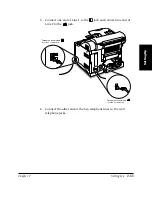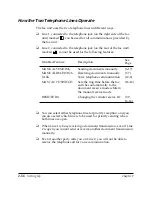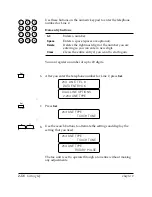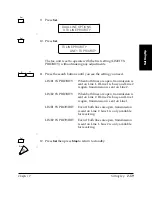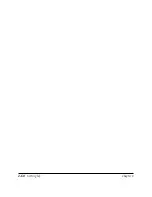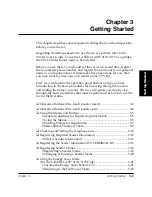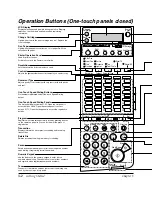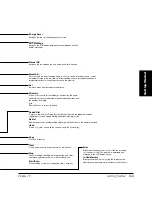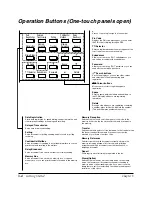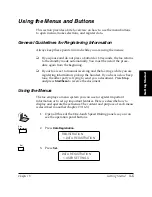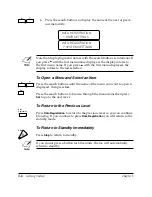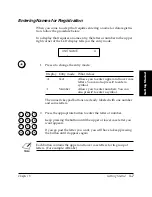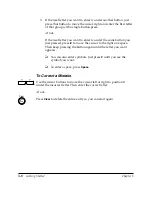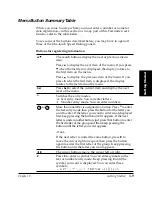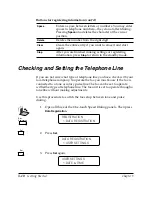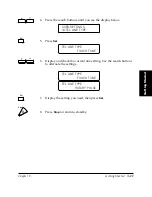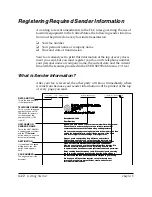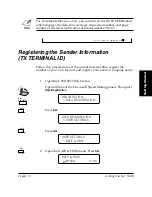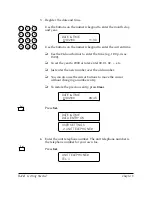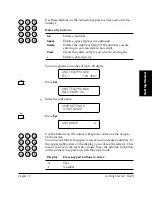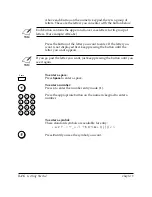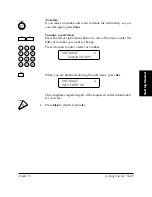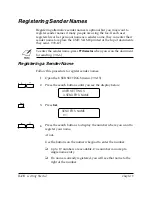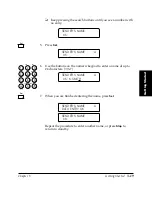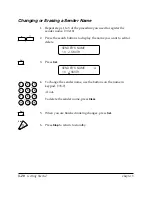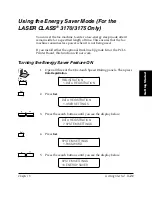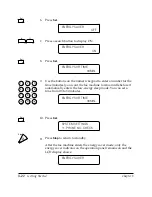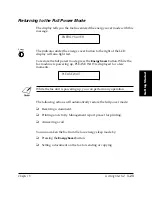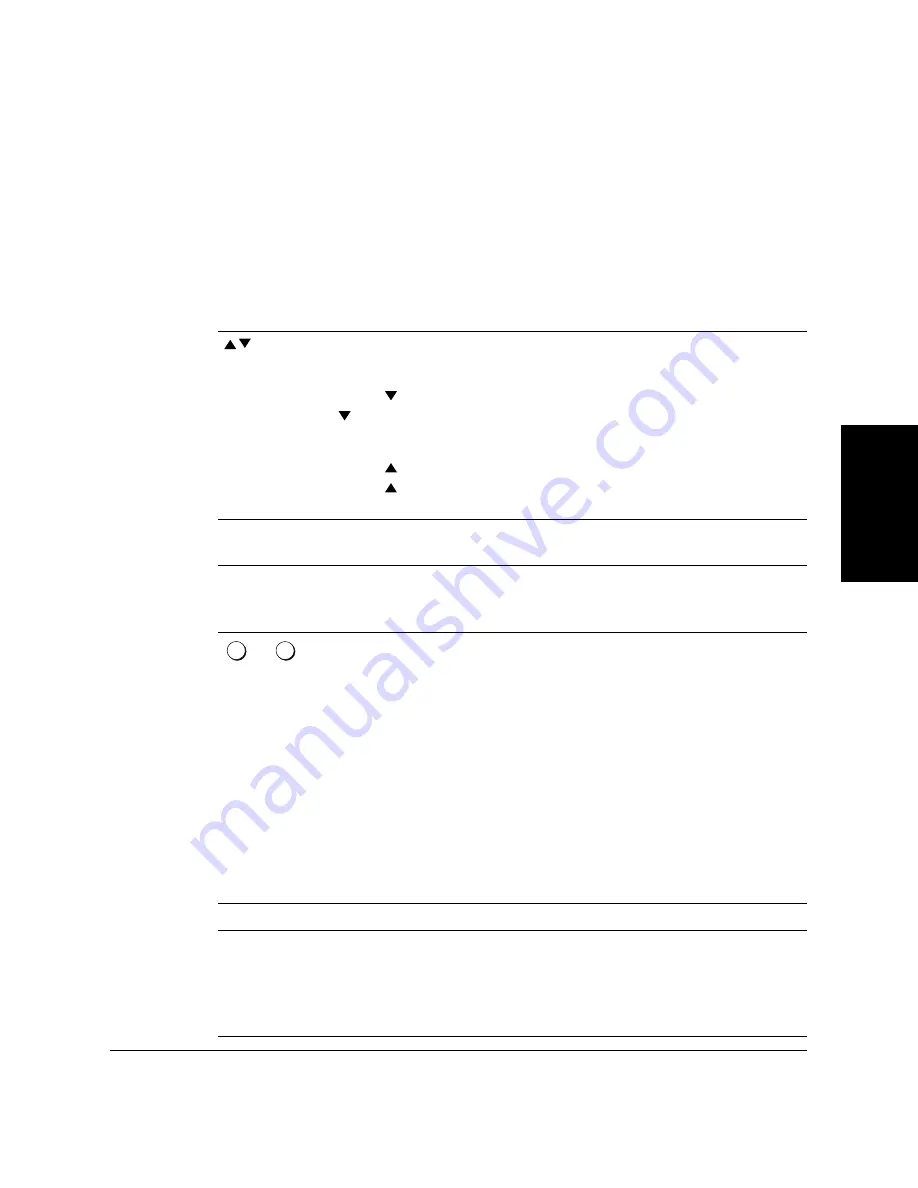
Chapter 3
Getting Started
3-9
Getting Star
ted
LASER CLASS 3170 Series.
CFYA/YAH/YAN 120v US V1.0
Menu Button Summary Table
When you come to a step where you must enter a number or name for
data registration—in this section or in any part of this Facsimile User’s
Guide—refer to the table below.
To see some of the buttons described below, you may have to open all
three of the One-touch Speed Dialing panels.
Buttons for registering information
The search buttons display the next or previous menu
item.
Press to display the next item of the menu. If you press
when the last item is displayed, the display rotates to
the first item on the menu.
Press to display the previous item of the menu. If you
press when the first item is displayed, the display
rotates to the last item on the menu.
Set
Press
Set
to select the current item and display the next
level of the menu.
*
Switches the entry modes.
:A Text entry mode. You can enter letters.
:1 Number entry mode. You can enter numbers.
2
ABC
to
9
WXY
More than one letter is assigned to a button. Press
*
to enter
the text entry mode then press the button for the letter you
want to enter. If the letter you want to enter is not displayed
first, keep pressing the button until it appears. If the next
letter is under another button, just press that button to enter
the first letter of the group and then keep pressing the
button until the letter you want appears.
-if not-
If the next letter is under the same button, press
e
to
move the cursor right one space then press the button
again to enter the first letter of the group. Keep pressing
the button until the letter you want appears.
f
e
The cursor buttons move the cursor left or right.
#
Press
#
to enter a symbol. You can enter symbols in the
text or number entry mode. Keep pressing
#
until the
symbol you want is displayed. You can enter these
symbols:
- .
*
# ! " , ; : ^ `_ = / | ' ? $ @ % & + ( ) [ ] { } < >
Summary of Contents for 3175 Series
Page 1: ......
Page 2: ...Preface i FACSIMILE USER S GUIDE ...
Page 91: ...2 60 Setting Up Chapter 2 ...
Page 263: ...10 14 Using Confidential Mailboxes Chapter 10 ...
Page 287: ...11 24 Setting Up and Using Polling Chapter 11 6 Stop Press Stop to return to standby ...
Page 303: ...12 16 Other Special Features Chapter 12 ...
Page 403: ...15 52 Maintenance Frequently Asked Questions Chapter 15 ...
Page 447: ...B 4 Documents You Can Scan Appendix B ...
Page 474: ......