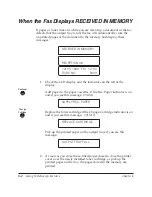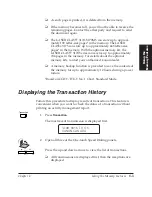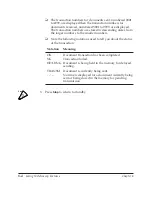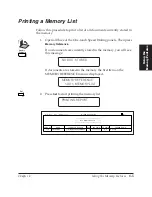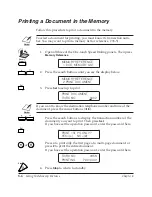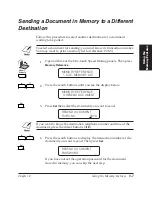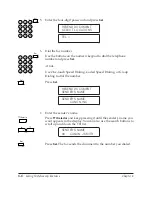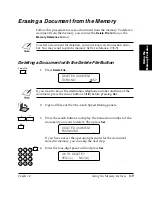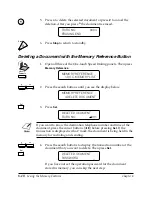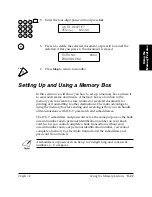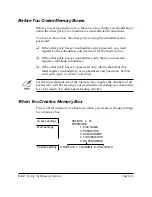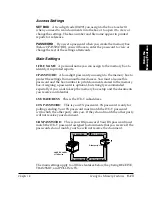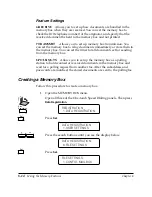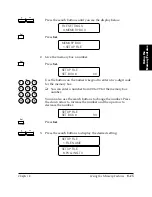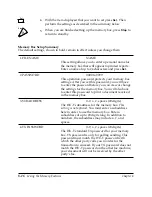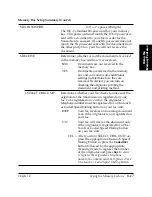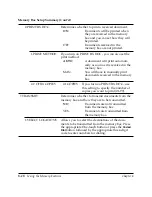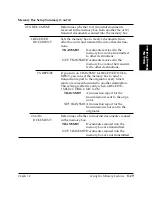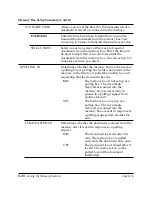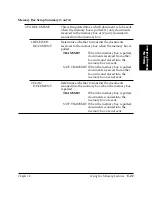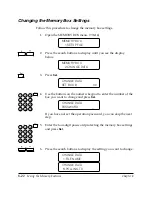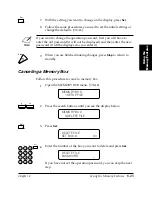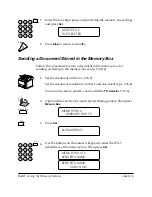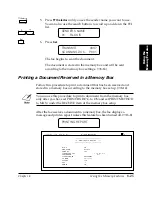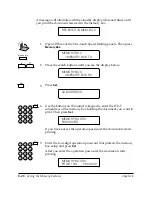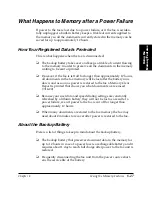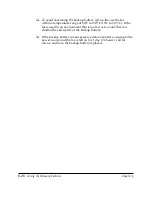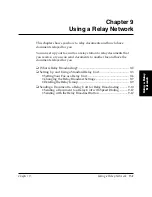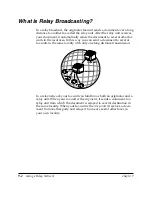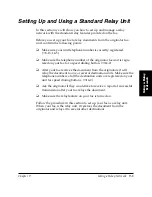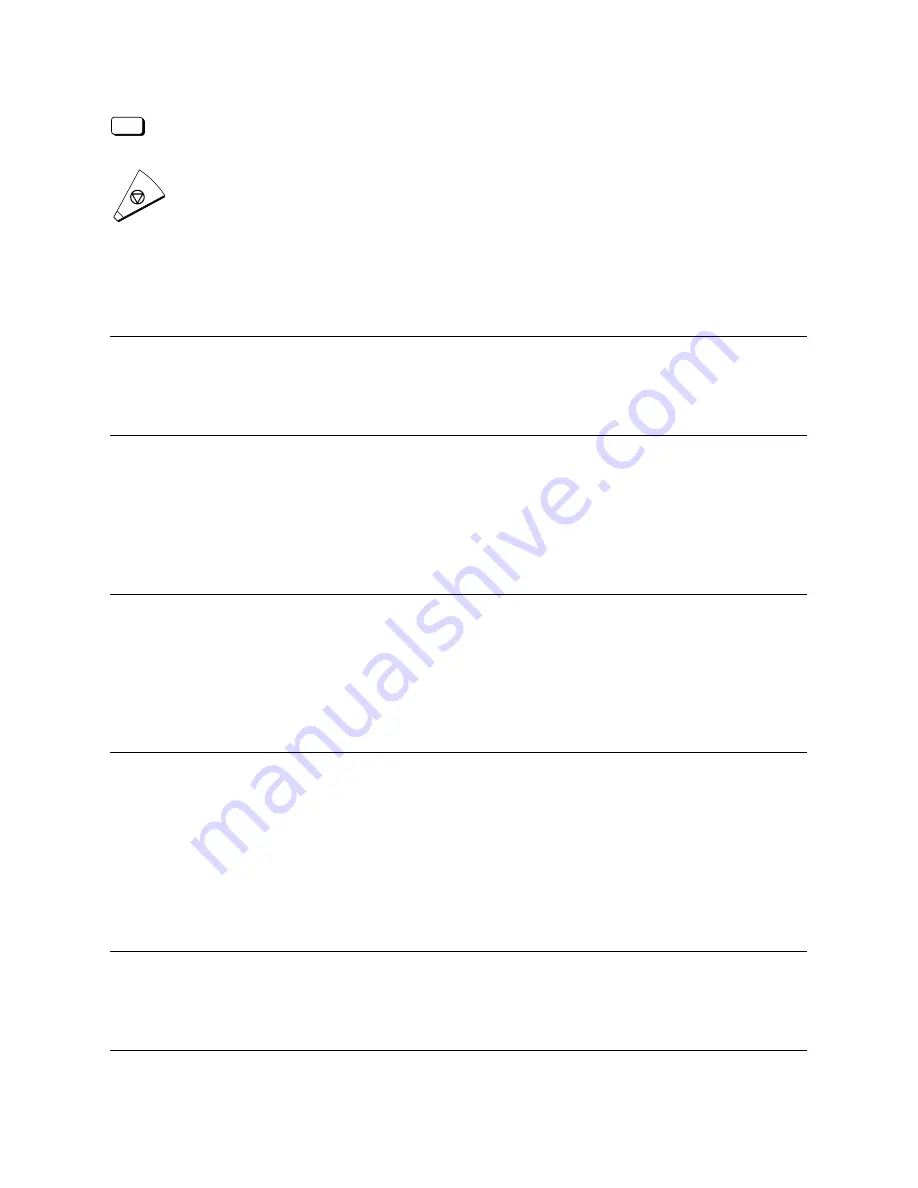
8-16
Using the Memory Features
Chapter 8
LASER CLASS 3170 Series.
CFYA/YAH/YAN 120v US V1.0
4.
Set
With the item displayed that you want to set press
Set
. Then
perform the settings as described in the summary below.
5.
Stop
When you are finished setting up the memory box, press
Stop
to
return to standby.
Memory Box Setup Summary
The default settings, shown in bold, remain in effect unless you change them.
1.FILE NAME
NAME
This setting allows you to enter a personal name for
the memory box that will appear in printed reports.
Enter a name of up to 24 characters and press
Set
.
2.PASSWORD
0000 to 9999
This operation password protects your memory box
settings. After you set this password, you will have
to enter the password before you can view or change
the settings for the memory box. You will also have
to enter this password to print a document received
in the memory box.
3.SUBADDRESS
0-9,
*
, #, spaces (20 digits)
The ITU-T subaddress for the memory box.
This
setting is not optional.
You must enter a subaddress
here in order to use the memory box. Enter a
subaddress of up to 20 digits long. In addition to
numbers, the subaddress may include
*
, #, and
spaces.
4.TX PASSWORD
0-9,
*
, #, spaces (20 digits)
The ITU-T standard TX password for your memory
box. TX password is only for polling sending. This
password must match the ITU-T password with
which the other party calls you in order for the
transaction to succeed. If your TX password does not
match the ITU-T password on the other fax machine,
your document will not be received by the other
party’s fax.
Summary of Contents for 3175 Series
Page 1: ......
Page 2: ...Preface i FACSIMILE USER S GUIDE ...
Page 91: ...2 60 Setting Up Chapter 2 ...
Page 263: ...10 14 Using Confidential Mailboxes Chapter 10 ...
Page 287: ...11 24 Setting Up and Using Polling Chapter 11 6 Stop Press Stop to return to standby ...
Page 303: ...12 16 Other Special Features Chapter 12 ...
Page 403: ...15 52 Maintenance Frequently Asked Questions Chapter 15 ...
Page 447: ...B 4 Documents You Can Scan Appendix B ...
Page 474: ......