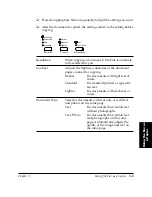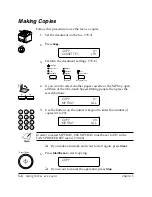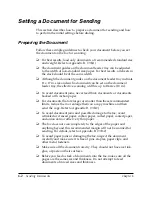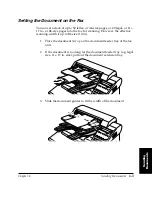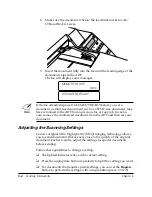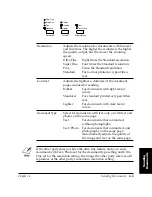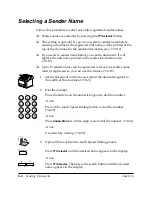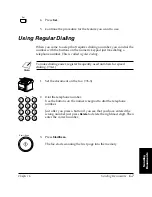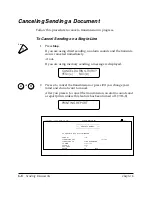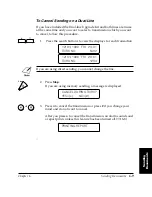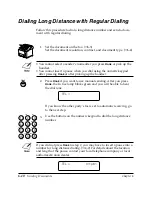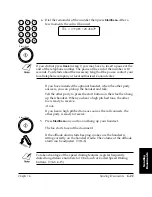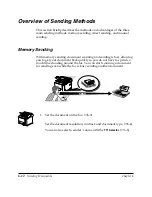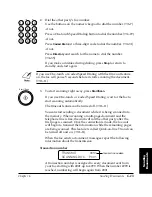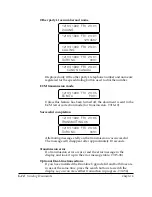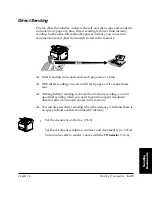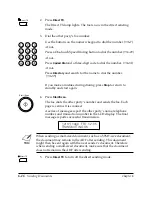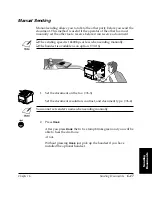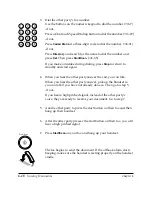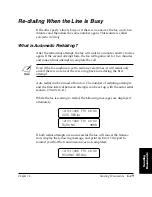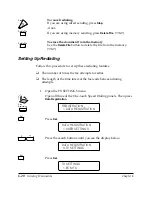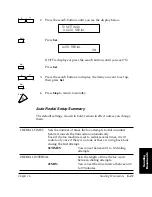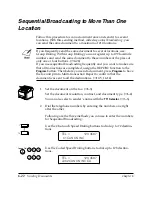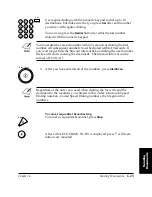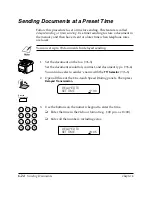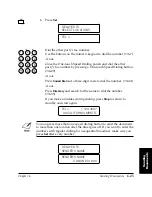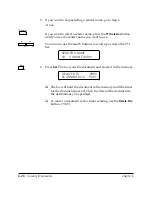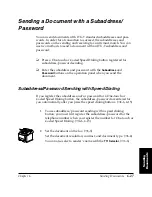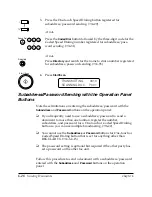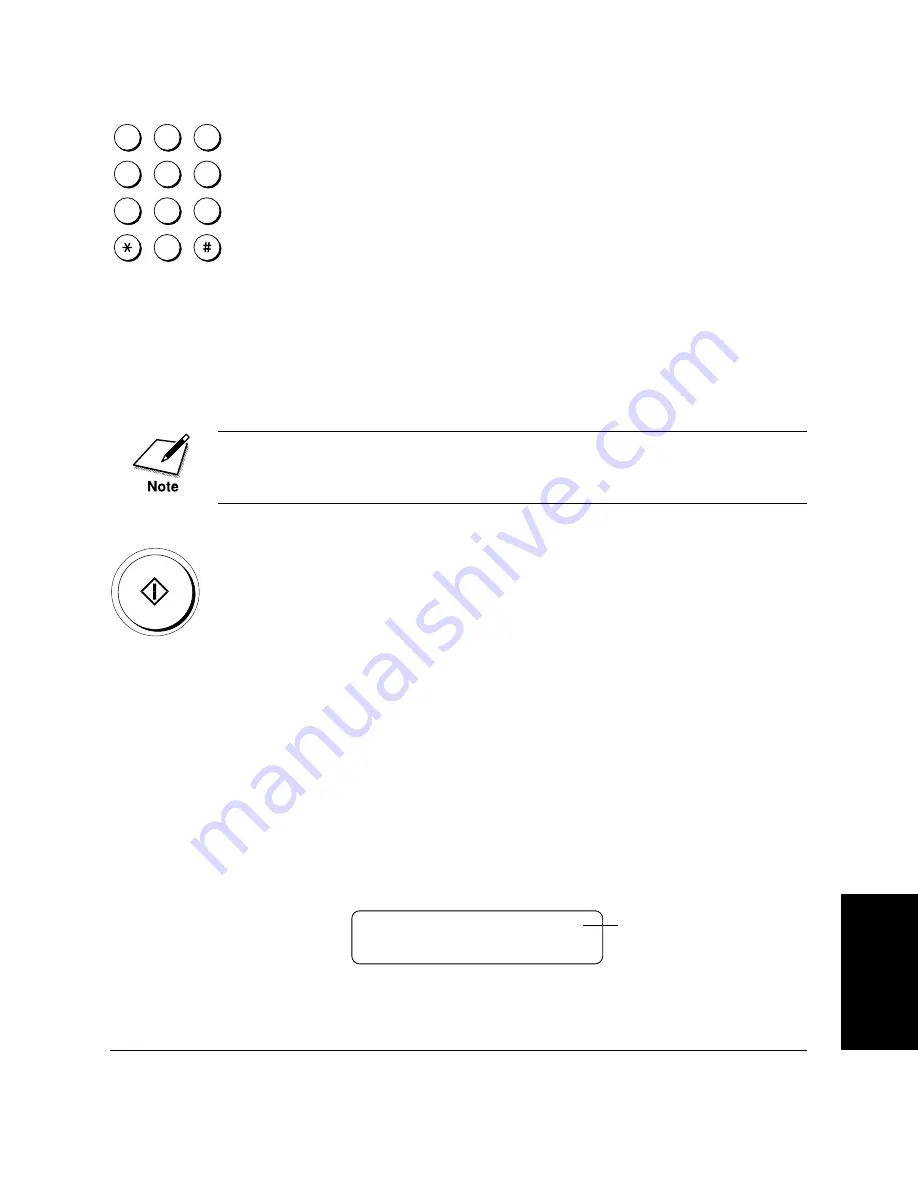
Chapter 6
Sending Documents
6-13
Sending
Documents
LASER CLASS 3170 Series.
CFYA/YAH/YAN 120v US V1.0
2.
1
4
7
2
5
8
0
3
6
9
ABC
GHI
PRS
JKL
TUV
OPER
M NO
WXY
DEF
Tone
SYMBOLS
Dial the other party’s fax number.
Use the buttons on the numeric keypad to dial the number. (
➞
6-7)
-if not-
Press a One-touch Speed Dialing button to dial the number. (
➞
4-29)
-if not-
Press
Coded Dial
and a three-digit code to dial the number. (
➞
4-31)
-if not-
Press
Directory
and search for the name to dial the number.
(
➞
4-35)
If you make a mistake during dialing, press
Stop
to return to
standby and start again.
If you use One-touch or Coded Speed Dialing with the time out feature
on, the fax will pause 5 seconds before it starts scanning the document.
(
➞
16-11)
3.
Start / Scan
To start scanning right away, press
Start/Scan
.
If you use One-touch or Coded Speed Dialing, wait for the fax to
start scanning automatically.
The timeout feature can be turned off. (
➞
16-11)
You can start sending a document while it is being scanned into
the memory. When scanning a multi-page document and the
telephone line is free, the unit will call the other party after the
first page is scanned. Once the connection is made, the fax unit
will begin to transmit the information while the remaining pages
are being scanned. This feature is called Quick-on-line TX and can
be turned off and on. (
➞
16-11)
When the fax sends a document, messages report the following
information about the transmission.
Transaction number
TRANSMIT
0031
SCANNING DOC.
P.001
A transaction number is assigned to every document sent from
your fax starting with 0001 up to 4999. When the number 4999 is
reached, numbering will begin again from 0001.
TRANSACTION NUMBER
Summary of Contents for 3175 Series
Page 1: ......
Page 2: ...Preface i FACSIMILE USER S GUIDE ...
Page 91: ...2 60 Setting Up Chapter 2 ...
Page 263: ...10 14 Using Confidential Mailboxes Chapter 10 ...
Page 287: ...11 24 Setting Up and Using Polling Chapter 11 6 Stop Press Stop to return to standby ...
Page 303: ...12 16 Other Special Features Chapter 12 ...
Page 403: ...15 52 Maintenance Frequently Asked Questions Chapter 15 ...
Page 447: ...B 4 Documents You Can Scan Appendix B ...
Page 474: ......