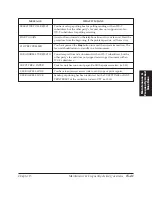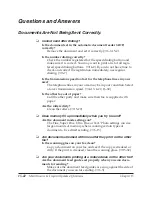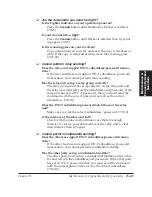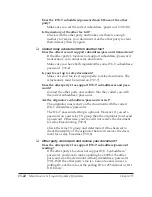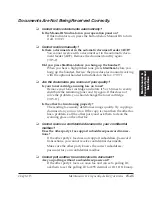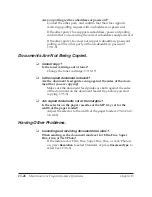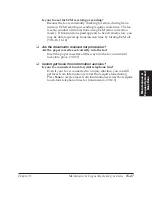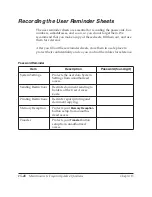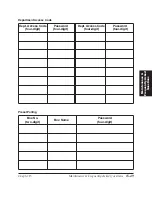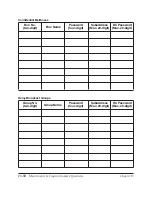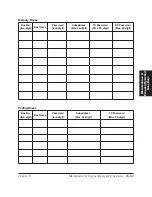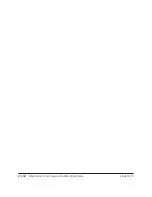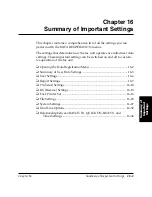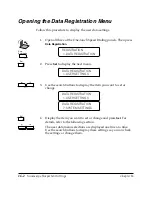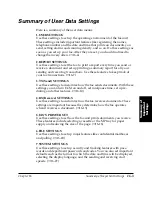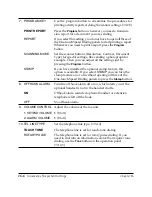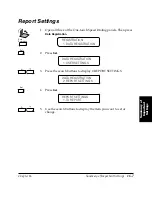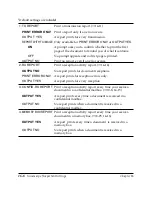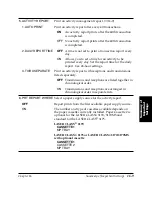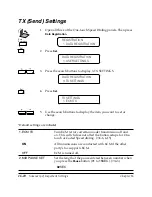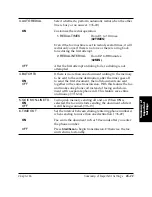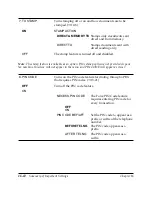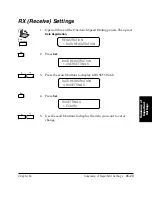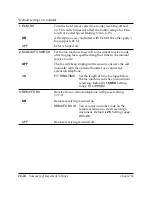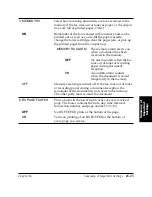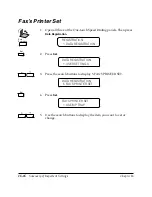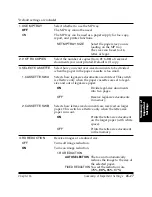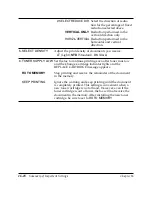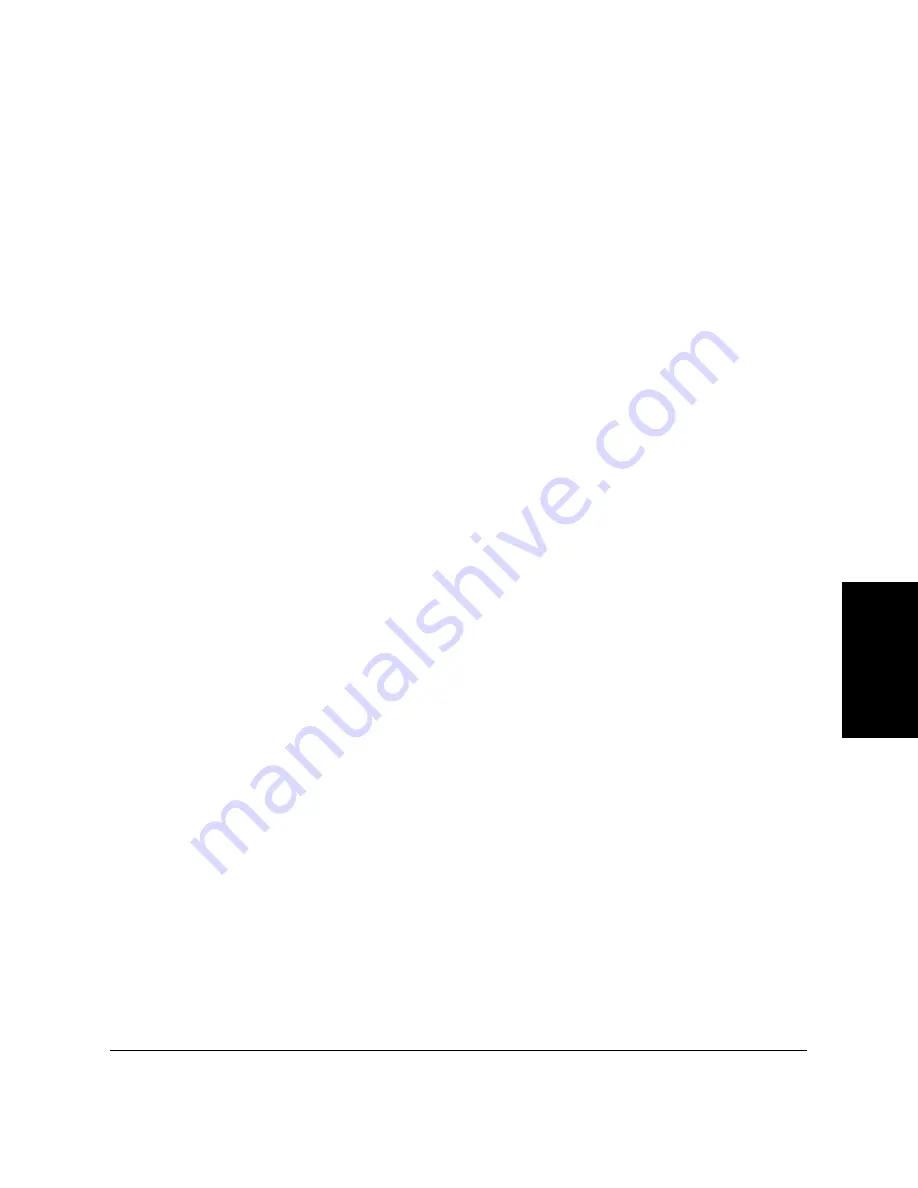
Chapter 16
Summary of Important Settings
16-3
Summar
y of
Impor
tant
Settings
LASER CLASS 3170 Series.
CFYA/YAH/YAN 120v US V1.0
Summary of User Data Settings
Here is a summary of the user data menus.
1.USER SETTINGS
Use these settings to set up the operating environment of the fax unit.
These settings include important features like registering the names,
telephone number and the date and time that prints on documents you
send, setting alarms and scanning density, and so on. Do these settings as
soon as you set up your fax. After they are set, you should not need to
change them very often. (
➞
16-4)
2.REPORT SETTINGS
Use these settings to set the fax to print a report every time you send or
receive a document and set up printing a summary report for all your
sending and receiving transactions. Use these features to keep track of
your fax transactions. (
➞
16-7)
3.TX (Send) SETTINGS
Use these settings to customize how the fax sends documents. With these
settings you can turn ECM on and off, set mid-pause time, set up re-
dialing and other features. (
➞
16-10)
4.RX (Receive) SETTINGS
Use these settings to customize how the fax receives documents. These
settings are important because they determine how the fax operates
when it receives a document. (
➞
16-13)
5.FAX’S PRINTER SET
Use these settings to set how the fax unit prints documents you receive.
These features include selecting a cassette or the MP tray for paper
supply and reducing the size of the page. (
➞
16-16)
6.FILE SETTINGS
Use these settings to set up major features like confidential mailboxes
and polling. (
➞
16-20)
7.SYSTEM SETTINGS
Use these settings to set up security and tracking features with pass-
words and department passwords and codes. You can also set important
defaults such as the format in which the date and time will be displayed,
selecting the display language, and the sending and receiving start
speeds. (
➞
16-27)
Summary of Contents for 3175 Series
Page 1: ......
Page 2: ...Preface i FACSIMILE USER S GUIDE ...
Page 91: ...2 60 Setting Up Chapter 2 ...
Page 263: ...10 14 Using Confidential Mailboxes Chapter 10 ...
Page 287: ...11 24 Setting Up and Using Polling Chapter 11 6 Stop Press Stop to return to standby ...
Page 303: ...12 16 Other Special Features Chapter 12 ...
Page 403: ...15 52 Maintenance Frequently Asked Questions Chapter 15 ...
Page 447: ...B 4 Documents You Can Scan Appendix B ...
Page 474: ......