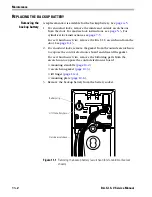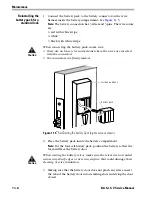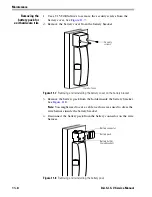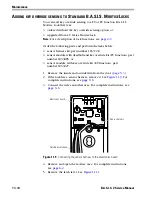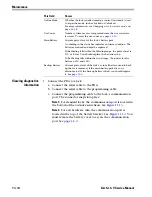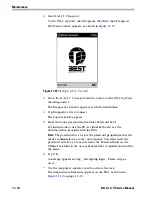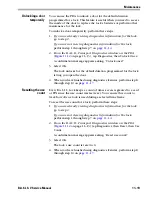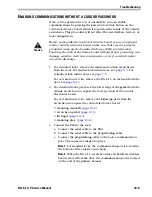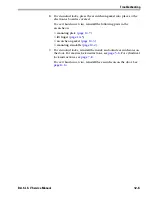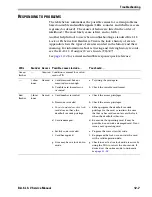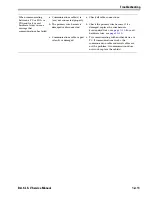Maintenance
11–16
B.A.S.I.S. V Service Manual
2. Start B.A.S.I.S. Transport.
On the PDA
, tap Start, then Programs, then BAS, then Transport.
The Main window appears, as shown in
Figure 11.15
.
3.
From the B.A.S.I.S. Transport Main window on the PDA
, tap View,
then Diagnostics.
The Diagnostics window appears, with the fields blank.
4. Tap Diagnostics, then Connect.
The Login window appears.
5. Enter the lock’s password in the Enter Password field.
For instructions to use the PDA’s virtual keyboard, see the
documentation provided with the PDA.
Note:
The password for a lock is the password programmed for the
reader configuration’s access control panel. You must enter the
password exactly as it was entered in the Password field on the
Offline Lock form in the Access Panels folder. Capitalization must be
the same.
6. Tap OK.
A message appears stating, “Attempting login... Please swipe a
card...”.
7. Use the temporary operator card to activate the lock.
The diagnostics information appears on the PDA, as shown in
Figure 11.12
on page 11–13.
Figure 11.15
Starting B.A.S.I.S. Transport
Summary of Contents for B.A.S.I.S. V
Page 1: ...SERVICE MANUAL SERVICE MANUAL ...
Page 16: ...Figures xvi B A S I S V Service Manual ...
Page 48: ...Standard Functions and Parts 2 24 B A S I S V Service Manual ...
Page 66: ...Exit Hardware Trim Functions and Parts 3 18 B A S I S V Service Manual ...
Page 78: ...Shared Standard and Exit Hardware Trim Parts 4 12 B A S I S V Service Manual ...
Page 114: ...Servicing Standard Mortise Case Parts 6 20 B A S I S V Service Manual ...
Page 206: ...Servicing Exit Hardware Trim Escutcheon Parts 10 32 B A S I S V Service Manual ...
Page 238: ...Troubleshooting 12 12 B A S I S V Service Manual ...
Page 242: ...Lock History Event Types A 4 B A S I S V Service Manual ...
Page 244: ...Installation Instructions B 2 B A S I S V Service Manual ...