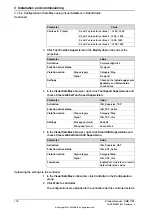Configuration procedure
Before starting the configuration, obtain the
microScan 3 Core - PROFINET GSDML
file and the software tool
Safety Designer®
from SICK's website first. Make sure
both the file and the software tool are in the latest versions.
Detailed procedures about how to configure the laser scanners are detailed in
SICK microScan3 Siemens PLC integration instruction manual - TIA Portal
and
SICK microScan3 Siemens PLC integration instruction manual - SIMATIC Step 7
.
Following described roughly:
1 Connect the laser scanners to the PLC and controller.
See the physical connection in
Connecting the laser scanner(s) on page 79
2 Open configuration software tool
Safety Designer®
.
3 Set IP address, F-destination and PROFINET name in
Configuration
>
Addressing
.
•
The scanner IP address must be in the same network segment with
the PLC and controller, that is, 192.168.10.XXX.
•
The PROFINET name must be the same in the PLC configuration.
•
The two scanners must be set to different IP address, F-destination
and PROFINET name.
4 Set
F-destination address
to
12
for the first scanner and to
13
for the second
scanner, in
PROFINET
area in
Configuration
>
Protocol Settings
.
5 Define the two protection fields for each scanners in
Configuration
>
Fields
.
6 Define the source for input signals of each scanner and configure basic
settings for the inputs and outputs in
Configuration
>
Inputs and outputs
.
The
Use one input source
checkbox must be selected and choose
Rx:
Process image (6 Bytes)
from the drop-down list.
7 Create monitoring cases and assign the fields that are to be monitored to
each monitoring cases in
Configuration
>
Monitoring cases
.
Configuring the PLC
The safety PLC connecting to the laser scanners and controller must support
PROFIsafe and can act as a master. Before configuration, make sure the PLC is
loaded with the GSD files of the controller and laser scanners.
Detailed procedures about how to add an external device to the PLC and how to
configure detailed settings, see the user manual from the vendor. Following lists
the necessary settings during PLC configuration:
•
Add two scanners to the PLC by adding two
mS3 6Byte In/Out PROFIsafe
V2.6.1
modules.
- The parameters f_dest_address and f_source_address are set to 12 and 1,
for the first scanner, respectively.
- The parameters f_dest_address and f_source_address are set to 13 and 1,
for the second scanner, respectively.
•
Add the controller to the PLC by adding the
DI 8 bytes
,
DO 8 bytes
,
SDI 8
bytes
and
SDO 8 bytes
modules.
Continues on next page
Product manual - CRB 1100
131
3HAC078007-001 Revision: J
© Copyright 2021-2023 ABB. All rights reserved.
3 Installation and commissioning
3.7.5.3 Configuration of two PROFIsafe-based laser scanners (RobotWare 7.6 or later and PLC acting
as Master)
Continued
Summary of Contents for CRB 1100
Page 1: ...ROBOTICS Product manual CRB 1100 ...
Page 162: ...This page is intentionally left blank ...
Page 184: ...This page is intentionally left blank ...
Page 652: ...This page is intentionally left blank ...
Page 698: ...This page is intentionally left blank ...
Page 712: ...This page is intentionally left blank ...
Page 714: ...This page is intentionally left blank ...
Page 719: ......