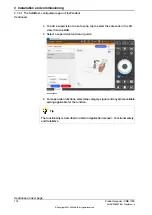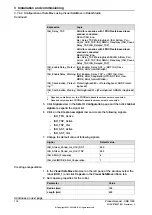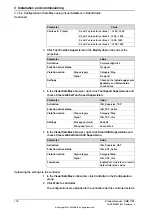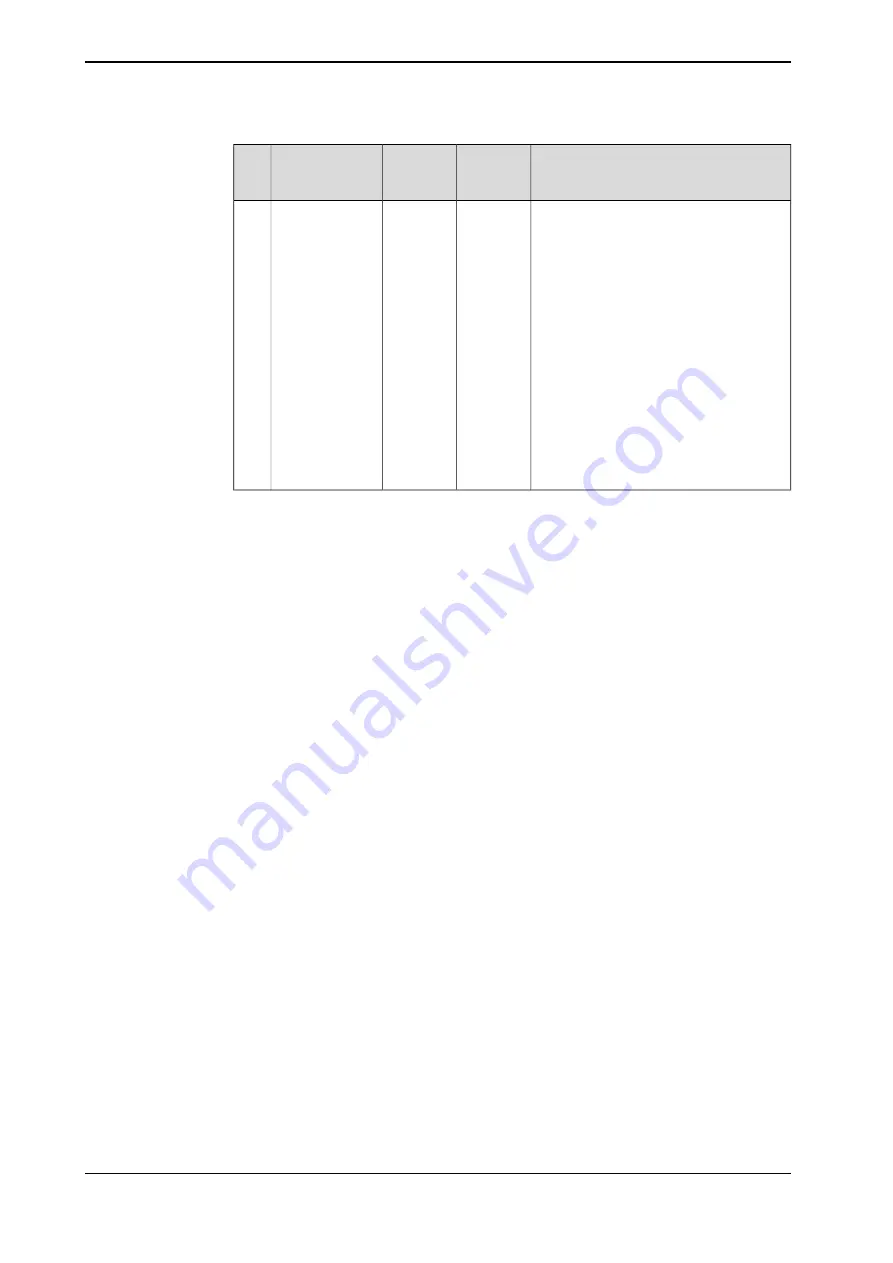
Description
Lamp col-
or
Device
mapping
(default)
Field
The protecting stop SST field defines the
smallest range. However, this range shall
be larger than the minimum stopping dis-
tance on the basis of the response time
for a small scanning cycle time. For details
about how to calculate the range, see the
user manual from the vendor. For details
about the stopping distance and response
time, see
Product specification - Robot
stopping distances according to ISO
10218-1
.
Red
66
ProtectingAre-
aSST
D
Within this field range, the lamp unit still
lights up red, but Stand Still Supervision
(SST) is enabled. If the robot axes move
exceeding the maximum range setting in
SST, the motor is off.
For details about SST, see
Application
manual - Functional safety and SafeMove
.
Configuration procedure
Before starting the configuration, obtain the
microScan 3 Core - PROFINET GSDML
file and the software tool
Safety Designer®
from SICK's website first. Make sure
both the file and the software tool are in the latest versions.
Detailed procedures about how to configure the laser scanner are detailed in
SICK
microScan3 Siemens PLC integration instruction manual - TIA Portal
and
SICK
microScan3 Siemens PLC integration instruction manual - SIMATIC Step 7
.
Following described roughly:
1 Connect the laser scanner to the PLC and controller.
See the physical connection in
Connecting the laser scanner(s) on page 79
2 Open configuration software tool
Safety Designer®
.
3 Set IP address and PROFINET name in
Configuration
>
Addressing
.
•
The scanner IP address must be in the same network segment with
the PLC and controller, that is, 192.168.10.XXX.
•
The PROFINET name must be the same in the PLC configuration.
4 Set
F-destination address
to
12
in
PROFINET
area in
Configuration
>
Protocol Settings
.
5 Define the four protection fields in
Configuration
>
Fields
.
6 Define the source for input signals of the scanner and configure basic settings
for the inputs and outputs in
Configuration
>
Inputs and outputs
.
The
Use one input source
checkbox must be selected and choose
Rx:
Process image (6 Bytes)
from the drop-down list.
7 Create monitoring cases and assign the fields that are to be monitored to
each monitoring cases in
Configuration
>
Monitoring cases
.
Continues on next page
122
Product manual - CRB 1100
3HAC078007-001 Revision: J
© Copyright 2021-2023 ABB. All rights reserved.
3 Installation and commissioning
3.7.5.1 Configuration of one PROFINET-base laser scanner (RobotWare 7.5 or earlier)
Continued
Summary of Contents for CRB 1100
Page 1: ...ROBOTICS Product manual CRB 1100 ...
Page 162: ...This page is intentionally left blank ...
Page 184: ...This page is intentionally left blank ...
Page 652: ...This page is intentionally left blank ...
Page 698: ...This page is intentionally left blank ...
Page 712: ...This page is intentionally left blank ...
Page 714: ...This page is intentionally left blank ...
Page 719: ......