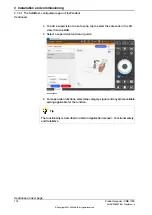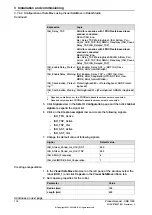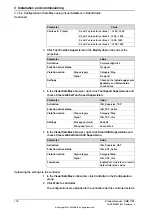3 Load a template configuration or an existing configuration from the
Context
menu (...).
4 Configure encapsulations.
5 Configure zones and the supervision functions.
6 Load the configuration to the safety controller.
The robot controller is automatically restarted in this step.
7 Validate the configuration.
8 Set the safety configuration to validated and lock it.
For more details, see
For functionality not supported in the SafeMove configurator app, use Visual
SafeMove in RobotStudio.
Use cases
Starting the SafeMove configurator app
The SafeMove configurator app is available on the home screen of the FlexPendant
for systems with the option
SafeMove Collaborative
. If the app is not shown, then
review the system settings in RobotStudio Installation Manager and add the option.
The first time that the app is opened, a default factory setting is loaded. This
contains only the manipulator with
Cyclic Brake Check
activated. There are no
encapsulations, safe zones, or tool data defined.
The factory setting can always be resumed, if needed.
To continue and create a safety configuration, see
Use the template configuration
Use the template configuration
Use the following procedure to load and apply the template configuration to the
robot controller.
1 Select
Enable Edit Mode
to edit the safety configuration.
Continues on next page
Product manual - CRB 1100
107
3HAC078007-001 Revision: J
© Copyright 2021-2023 ABB. All rights reserved.
3 Installation and commissioning
3.7.4.1 The SafeMove configurator app on FlexPendant
Continued
Summary of Contents for CRB 1100
Page 1: ...ROBOTICS Product manual CRB 1100 ...
Page 162: ...This page is intentionally left blank ...
Page 184: ...This page is intentionally left blank ...
Page 652: ...This page is intentionally left blank ...
Page 698: ...This page is intentionally left blank ...
Page 712: ...This page is intentionally left blank ...
Page 714: ...This page is intentionally left blank ...
Page 719: ......