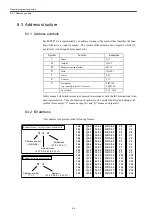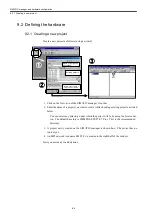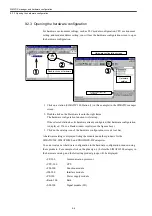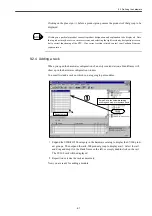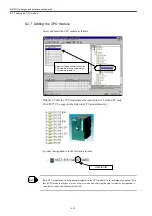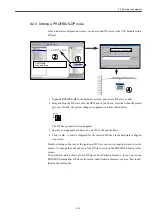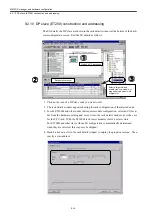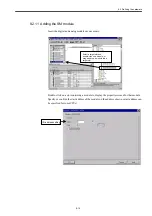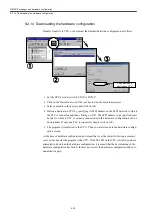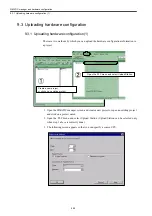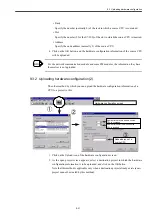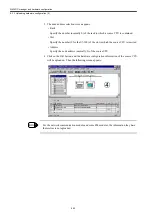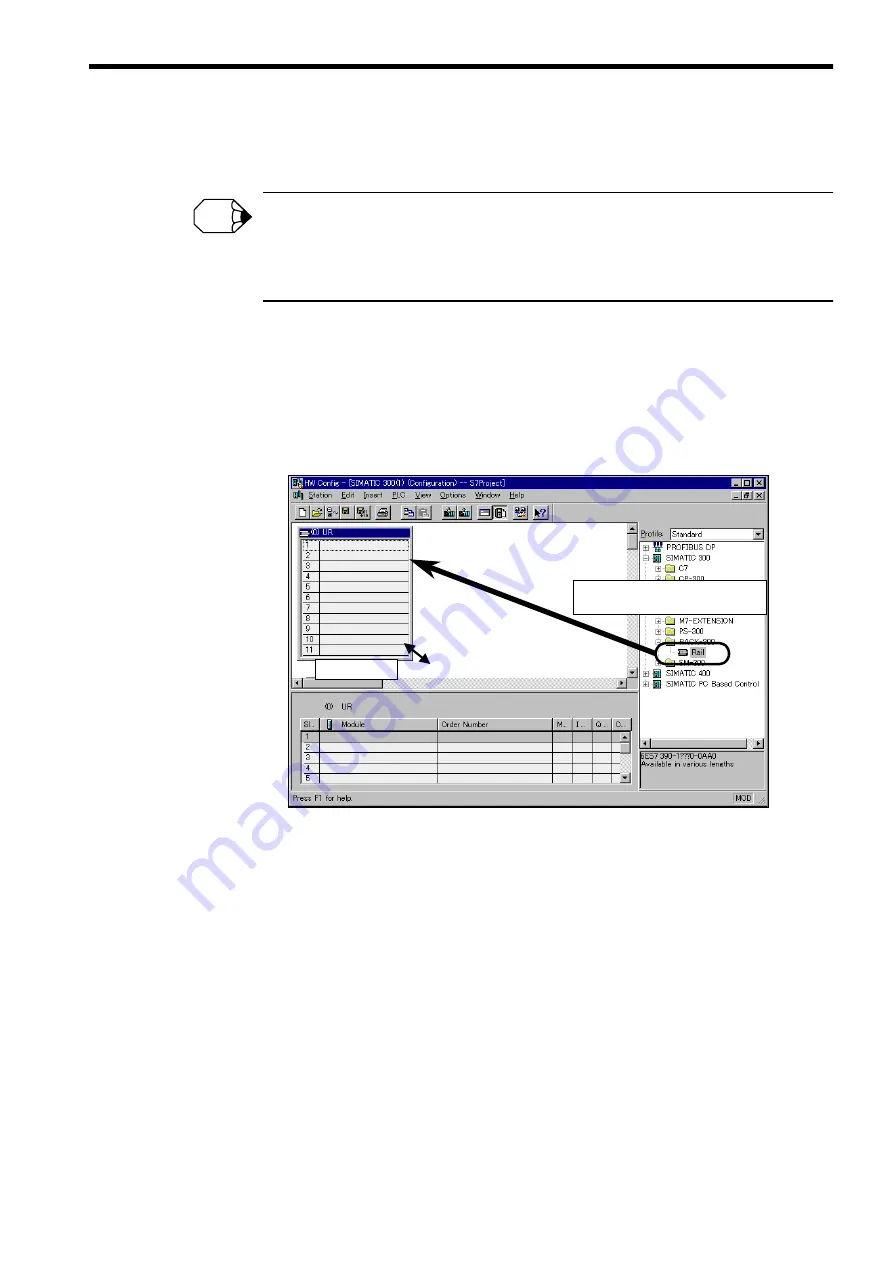
9.2 Defining the hardware
9-7
Clicking on the plus sign (+) before a product group causes the products of that group to be
displayed.
Clicking on a particular product causes its product designation and explanation to be displayed. Note
that a product may have two or more versions, and selecting the right version by designation is essen-
tial to correct functioning of the CPU. If no correct version is listed, contact your Yaskawa Siemens
representative.
9.2.4 Adding a rack
When you open the hardware configuration of a newly created station, a blank frame will
show up in the hardware configuration window.
You must first add a rack on which you are going to put modules.
1. Expand the SIMATIC300 category in the hardware catalog to display the S7-300 prod-
uct groups. Then expand the rack-300 product group to display a rail. Select the rail,
and drag and drop it in the blank frame on the left, or simply double-click on the rail.
The S7-300 rack will be displayed.
2. Reposition or resize the rack as necessary.
Now you are ready for adding a module.
INFO
①
①
①
①
“
レール
“
を選択しドラッグアンドドロップ
Select Rail in the hardware catalog,
and drag and drop it in the blank frame
大きさの変更
Resize the rack
Содержание CNC Series
Страница 1: ...Maintenance Manual Serviceman Handbook MANUAL No NCSIE SP02 19 Yaskawa Siemens CNC Series...
Страница 26: ...Part 1 Hardware...
Страница 38: ...System Configuration 1 2 3 Spindle motor designations 1 12...
Страница 58: ...Installing the control panels 2 3 5 Installing lightning surge absorbers 2 20...
Страница 62: ...Installing the motors 3 4...
Страница 84: ...Connection method 4 3 2 Setting the rotary switches on the inverters and servo units 4 22...
Страница 96: ...Part 2 Software...
Страница 102: ...Software configuration 6 6...
Страница 103: ...7 1 Chapter 7 Backup 7 1 How to archive 7 2 7 2 Network settings 7 7 7 2 1 YS 840DI settings 7 7 7 2 2 PC settings 7 14...
Страница 105: ...7 1 How to archive 7 3 3 Select the Workpieces folder 4 Click on Archive File which is one of the right side keys...
Страница 113: ...7 2 Network settings 7 11 8 Click on the radio button to the left of Specify an IP address...
Страница 121: ...7 2 Network settings 7 19...
Страница 122: ...Part 3 PLC...
Страница 154: ...Part 4 Setting up and maintenance...
Страница 160: ...Overview of System 10 1 2 Basic operation 10 6...
Страница 204: ...How to use Digital Operation 12 2 9 Setting the password setting for write prohibit 12 32...
Страница 327: ...Error and Troubleshooting 15 4...
Страница 328: ...15 1 Errors without Alarm Display and Troubleshooting 15 5...
Страница 329: ...Error and Troubleshooting 15 6...
Страница 343: ...Maintenance and Check 16 3 3 Setting up Initializing Absolute encoder 16 14...