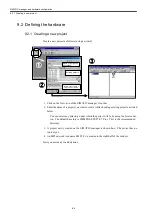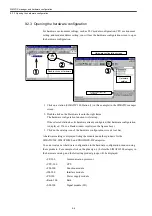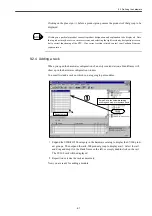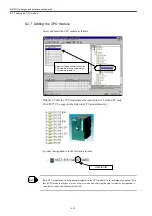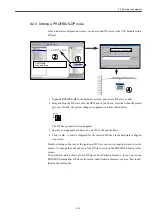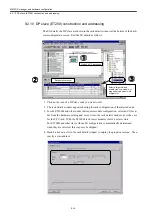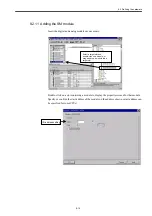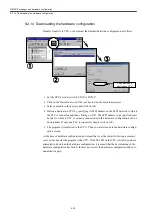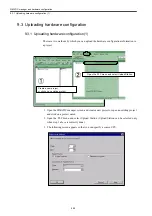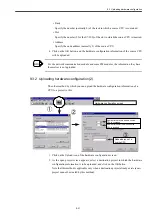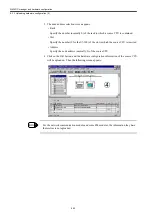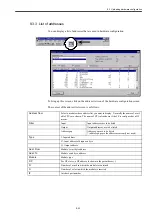SIMATIC manager and hardware configuration
9.2.14 Downloading the hardware configuration
9-18
9.2.14 Downloading the hardware configuration
Transfer from file to CPU, or download, the finished hardware configuration as follows:
1. Set the CPU’s mode switch to STOP or RUN-P.
2. Click on the Download icon of the tool bar to start the download process.
3. Select a module in the project, and click on OK.
4. Define a destination CPU by specifying its MPI address on the MPI network to which
the PLC is connected and then clicking on OK. The MPI address to be specified must
be that to which a PLC is actually connected and the hardware configuration can be
downloaded. If only one PLC is connected, simply click on OK.
5. The program is transferred to the CPU. Then you are returned to the hardware configu-
ration screen.
At the time of hardware configuration download, that is, at the restart following a memory
reset, do not transfer the program to the CPU. If the SF LED on the CPU is lit after you have
attempted to download the hardware configuration, it is meant that the downloading of the
hardware configuration has failed. In this case, correct the hardware configuration and try to
download it again.
①
①
①
①
③
③
③
③
②
②
②
②
ダウンロードする
CPU
のノードアドレス
Node address of
destination CPU
Содержание CNC Series
Страница 1: ...Maintenance Manual Serviceman Handbook MANUAL No NCSIE SP02 19 Yaskawa Siemens CNC Series...
Страница 26: ...Part 1 Hardware...
Страница 38: ...System Configuration 1 2 3 Spindle motor designations 1 12...
Страница 58: ...Installing the control panels 2 3 5 Installing lightning surge absorbers 2 20...
Страница 62: ...Installing the motors 3 4...
Страница 84: ...Connection method 4 3 2 Setting the rotary switches on the inverters and servo units 4 22...
Страница 96: ...Part 2 Software...
Страница 102: ...Software configuration 6 6...
Страница 103: ...7 1 Chapter 7 Backup 7 1 How to archive 7 2 7 2 Network settings 7 7 7 2 1 YS 840DI settings 7 7 7 2 2 PC settings 7 14...
Страница 105: ...7 1 How to archive 7 3 3 Select the Workpieces folder 4 Click on Archive File which is one of the right side keys...
Страница 113: ...7 2 Network settings 7 11 8 Click on the radio button to the left of Specify an IP address...
Страница 121: ...7 2 Network settings 7 19...
Страница 122: ...Part 3 PLC...
Страница 154: ...Part 4 Setting up and maintenance...
Страница 160: ...Overview of System 10 1 2 Basic operation 10 6...
Страница 204: ...How to use Digital Operation 12 2 9 Setting the password setting for write prohibit 12 32...
Страница 327: ...Error and Troubleshooting 15 4...
Страница 328: ...15 1 Errors without Alarm Display and Troubleshooting 15 5...
Страница 329: ...Error and Troubleshooting 15 6...
Страница 343: ...Maintenance and Check 16 3 3 Setting up Initializing Absolute encoder 16 14...