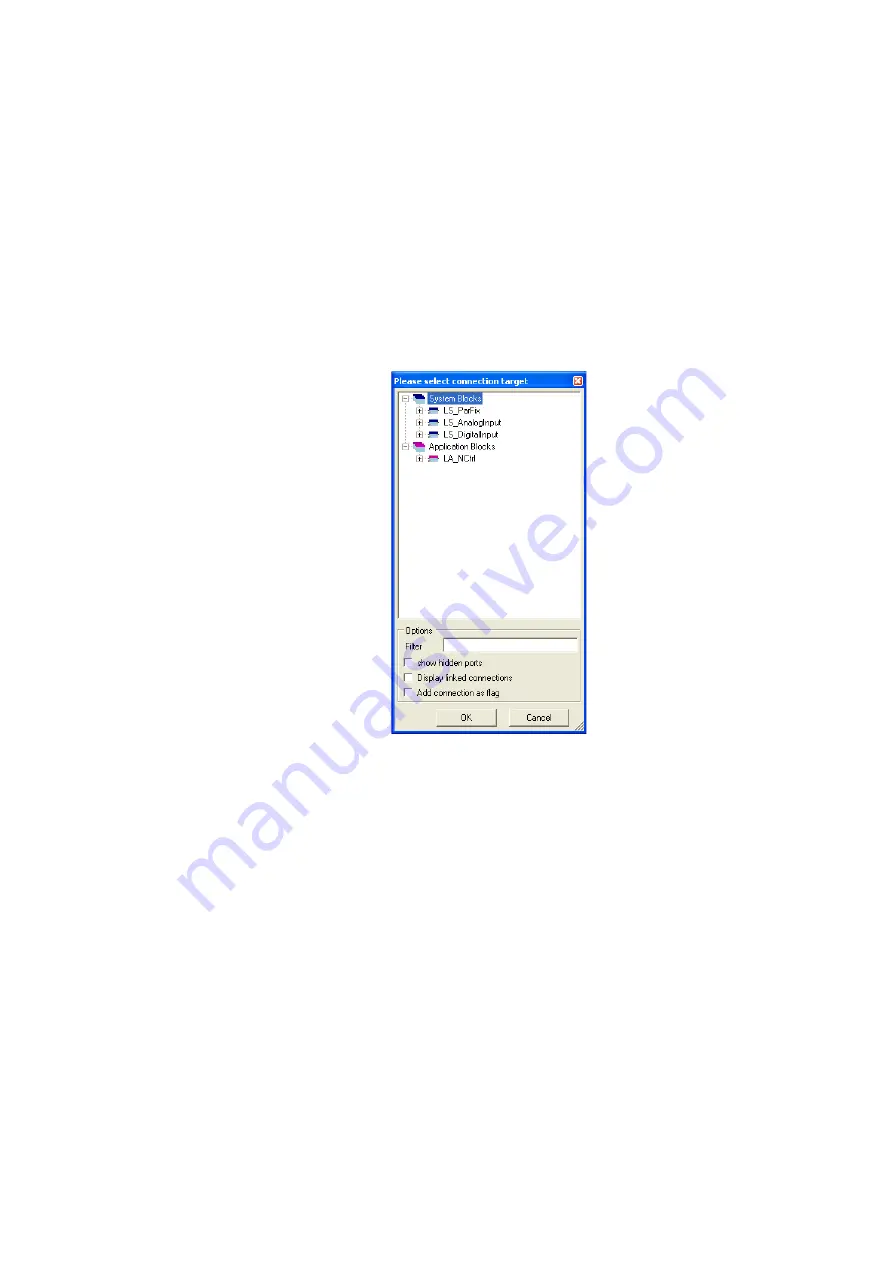
16
Working with the FB Editor
16.4
Reconfiguring the predefined interconnection
1228
Lenze · 8400 HighLine · Reference manual · DMS 12.0 EN · 06/2017 · TD23
_ _ _ _ _ _ _ _ _ _ _ _ _ _ _ _ _ _ _ _ _ _ _ _ _ _ _ _ _ _ _ _ _ _ _ _ _ _ _ _ _ _ _ _ _ _ _ _ _ _ _ _ _ _ _ _ _ _ _ _ _ _ _ _
16.4.4.3
Creating a connection via connection dialog
You can also create connections by means of a selection dialog instead of dragging by mouse. This
especially makes sense if there is a great distance between the ports to be connected in the drawing
area.
How to create a connection using the selection dialog:
1. Right-click the port identifier or click the port symbol from which the connection is to start.
• The
context menu
for the port is displayed.
2. Go to the
context menu
for the port and select the
Add/change connection...
command.
• The
Add/change connection
dialog box is displayed:
• In a tree structure all inputs and outputs of the application are shown to which a
connection is permissible.
• You can enter an optional text into the
Filter
input field to reduce the selection to the
blocks or ports which contain the entered text.
• If you activate the
Show hidden ports
control field, the hidden ports for system and
function blocks are shown as well.
3. Select the port where the connection is to end from the tree structure.
4. Activate the
Add connection as flag
control field if a port identifier (flag) is to be inserted
instead of a connection line.
5. Press
OK
to create the connection to the selected port and close the dialog box.






























