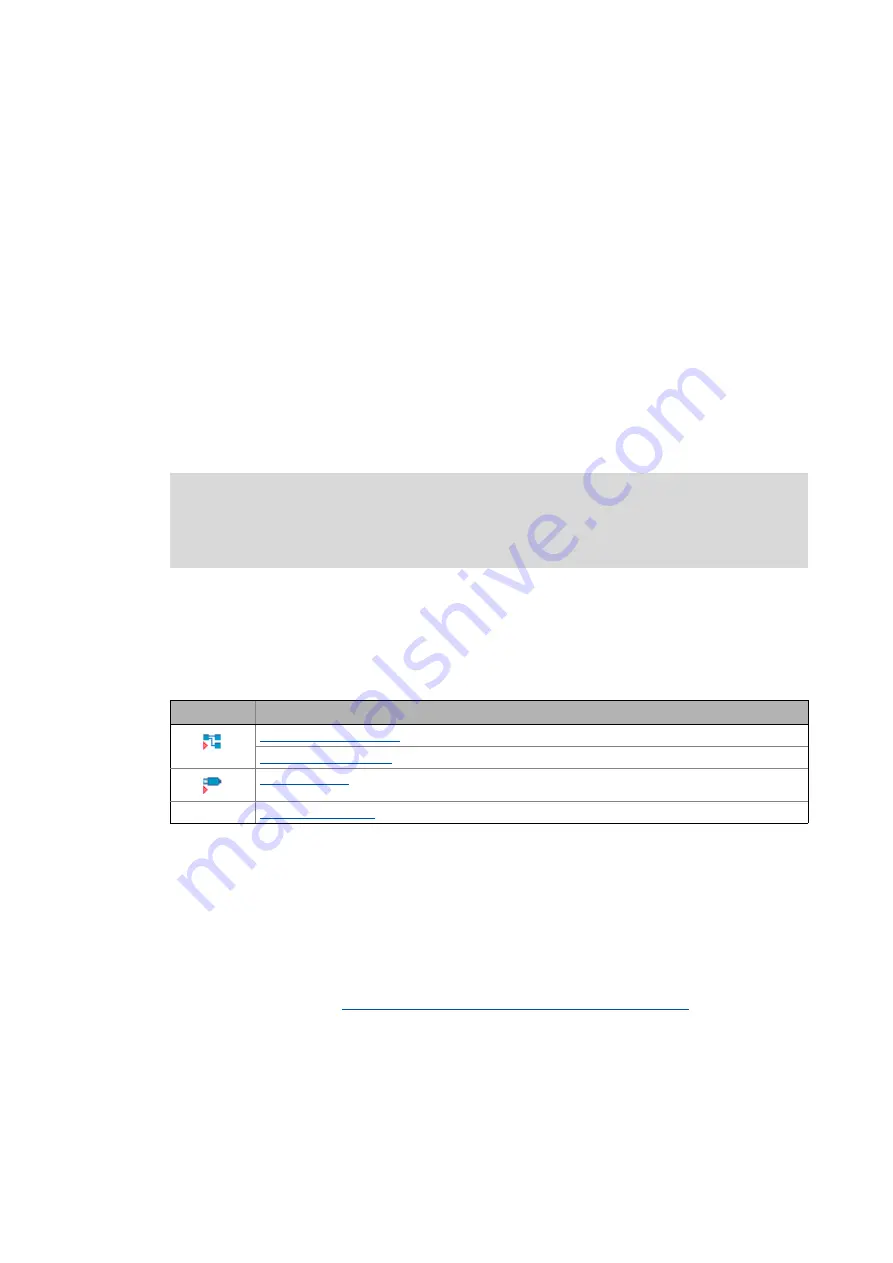
16
Working with the FB Editor
16.4
Reconfiguring the predefined interconnection
1212
Lenze · 8400 HighLine · Reference manual · DMS 12.0 EN · 06/2017 · TD23
_ _ _ _ _ _ _ _ _ _ _ _ _ _ _ _ _ _ _ _ _ _ _ _ _ _ _ _ _ _ _ _ _ _ _ _ _ _ _ _ _ _ _ _ _ _ _ _ _ _ _ _ _ _ _ _ _ _ _ _ _ _ _ _
16.4
Reconfiguring the predefined interconnection
How to proceed:
1. Insert additionally required objects into the interconnection.
2. Hide unneeded inputs/outputs of function blocks and system blocks to obtain a clearly
arranged interconnection.
3. Arrange the objects in the drawing area in a reasonable manner.
4. Establish the connections required for the desired function.
5. If required, change (optimise) the processing order of the function blocks.
Tip!
Detailed information on the individual steps can be obtained from the following
subchapters!
16.4.1
Inserting/Deleting objects
Objects can be inserted in the interconnection via the
FB Editor toolbar
and the
context menu
of the
drawing area. The following subchapters provide detailed information on how to insert/delete the
different objects.
Tip!
Use the
context menu
of the drawing area to insert a function block, system block, port
block or comment directly to the current position of the mouse pointer in the drawing area.
If you insert an object via the corresponding icon in the
FB Editor toolbar
, the object is
always placed at the top left corner in the drawing area.
Interconnection elements cannot only be copied within the same interconnection but also
across all devices within the same project, as long as the devices stem from the same
Copying interconnection elements (across all devices)
Note!
With the "StateLine" version, the interconnection shown in the application level cannot
be edited.
Symbol
Function






























