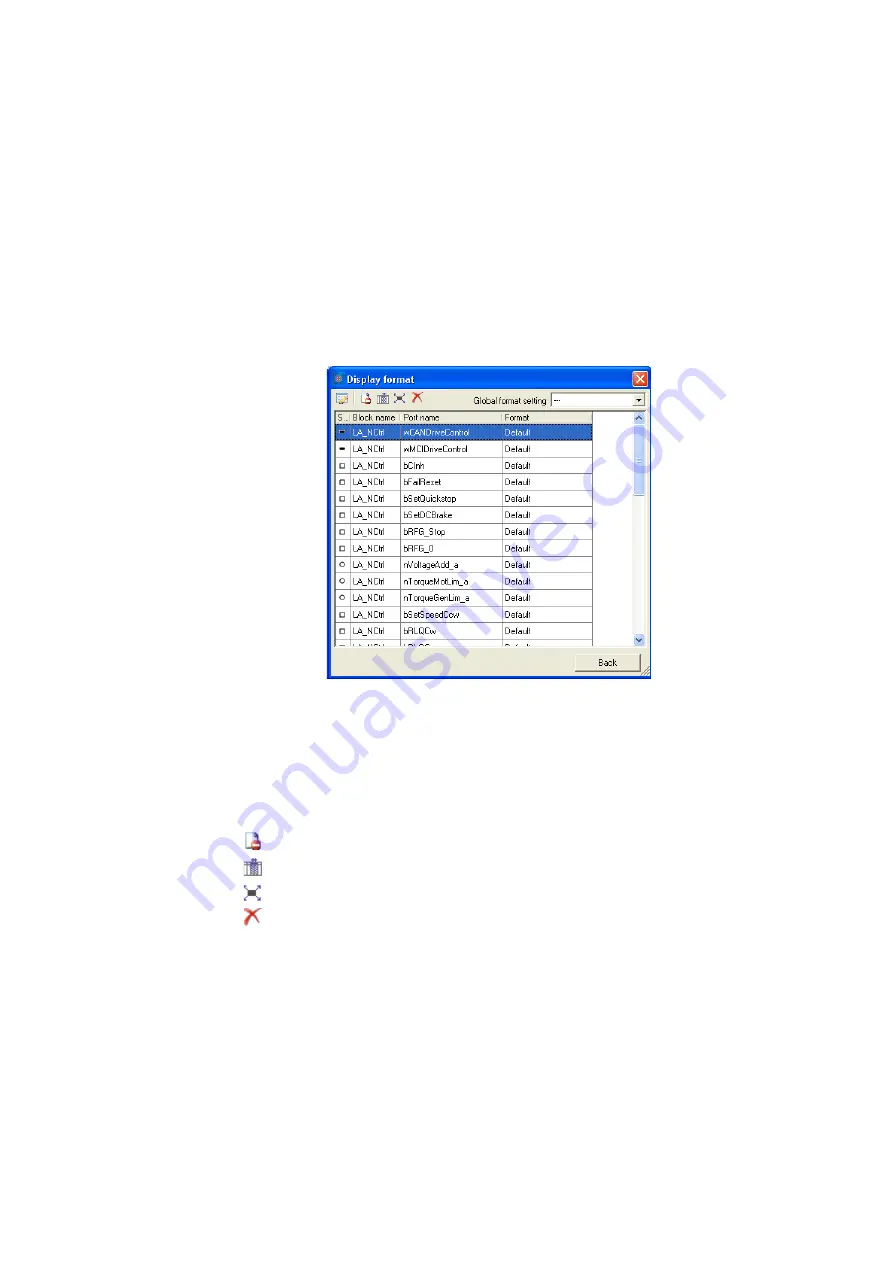
16
Working with the FB Editor
16.3
Using the FB Editor as "Viewer"
1210
Lenze · 8400 HighLine · Reference manual · DMS 12.0 EN · 06/2017 · TD23
_ _ _ _ _ _ _ _ _ _ _ _ _ _ _ _ _ _ _ _ _ _ _ _ _ _ _ _ _ _ _ _ _ _ _ _ _ _ _ _ _ _ _ _ _ _ _ _ _ _ _ _ _ _ _ _ _ _ _ _ _ _ _ _
16.3.3
Change online display format
For online monitoring in the FB Editor the display format of the input and output data of a block can
be adapted individually. Process-scaled signals can be scaled in a "user-defined" way for easy
diagnostics in the FB Editor. Thus, the display of these signals gets a process reference.
How to change the data display format of block inputs/outputs:
1. Go to the
context menu
of the block and select the
Online display format
command.
•
Tip
: You can call the
context menu
of a block by clicking with the right mouse button on
the header of the block.
• The
Display format
dialog box is displayed:
2. Select the inputs/outputs from the list the display format of which is to be changed.
•
Note
: In the
Global format setting
list field the "---" entry must be selected so that the
display format can be changed.
• If you click further inputs/outputs while pressing
<Ctrl>
they are added to an already
existing selection (multi-selection).
• The
<Shift>
key serves to select a related area of inputs/outputs.
• More functions:
Display masked out connections
Display additional information
Select all inputs/outputs
Reset all format information






























