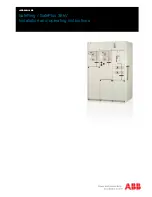50
More features are available if you connect Raritan's or third-party
external equipment to your PX3.
In This Chapter
Connecting Raritan Environmental Sensor Packages ............................. 50
Connecting Asset Management Strips...................................................... 71
Connecting a Logitech Webcam................................................................ 82
Connecting a GSM Modem ........................................................................ 83
Connecting an Analog Modem .................................................................. 84
Connecting an External Beeper ................................................................ 84
Connecting a Schroff LHX/SHX Heat Exchanger ...................................... 85
Connecting a Modbus RTU Device or Bus................................................. 85
Connecting Raritan Environmental Sensor Packages
PX3 supports all types of Raritan environmental sensor packages,
including DPX, DPX2, DPX3, DX and DX2 sensor packages. DPX series is
the first generation while DX2 series is the latest generation.
For detailed information on each sensor package, refer to the
Environmental Sensors and Actuators Guide (or Online Help) on Raritan
website's
Support page
(
An environmental sensor package may comprise sensors only or a
combination of sensors and actuators.
PX3 can manage a maximum of 32 sensors and/or actuators. The
supported maximum cabling distance is 98 feet (30 meters), except for
DPX sensor packages.
For information on connecting different types of sensor packages, see:
DX2 Sensor Packages
DX Sensor Packages
(on page 53)
DPX3 Sensor Packages
(on page 54)
DPX2 Sensor Packages
(on page 56)
DPX Sensor Packages
(on page 59)
Chapter 4
Connecting External Equipment
(Optional)
Содержание Raritan PX3-3000 Series
Страница 5: ......
Страница 62: ...Chapter 3 Initial Installation and Configuration 41 Number Device role Master device Slave 1 Slave 2 Slave 3 ...
Страница 90: ...Chapter 4 Connecting External Equipment Optional 69 ...
Страница 423: ...Chapter 6 Using the Web Interface 402 If wanted you can customize the subject and content of this email in this action ...
Страница 424: ...Chapter 6 Using the Web Interface 403 ...
Страница 447: ...Chapter 6 Using the Web Interface 426 ...
Страница 448: ...Chapter 6 Using the Web Interface 427 Continued ...
Страница 885: ...Appendix K RADIUS Configuration Illustration 864 Note If your PX3 uses PAP then select PAP ...
Страница 886: ...Appendix K RADIUS Configuration Illustration 865 10 Select Standard to the left of the dialog and then click Add ...
Страница 887: ...Appendix K RADIUS Configuration Illustration 866 11 Select Filter Id from the list of attributes and click Add ...
Страница 890: ...Appendix K RADIUS Configuration Illustration 869 14 The new attribute is added Click OK ...
Страница 891: ...Appendix K RADIUS Configuration Illustration 870 15 Click Next to continue ...
Страница 921: ...Appendix L Additional PX3 Information 900 ...
Страница 954: ...Appendix M Integration 933 3 Click OK ...