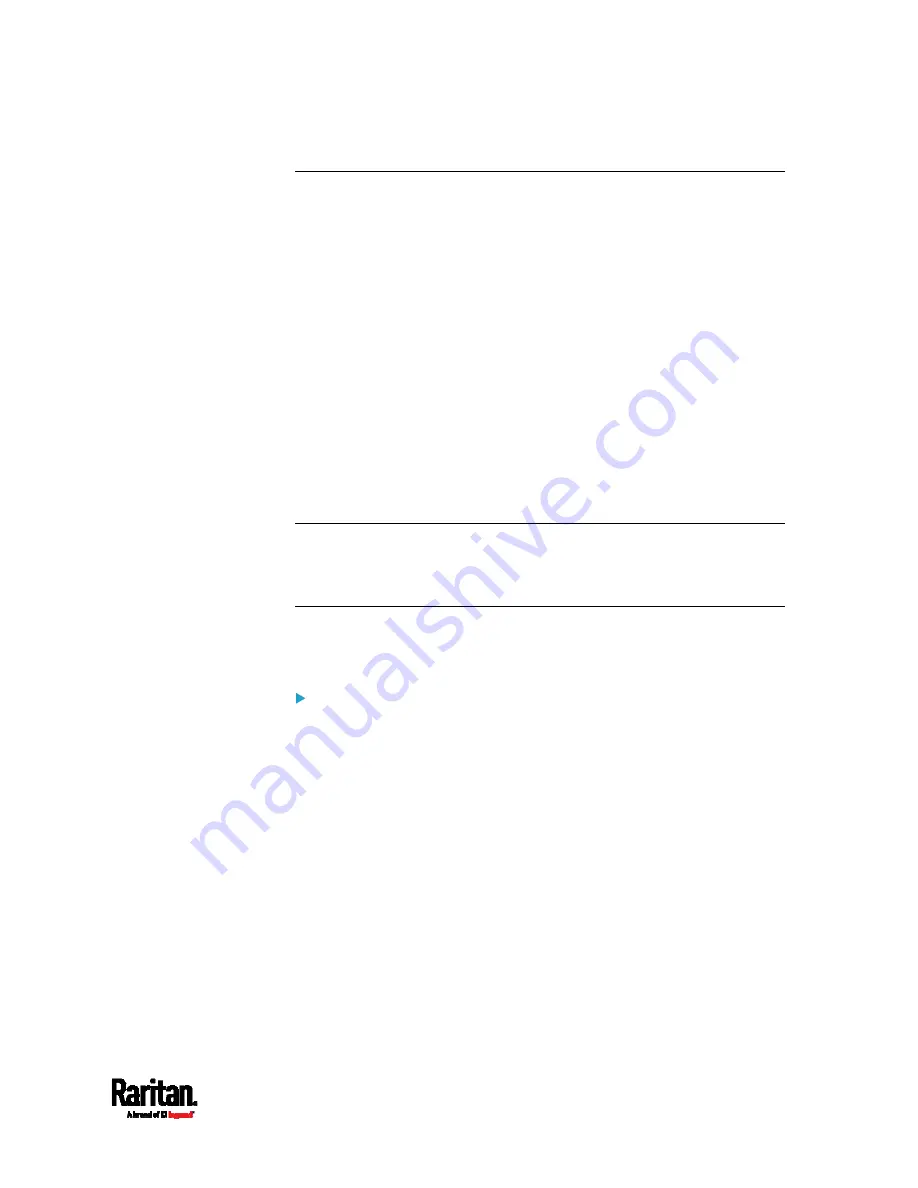
Chapter 6: Using the Web Interface
419
Setting Data Logging
The PX3 can store 120 measurements for each sensor in a memory
buffer. This memory buffer is known as the data log. Sensor readings in
the data log can be retrieved using SNMP.
You can configure how often measurements are written into the data log
using the Measurements Per Log Entry field. Since the PX3 internal
sensors are measured every second, specifying a value of 60, for
example, would cause measurements to be written to the data log once
every minute. Since there are 120 measurements of storage per sensor,
specifying a value of 60 means the log can store the last two hours of
measurements before the oldest one in the log gets overwritten.
Whenever measurements are written to the log, three values for each
sensor are written: the average, minimum and maximum values. For
example, if measurements are written every minute, the average of all
measurements that occurred during the preceding 60 seconds along
with the minimum and maximum measurement values are written to the
log.
Note: The PX3 device's SNMP agent must be enabled for this feature to
work. See
Enabling and Configuring SNMP
(on page 501). In addition,
using an NTP time server ensures accurately time-stamped
measurements.
By default, data logging is enabled. You must have the "Administrator
Privileges" or "Change Pdu, Inlet, Outlet & Overcurrent Protector
Configuration" permissions to change the setting.
To configure the data logging feature:
1.
Choose Device Settings > Data Logging.
2.
To enable the data logging feature, select the "Enable" checkbox in
the General Settings section.
3.
Type a number in the Measurements Per Log Entry field. Valid range
is from 1 to 600. The default is 60.
4.
Verify that all sensor logging is enabled. If not, click Enable All at the
bottom of the page to have all sensors selected.
You can also click the topmost checkbox labeled "Logging
Enabled" in the header row of each section to select all sensors
of the same type.
Содержание Raritan PX3-3000 Series
Страница 5: ......
Страница 62: ...Chapter 3 Initial Installation and Configuration 41 Number Device role Master device Slave 1 Slave 2 Slave 3 ...
Страница 90: ...Chapter 4 Connecting External Equipment Optional 69 ...
Страница 423: ...Chapter 6 Using the Web Interface 402 If wanted you can customize the subject and content of this email in this action ...
Страница 424: ...Chapter 6 Using the Web Interface 403 ...
Страница 447: ...Chapter 6 Using the Web Interface 426 ...
Страница 448: ...Chapter 6 Using the Web Interface 427 Continued ...
Страница 885: ...Appendix K RADIUS Configuration Illustration 864 Note If your PX3 uses PAP then select PAP ...
Страница 886: ...Appendix K RADIUS Configuration Illustration 865 10 Select Standard to the left of the dialog and then click Add ...
Страница 887: ...Appendix K RADIUS Configuration Illustration 866 11 Select Filter Id from the list of attributes and click Add ...
Страница 890: ...Appendix K RADIUS Configuration Illustration 869 14 The new attribute is added Click OK ...
Страница 891: ...Appendix K RADIUS Configuration Illustration 870 15 Click Next to continue ...
Страница 921: ...Appendix L Additional PX3 Information 900 ...
Страница 954: ...Appendix M Integration 933 3 Click OK ...






























