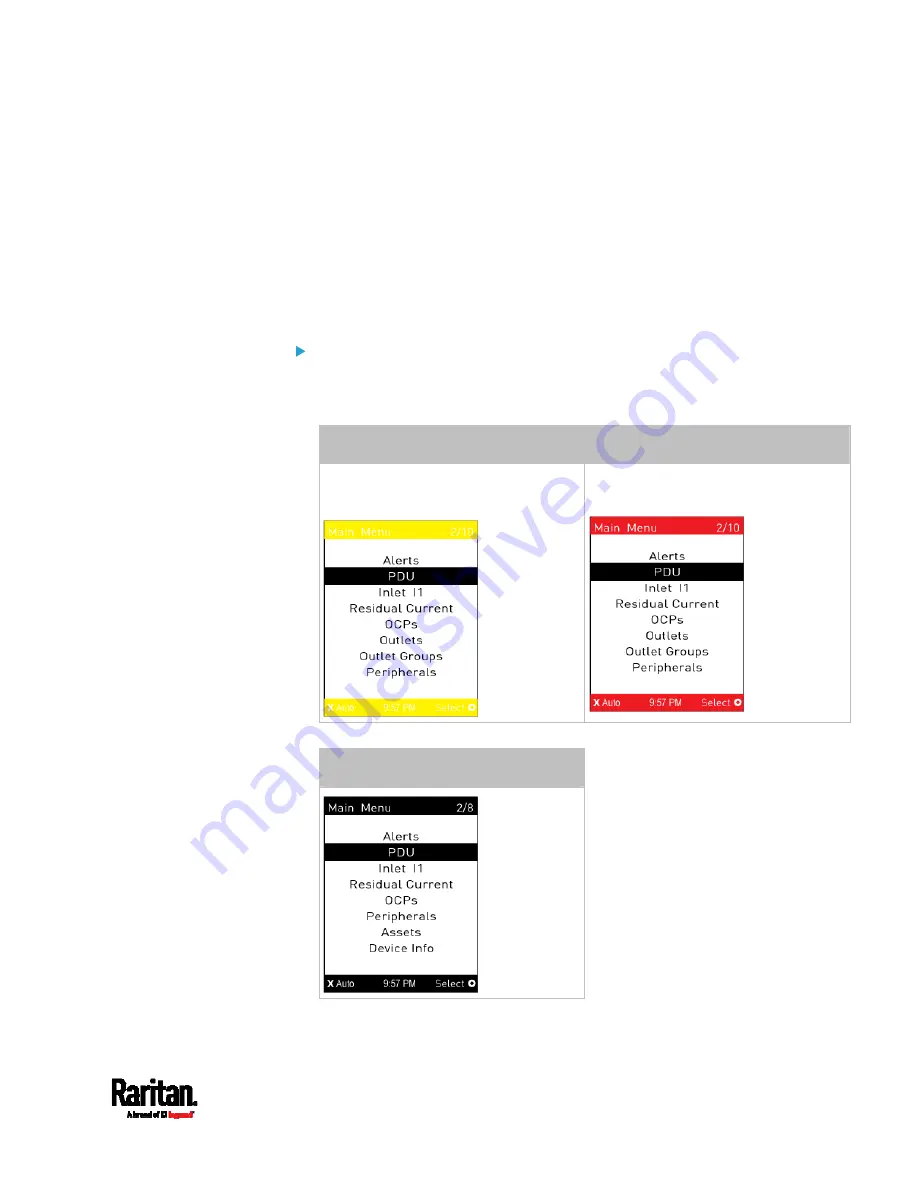
Chapter 5: Introduction to PDU Components
97
Operating the Dot-Matrix LCD Display
Enter manual mode when you want to operate the dot-matrix LCD
display. You can use the dot-matrix LCD display to:
Show information of the PX3, built-in components, or connected
peripheral devices
Control actuators if any
Control outlets if your model supports outlet-switching
Color changes of the display's top and bottom bars:
In the manual mode, both the top and bottom bars will turn yellow or
red to indicate the presence of any alert. For color definitions, see
Yellow- or Red-Highlighted Sensors
(on page 238).
Screen with yellow bars
Screen with red bars
All alerts enter the warning level only.
Partial or all alerts enter the critical
level.
Both bars turn black when there are NO alerts.
Screen with black bars
Содержание Raritan PX3-3000 Series
Страница 5: ......
Страница 62: ...Chapter 3 Initial Installation and Configuration 41 Number Device role Master device Slave 1 Slave 2 Slave 3 ...
Страница 90: ...Chapter 4 Connecting External Equipment Optional 69 ...
Страница 423: ...Chapter 6 Using the Web Interface 402 If wanted you can customize the subject and content of this email in this action ...
Страница 424: ...Chapter 6 Using the Web Interface 403 ...
Страница 447: ...Chapter 6 Using the Web Interface 426 ...
Страница 448: ...Chapter 6 Using the Web Interface 427 Continued ...
Страница 885: ...Appendix K RADIUS Configuration Illustration 864 Note If your PX3 uses PAP then select PAP ...
Страница 886: ...Appendix K RADIUS Configuration Illustration 865 10 Select Standard to the left of the dialog and then click Add ...
Страница 887: ...Appendix K RADIUS Configuration Illustration 866 11 Select Filter Id from the list of attributes and click Add ...
Страница 890: ...Appendix K RADIUS Configuration Illustration 869 14 The new attribute is added Click OK ...
Страница 891: ...Appendix K RADIUS Configuration Illustration 870 15 Click Next to continue ...
Страница 921: ...Appendix L Additional PX3 Information 900 ...
Страница 954: ...Appendix M Integration 933 3 Click OK ...
















































