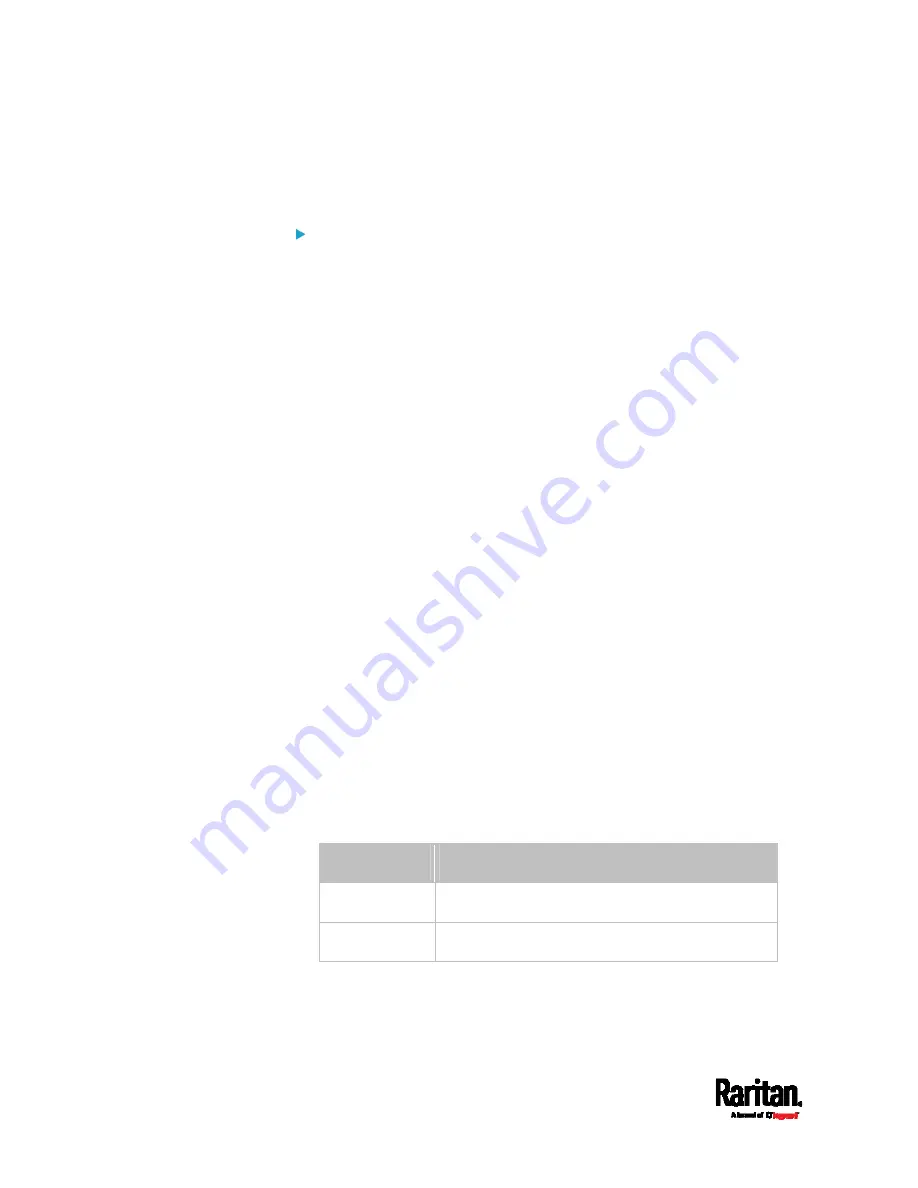
Chapter 8: Using the Command Line Interface
612
config:#
security userBlocking maximumNumberOfFailedLogins <value1>
Determine how long a user is blocked:
config:#
security userBlocking blockTime <value2>
Variables:
<value1> is an integer between 3 and 10, or
unlimited, which sets no
limit on the maximum number of failed logins and thus disables the
user blocking function.
<value2> is a numeric value ranging from 1 to 1440 minutes (one
day), or
infinite, which blocks the user all the time until the user is
unblocked manually.
Strong Passwords
The strong password commands determine whether a strong password
is required for login, and what a strong password should contain at least.
A strong password command begins with
security
strongPasswords
.
You can combine multiple strong password commands to modify
different parameters at a time. See
Multi-Command Syntax
(on page
Enabling or Disabling Strong Passwords
This command enables or disables the strong password feature.
config:#
security strongPasswords enabled <option>
Variables:
<option> is one of the options:
true or false.
Option
Description
true
Enables the strong password feature.
false
Disables the strong password feature.
Содержание Raritan PX3-3000 Series
Страница 5: ......
Страница 62: ...Chapter 3 Initial Installation and Configuration 41 Number Device role Master device Slave 1 Slave 2 Slave 3 ...
Страница 90: ...Chapter 4 Connecting External Equipment Optional 69 ...
Страница 423: ...Chapter 6 Using the Web Interface 402 If wanted you can customize the subject and content of this email in this action ...
Страница 424: ...Chapter 6 Using the Web Interface 403 ...
Страница 447: ...Chapter 6 Using the Web Interface 426 ...
Страница 448: ...Chapter 6 Using the Web Interface 427 Continued ...
Страница 885: ...Appendix K RADIUS Configuration Illustration 864 Note If your PX3 uses PAP then select PAP ...
Страница 886: ...Appendix K RADIUS Configuration Illustration 865 10 Select Standard to the left of the dialog and then click Add ...
Страница 887: ...Appendix K RADIUS Configuration Illustration 866 11 Select Filter Id from the list of attributes and click Add ...
Страница 890: ...Appendix K RADIUS Configuration Illustration 869 14 The new attribute is added Click OK ...
Страница 891: ...Appendix K RADIUS Configuration Illustration 870 15 Click Next to continue ...
Страница 921: ...Appendix L Additional PX3 Information 900 ...
Страница 954: ...Appendix M Integration 933 3 Click OK ...










































