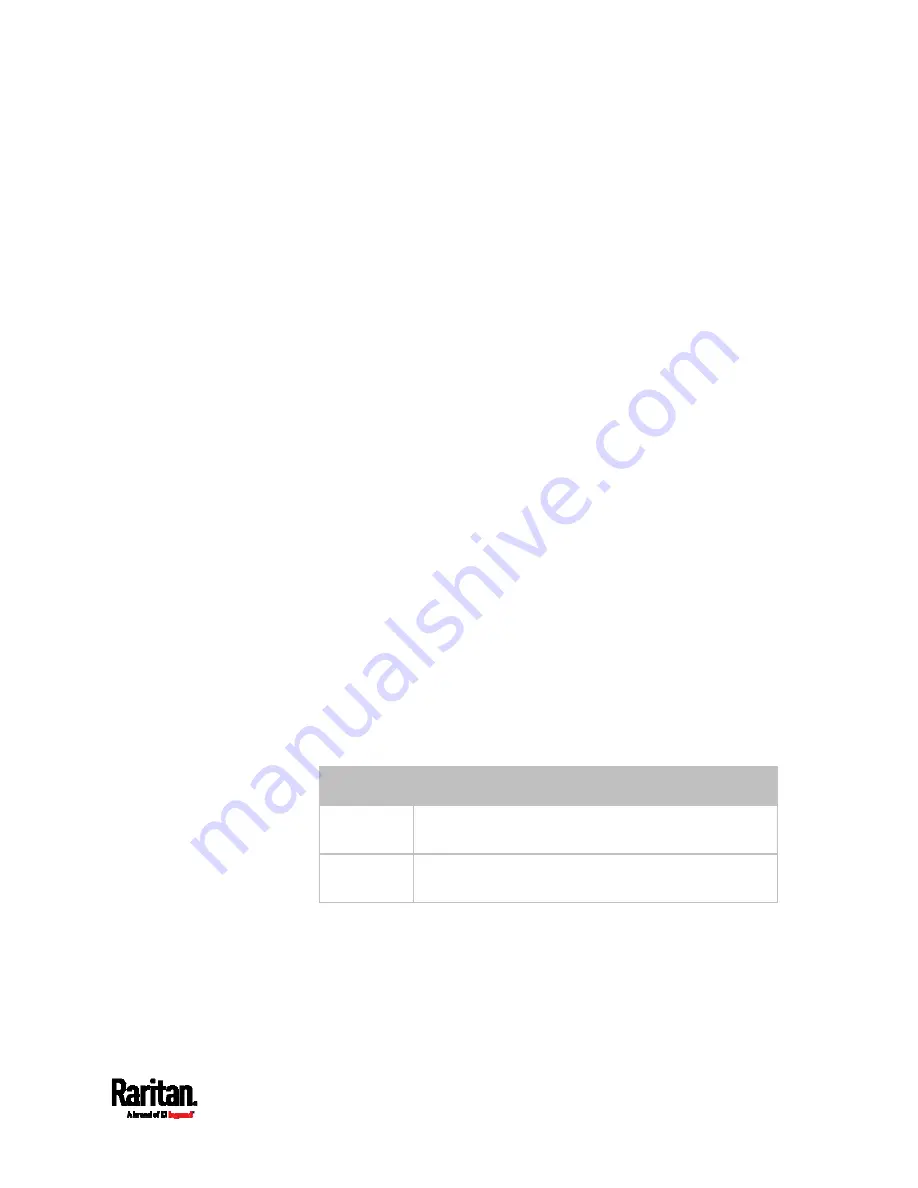
Chapter 8: Using the Command Line Interface
663
Changing the Sensor Description
This command provides a description for a specific environmental
sensor.
config:#
externalsensor <n> description "<description>"
Variables:
<n> is the ID number of the environmental sensor that you want to
configure. The ID number is available in the PX3 web interface or
using the command "
show externalsensors <n>
" in the CLI. It is
an integer starting at 1.
<description> is a string comprising up to 64 ASCII printable
characters, and it must be enclosed in quotes when it contains
spaces.
Using Default Thresholds
This command determines whether default thresholds, including the
deassertion hysteresis and assertion timeout, are applied to a specific
environmental sensor.
config:#
externalsensor <n> useDefaultThresholds <option>
Variables:
<n> is the ID number of the environmental sensor that you want to
configure. The ID number is available in the PX3 web interface or
using the command "
show externalsensors <n>
" in the CLI. It is
an integer starting at 1.
<option> is one of the options:
true or false.
Option
Description
true
Default thresholds are selected as the threshold
option for the specified sensor.
false
Sensor-specific thresholds are selected as the
threshold option for the specified sensor.
Содержание Raritan PX3-3000 Series
Страница 5: ......
Страница 62: ...Chapter 3 Initial Installation and Configuration 41 Number Device role Master device Slave 1 Slave 2 Slave 3 ...
Страница 90: ...Chapter 4 Connecting External Equipment Optional 69 ...
Страница 423: ...Chapter 6 Using the Web Interface 402 If wanted you can customize the subject and content of this email in this action ...
Страница 424: ...Chapter 6 Using the Web Interface 403 ...
Страница 447: ...Chapter 6 Using the Web Interface 426 ...
Страница 448: ...Chapter 6 Using the Web Interface 427 Continued ...
Страница 885: ...Appendix K RADIUS Configuration Illustration 864 Note If your PX3 uses PAP then select PAP ...
Страница 886: ...Appendix K RADIUS Configuration Illustration 865 10 Select Standard to the left of the dialog and then click Add ...
Страница 887: ...Appendix K RADIUS Configuration Illustration 866 11 Select Filter Id from the list of attributes and click Add ...
Страница 890: ...Appendix K RADIUS Configuration Illustration 869 14 The new attribute is added Click OK ...
Страница 891: ...Appendix K RADIUS Configuration Illustration 870 15 Click Next to continue ...
Страница 921: ...Appendix L Additional PX3 Information 900 ...
Страница 954: ...Appendix M Integration 933 3 Click OK ...




































