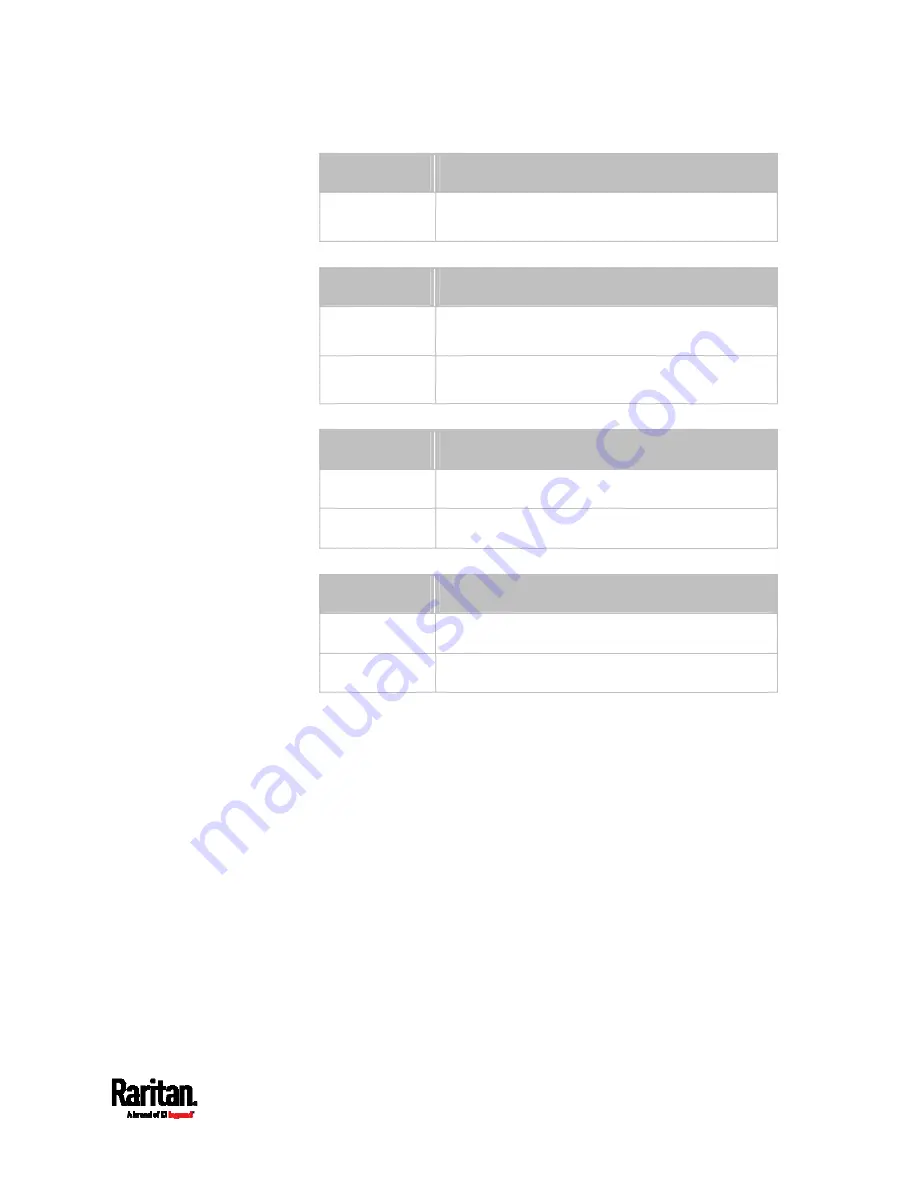
Chapter 8: Using the Command Line Interface
637
Option
Description
false
Authentication passphrase is different from the
password.
<option4> is one of the options:
true or false.
Option
Description
true
Privacy passphrase is identical to the
authentication passphrase.
false
Privacy passphrase is different from the
authentication passphrase.
<option5> is one of the options:
MD5 or SHA-1.
Option
Description
MD5
MD5 authentication protocol is applied.
SHA-1
SHA-1 authentication protocol is applied.
<option6> is one of the options:
DES or AES-128.
Option
Description
DES DES
privacy
protocol is applied.
AES-128
AES-128 privacy protocol is applied.
An authentication or privacy passphrase is a string comprising 8 to
32 ASCII printable characters.
Changing the Role(s)
This command changes the role(s) of a specific user.
config:#
user modify <name> roles <roles>
Variables:
<name> is the name of the user whose settings you want to change.
<roles> is a role or a list of comma-separated roles assigned to the
specified user profile. See
All Privileges
(on page 643).
Содержание Raritan PX3-3000 Series
Страница 5: ......
Страница 62: ...Chapter 3 Initial Installation and Configuration 41 Number Device role Master device Slave 1 Slave 2 Slave 3 ...
Страница 90: ...Chapter 4 Connecting External Equipment Optional 69 ...
Страница 423: ...Chapter 6 Using the Web Interface 402 If wanted you can customize the subject and content of this email in this action ...
Страница 424: ...Chapter 6 Using the Web Interface 403 ...
Страница 447: ...Chapter 6 Using the Web Interface 426 ...
Страница 448: ...Chapter 6 Using the Web Interface 427 Continued ...
Страница 885: ...Appendix K RADIUS Configuration Illustration 864 Note If your PX3 uses PAP then select PAP ...
Страница 886: ...Appendix K RADIUS Configuration Illustration 865 10 Select Standard to the left of the dialog and then click Add ...
Страница 887: ...Appendix K RADIUS Configuration Illustration 866 11 Select Filter Id from the list of attributes and click Add ...
Страница 890: ...Appendix K RADIUS Configuration Illustration 869 14 The new attribute is added Click OK ...
Страница 891: ...Appendix K RADIUS Configuration Illustration 870 15 Click Next to continue ...
Страница 921: ...Appendix L Additional PX3 Information 900 ...
Страница 954: ...Appendix M Integration 933 3 Click OK ...
















































