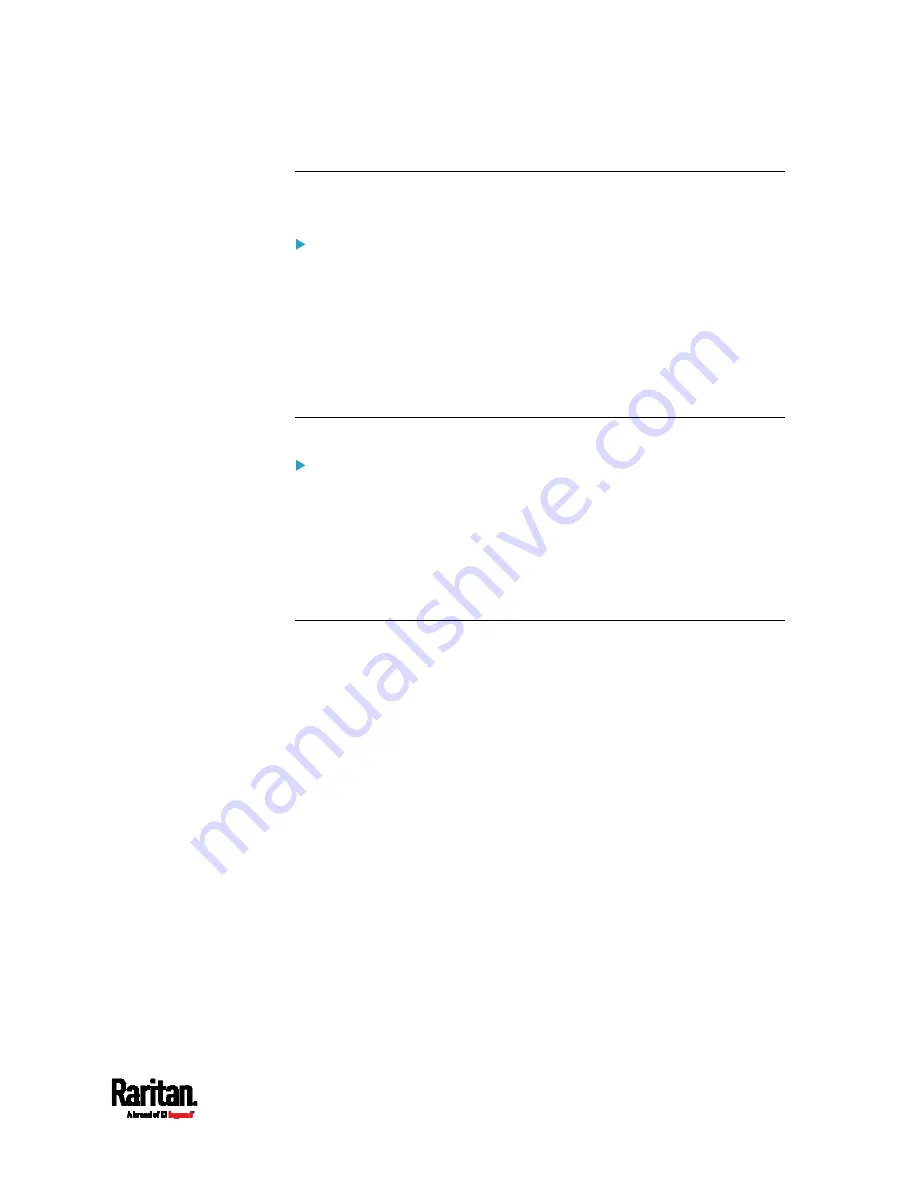
Chapter 8: Using the Command Line Interface
709
Entering Diagnostic Mode
Diagnostic commands function in the diagnostic mode only.
To enter the diagnostic mode:
1.
Enter either of the following modes:
Administrator mode: The # prompt is displayed.
User mode: The > prompt is displayed.
2.
Type
diag
and press Enter. The diag# or diag> prompt appears,
indicating that you have entered the diagnostic mode.
3.
Now you can type any diagnostic commands for troubleshooting.
Quitting Diagnostic Mode
To quit the diagnostic mode, use this command:
diag>
exit
The # or > prompt appears after pressing Enter, indicating that you have
entered the administrator or user mode. See
Different CLI Modes and
Prompts
(on page 515).
Diagnostic Commands
The diagnostic command syntax varies from command to command.
Querying DNS Servers
This command syntax queries Internet domain name server (DNS)
information of a network host.
diag>
nslookup <host>
Variables:
<host> is the name or IP address of the host whose DNS information
you want to query.
Содержание Raritan PX3-3000 Series
Страница 5: ......
Страница 62: ...Chapter 3 Initial Installation and Configuration 41 Number Device role Master device Slave 1 Slave 2 Slave 3 ...
Страница 90: ...Chapter 4 Connecting External Equipment Optional 69 ...
Страница 423: ...Chapter 6 Using the Web Interface 402 If wanted you can customize the subject and content of this email in this action ...
Страница 424: ...Chapter 6 Using the Web Interface 403 ...
Страница 447: ...Chapter 6 Using the Web Interface 426 ...
Страница 448: ...Chapter 6 Using the Web Interface 427 Continued ...
Страница 885: ...Appendix K RADIUS Configuration Illustration 864 Note If your PX3 uses PAP then select PAP ...
Страница 886: ...Appendix K RADIUS Configuration Illustration 865 10 Select Standard to the left of the dialog and then click Add ...
Страница 887: ...Appendix K RADIUS Configuration Illustration 866 11 Select Filter Id from the list of attributes and click Add ...
Страница 890: ...Appendix K RADIUS Configuration Illustration 869 14 The new attribute is added Click OK ...
Страница 891: ...Appendix K RADIUS Configuration Illustration 870 15 Click Next to continue ...
Страница 921: ...Appendix L Additional PX3 Information 900 ...
Страница 954: ...Appendix M Integration 933 3 Click OK ...






























