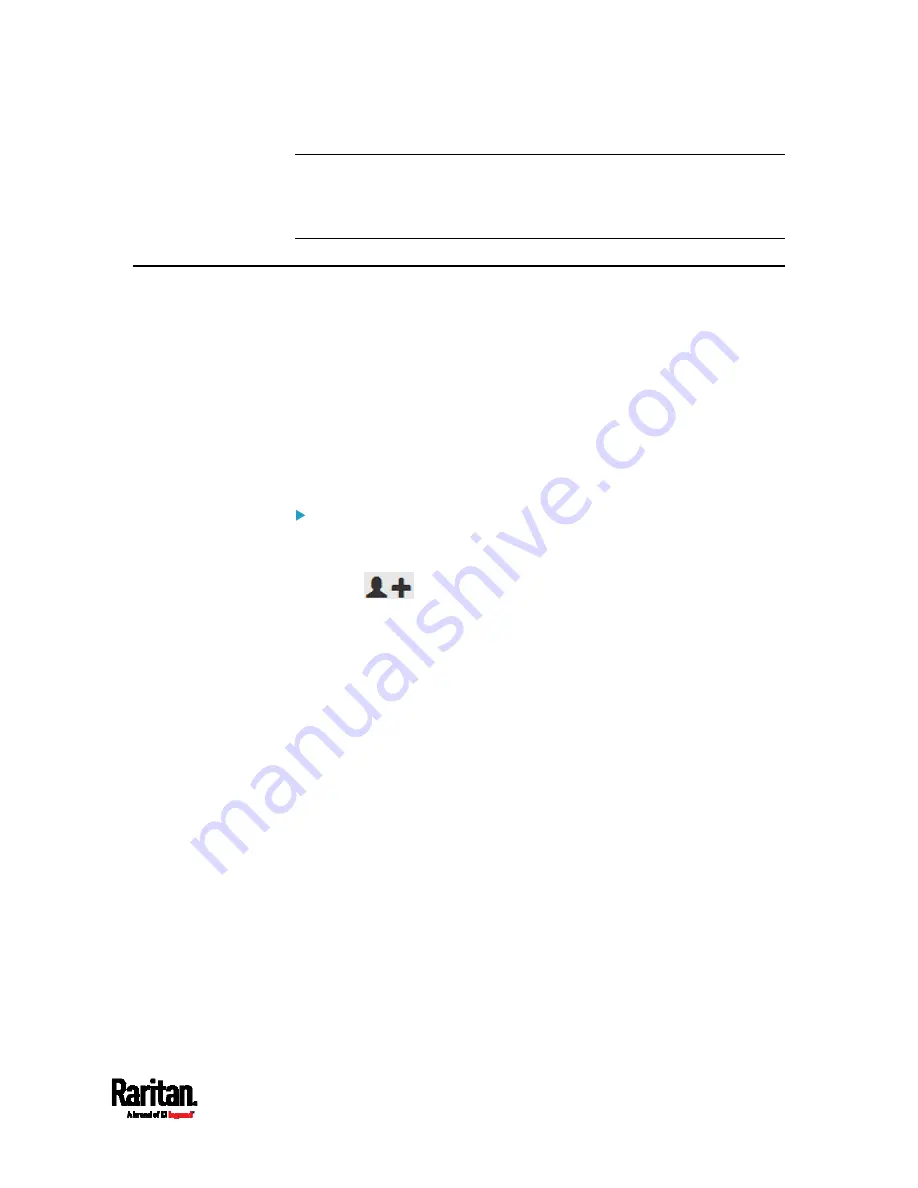
Appendix I: LDAP Configuration Illustration
843
Note: If the PX3 clock and the LDAP server clock are out of sync, the
installed TLS certificates, if any, may be considered expired. To ensure
proper synchronization, administrators should configure the PX3 and the
LDAP server to use the same NTP server(s).
Step D. Configure Roles on the PX3
A role on the PX3 determines the system and outlet permissions. You
must create the roles whose names are identical to the user groups
created for the PX3 on the AD server or authorization will fail. Therefore,
we will create the roles named
PX_User and PX_Admin on the PDU.
In this illustration, we assume:
Users assigned to the
PX_User role can view settings only, but they
can neither configure PX3 nor access the outlets.
Users assigned to the
PX_Admin role have the Administrator
Privileges so they can both configure PX3 and access the outlets.
To create the PX_User role with appropriate permissions
assigned:
1.
Choose User Management > Roles.
2.
Click
to add a new role.
a.
Type
PX_User
in the Role Name field.
b.
Type a description for the PX_User role in the Description field.
In this example, we type "View PX settings" to describe the role.
Содержание Raritan PX3-3000 Series
Страница 5: ......
Страница 62: ...Chapter 3 Initial Installation and Configuration 41 Number Device role Master device Slave 1 Slave 2 Slave 3 ...
Страница 90: ...Chapter 4 Connecting External Equipment Optional 69 ...
Страница 423: ...Chapter 6 Using the Web Interface 402 If wanted you can customize the subject and content of this email in this action ...
Страница 424: ...Chapter 6 Using the Web Interface 403 ...
Страница 447: ...Chapter 6 Using the Web Interface 426 ...
Страница 448: ...Chapter 6 Using the Web Interface 427 Continued ...
Страница 885: ...Appendix K RADIUS Configuration Illustration 864 Note If your PX3 uses PAP then select PAP ...
Страница 886: ...Appendix K RADIUS Configuration Illustration 865 10 Select Standard to the left of the dialog and then click Add ...
Страница 887: ...Appendix K RADIUS Configuration Illustration 866 11 Select Filter Id from the list of attributes and click Add ...
Страница 890: ...Appendix K RADIUS Configuration Illustration 869 14 The new attribute is added Click OK ...
Страница 891: ...Appendix K RADIUS Configuration Illustration 870 15 Click Next to continue ...
Страница 921: ...Appendix L Additional PX3 Information 900 ...
Страница 954: ...Appendix M Integration 933 3 Click OK ...






























