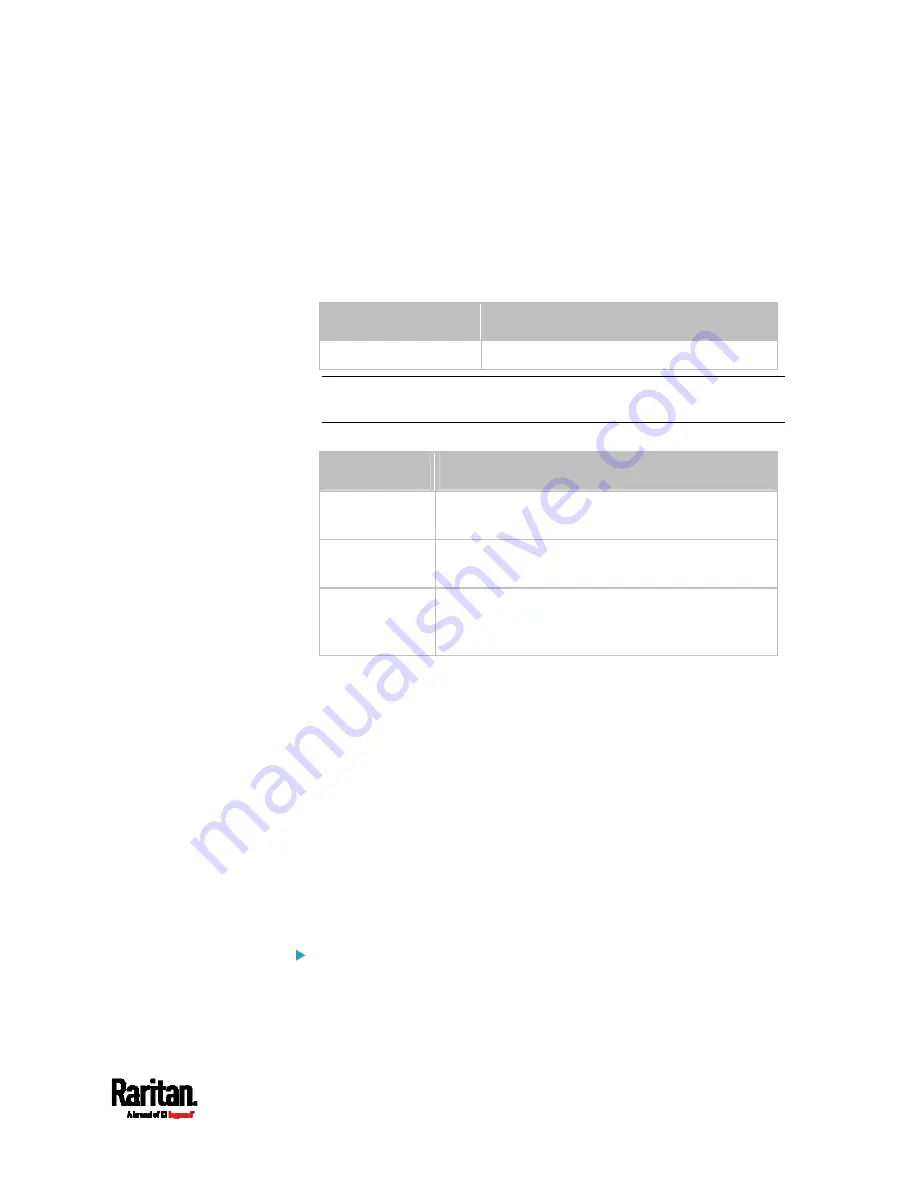
Chapter 8: Using the Command Line Interface
677
config:#
sensor ocp <n> <sensor type> assertionTimeout <as_value>
Variables:
<n> is the number of the overcurrent protector that you want to
configure.
<sensor type> is one of the following sensor types:
Sensor type
Description
current Current
sensor
Note: If the requested sensor type is not supported, the "Sensor is
not available" message is displayed.
<option> is one of the options:
enable, disable or a numeric value.
Option
Description
enable
Enables the specified threshold for the
overcurrent protector sensor.
disable
Disables the specified threshold for the
overcurrent protector sensor.
A numeric
value
Sets a value for the specified threshold of the
overcurrent protector sensor and enables this
threshold at the same time.
<hy_value> is a numeric value that is assigned to the hysteresis for
the specified overcurrent protector sensor. See
"To De-assert" and
Deassertion Hysteresis
(on page 898).
<as_value> is a number in samples that is assigned to the assertion
timeout for the specified overcurrent protector sensor. See
"To
Assert" and Assertion Timeout
(on page 896).
Commands for Environmental Sensors
A sensor threshold configuration command for environmental sensors
begins with
sensor externalsensor.
You can configure various environmental sensor threshold settings at a
time by combining multiple commands. See
Multi-Command Syntax
(on
page 696).
Set the Upper Critical threshold for an environmental sensor:
Содержание Raritan PX3-3000 Series
Страница 5: ......
Страница 62: ...Chapter 3 Initial Installation and Configuration 41 Number Device role Master device Slave 1 Slave 2 Slave 3 ...
Страница 90: ...Chapter 4 Connecting External Equipment Optional 69 ...
Страница 423: ...Chapter 6 Using the Web Interface 402 If wanted you can customize the subject and content of this email in this action ...
Страница 424: ...Chapter 6 Using the Web Interface 403 ...
Страница 447: ...Chapter 6 Using the Web Interface 426 ...
Страница 448: ...Chapter 6 Using the Web Interface 427 Continued ...
Страница 885: ...Appendix K RADIUS Configuration Illustration 864 Note If your PX3 uses PAP then select PAP ...
Страница 886: ...Appendix K RADIUS Configuration Illustration 865 10 Select Standard to the left of the dialog and then click Add ...
Страница 887: ...Appendix K RADIUS Configuration Illustration 866 11 Select Filter Id from the list of attributes and click Add ...
Страница 890: ...Appendix K RADIUS Configuration Illustration 869 14 The new attribute is added Click OK ...
Страница 891: ...Appendix K RADIUS Configuration Illustration 870 15 Click Next to continue ...
Страница 921: ...Appendix L Additional PX3 Information 900 ...
Страница 954: ...Appendix M Integration 933 3 Click OK ...











































