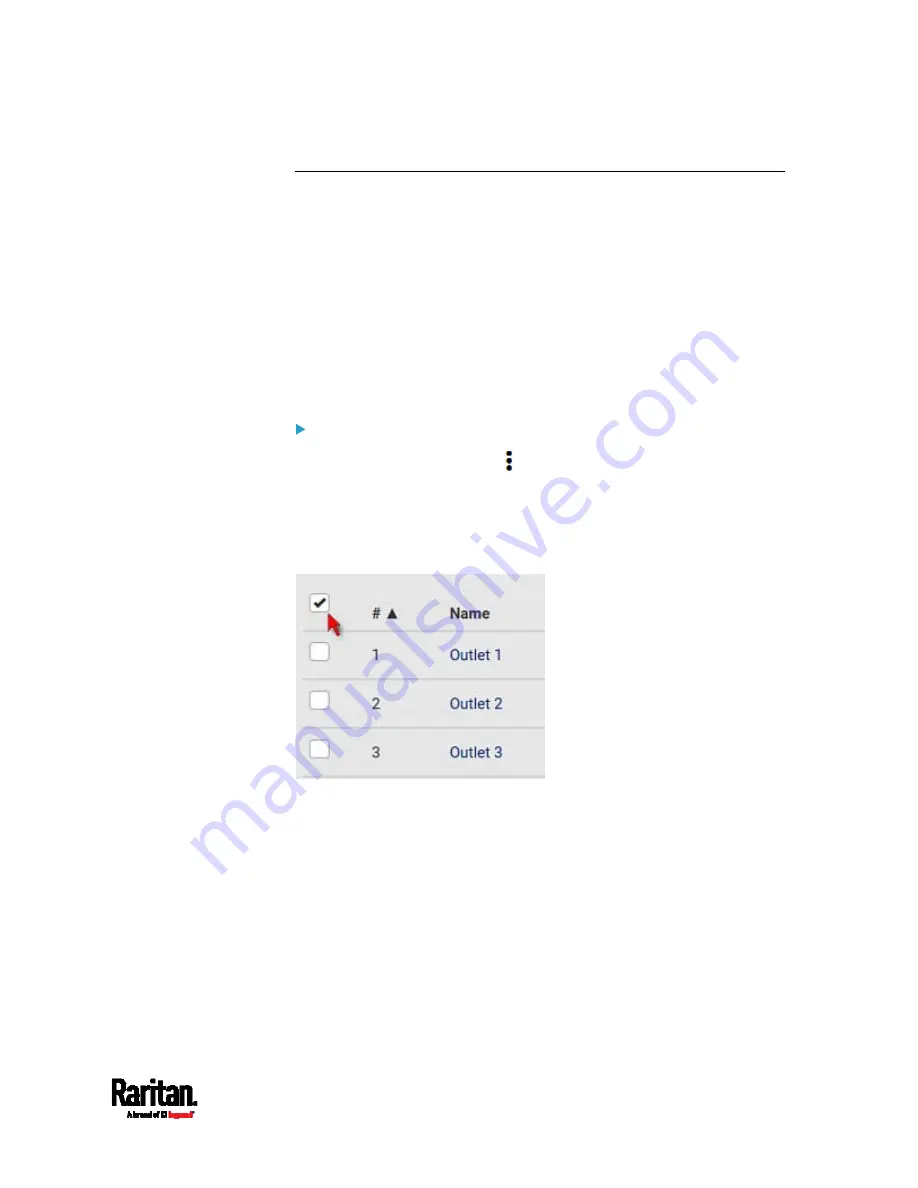
Chapter 6: Using the Web Interface
193
Bulk Configuration for Outlet Thresholds
Outlet thresholds, if enabled, help you identify whether any outlet enters
the warning or critical level. See
Yellow- or Red-Highlighted Sensors
(on page 238). In addition, you can have PX3 automatically generate alert
notifications for any warning or critical status. See
Event Rules and
Actions
(on page 353).
Thresholds of multiple or all outlets can be configured simultaneously
on the Outlets page.
Per default, there are pre-defined RMS voltage and current threshold
values in related fields. See
Default Voltage and Current Thresholds
(on page 901).
To configure thresholds-related settings for multiple outlets:
1.
On the Outlets page, click
> Threshold Bulk Setup.
2.
In the "Show Outlet Sensors of Type" field, select a sensor type.
3.
Select one or multiple outlets.
To select ALL outlets, select the topmost checkbox in the header
row.
4.
Click Edit Thresholds.
5.
Make changes as needed.
To enable any threshold, select the corresponding checkbox.
Содержание Raritan PX3-3000 Series
Страница 5: ......
Страница 62: ...Chapter 3 Initial Installation and Configuration 41 Number Device role Master device Slave 1 Slave 2 Slave 3 ...
Страница 90: ...Chapter 4 Connecting External Equipment Optional 69 ...
Страница 423: ...Chapter 6 Using the Web Interface 402 If wanted you can customize the subject and content of this email in this action ...
Страница 424: ...Chapter 6 Using the Web Interface 403 ...
Страница 447: ...Chapter 6 Using the Web Interface 426 ...
Страница 448: ...Chapter 6 Using the Web Interface 427 Continued ...
Страница 885: ...Appendix K RADIUS Configuration Illustration 864 Note If your PX3 uses PAP then select PAP ...
Страница 886: ...Appendix K RADIUS Configuration Illustration 865 10 Select Standard to the left of the dialog and then click Add ...
Страница 887: ...Appendix K RADIUS Configuration Illustration 866 11 Select Filter Id from the list of attributes and click Add ...
Страница 890: ...Appendix K RADIUS Configuration Illustration 869 14 The new attribute is added Click OK ...
Страница 891: ...Appendix K RADIUS Configuration Illustration 870 15 Click Next to continue ...
Страница 921: ...Appendix L Additional PX3 Information 900 ...
Страница 954: ...Appendix M Integration 933 3 Click OK ...






























