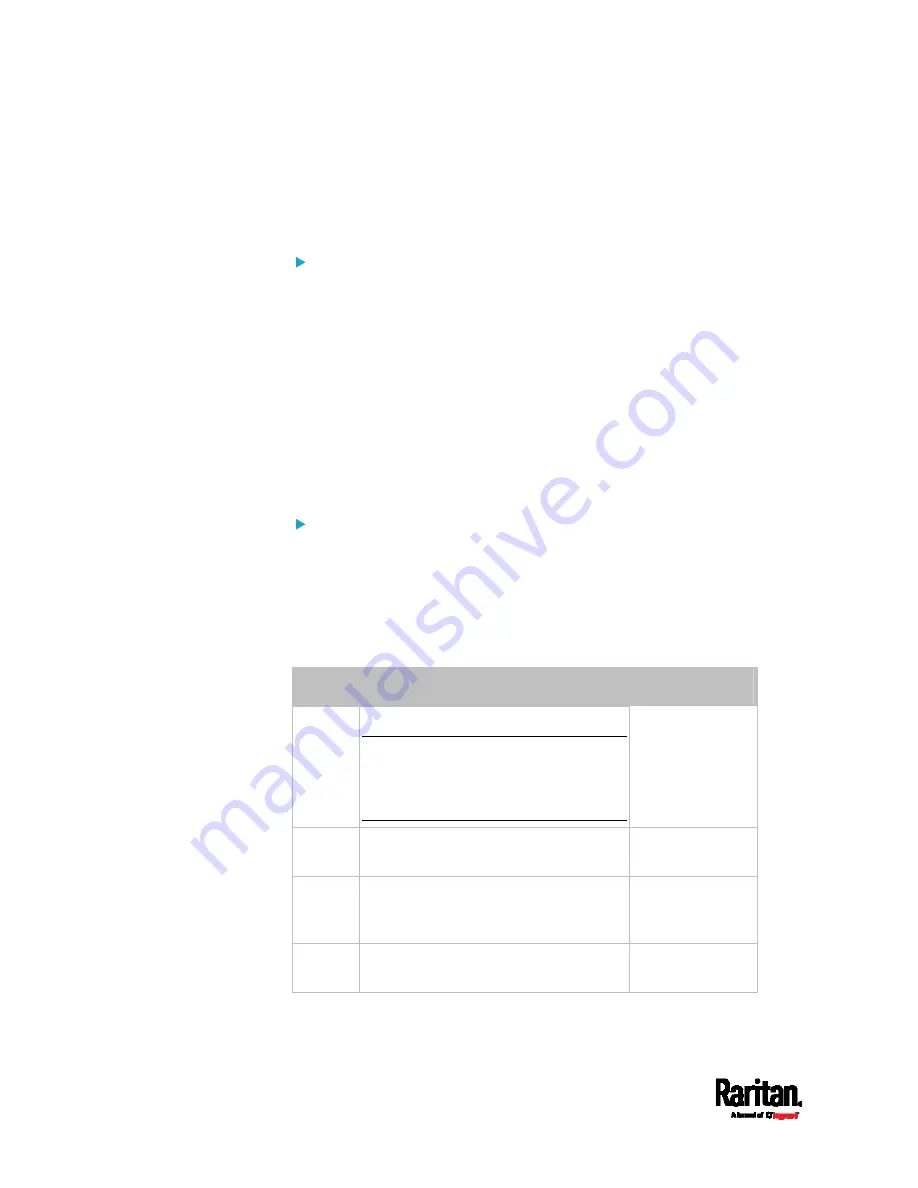
Chapter 6: Using the Web Interface
466
Bulk Configuration Restrictions
Before performing bulk configuration, make sure your source and target
devices are compatible devices for sharing general settings.
Restrictions for bulk configuration:
The target device must be running the same firmware version as the
source device.
The target device must be of the same model type as the source
device.
Bulk configuration is permitted if the differences between the target
and source devices are only "mechanical" designs which are
indicated in the model name's suffix.
For example, you can perform bulk configuration between
PX3-4724-E2N1K2 and PX3-4724-E2N1K9 since the only difference
between the two models is their chassis colors represented by K2
(blue) and K9 (gray).
Mechanical designs ignored by bulk configuration:
When the source and target devices share the same technical
specifications but are only different with any "mechanical designs" which
are indicated in the table below, the bulk configuration remains feasible.
These mechanical designs are represented by suffixes added to the
model name of a PX3 device. In the table,
x represents a number. For
example, A
x can be A1, A2, A3, and so on.
Suffix
Mechanical design
Example
A
x
The line cord's length in meters
Note: For a PX2 or PX3 inline monitor,
it is likely two Ax's are added to the
model name for indicating the lengths
of its inlets' and outlets' line cords.
A20 = 3.3 meters
B
x
The line cord's color
B501 = bright red
orange
C
x
Cord types or options
C4 = power cord
with the standard
gauge
D
x
Plug types or options
D1 = IP67
watertight plug
Содержание Raritan PX3-3000 Series
Страница 5: ......
Страница 62: ...Chapter 3 Initial Installation and Configuration 41 Number Device role Master device Slave 1 Slave 2 Slave 3 ...
Страница 90: ...Chapter 4 Connecting External Equipment Optional 69 ...
Страница 423: ...Chapter 6 Using the Web Interface 402 If wanted you can customize the subject and content of this email in this action ...
Страница 424: ...Chapter 6 Using the Web Interface 403 ...
Страница 447: ...Chapter 6 Using the Web Interface 426 ...
Страница 448: ...Chapter 6 Using the Web Interface 427 Continued ...
Страница 885: ...Appendix K RADIUS Configuration Illustration 864 Note If your PX3 uses PAP then select PAP ...
Страница 886: ...Appendix K RADIUS Configuration Illustration 865 10 Select Standard to the left of the dialog and then click Add ...
Страница 887: ...Appendix K RADIUS Configuration Illustration 866 11 Select Filter Id from the list of attributes and click Add ...
Страница 890: ...Appendix K RADIUS Configuration Illustration 869 14 The new attribute is added Click OK ...
Страница 891: ...Appendix K RADIUS Configuration Illustration 870 15 Click Next to continue ...
Страница 921: ...Appendix L Additional PX3 Information 900 ...
Страница 954: ...Appendix M Integration 933 3 Click OK ...
















































