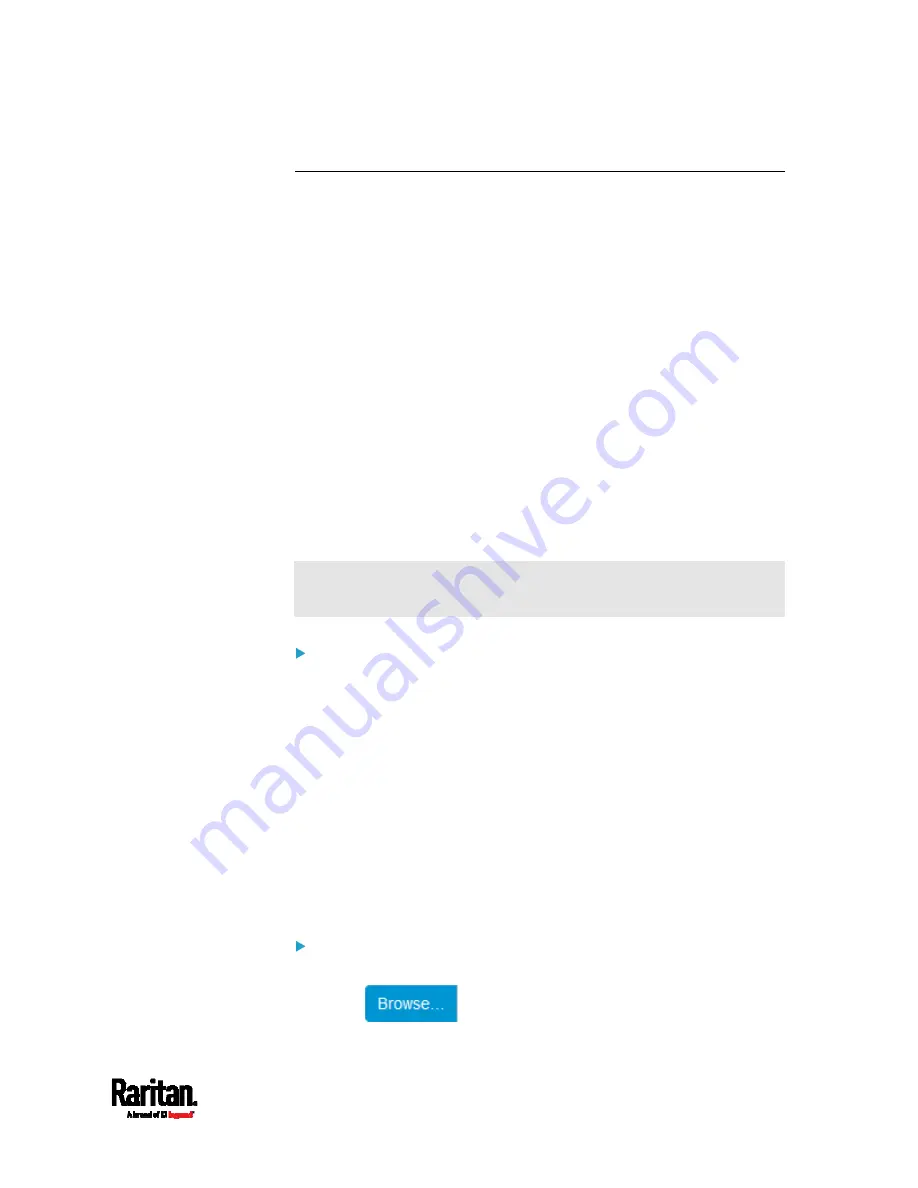
Chapter 6: Using the Web Interface
459
Updating the PX3 Firmware
Firmware files are available on Raritan website's
Support page
(
When performing the firmware upgrade, the PX3 keeps each outlet's
power status unchanged so no server operation is interrupted. During
and after the firmware upgrade, outlets that have been powered on prior
to the firmware upgrade remain powered ON and outlets that have been
powered off remain powered OFF.
You must be the administrator or a user with the Firmware Update
permission to update the PX3 firmware.
Before starting the upgrade, read the release notes downloaded from
Raritan website's
Support page
(
you have any questions or concerns about the upgrade, contact Raritan
Technical Support BEFORE upgrading.
On a multi-inlet PDU, all inlets must be connected to power for the PDU
to successfully upgrade its firmware.
Note that firmware upgrade via iOS mobile devices, such as iPad,
requires the use of iCloud Drive or a file manager app.
Warning: Do NOT perform the firmware upgrade over a wireless
network connection.
Firmware upgrade restrictions:
Intermediate firmware required for upgrades from "pre-3.3.0" to
3.5.0 or later:
If your PX3 is running any firmware version older than 3.3.0, such as
3.2.30, an intermediate firmware is required for the upgrade to 3.5.0
or later. Follow the sequence below:
a.
Upgrade to an intermediate firmware first, which is either
3.3.x
or
3.4.x.
b.
Then upgrade from the intermediate firmware to 3.5.0 or later.
Upgrade from "pre-3.3.10" versions on a cascading CHAIN:
If you are upgrading an existing cascading chain from a "pre-3.3.10"
firmware version, you must follow the
Upgrade Guidelines for
Existing Cascading Chains
To update the firmware:
1.
Choose Maintenance > Update Firmware.
2.
Click
to select an appropriate firmware file.
Содержание Raritan PX3-3000 Series
Страница 5: ......
Страница 62: ...Chapter 3 Initial Installation and Configuration 41 Number Device role Master device Slave 1 Slave 2 Slave 3 ...
Страница 90: ...Chapter 4 Connecting External Equipment Optional 69 ...
Страница 423: ...Chapter 6 Using the Web Interface 402 If wanted you can customize the subject and content of this email in this action ...
Страница 424: ...Chapter 6 Using the Web Interface 403 ...
Страница 447: ...Chapter 6 Using the Web Interface 426 ...
Страница 448: ...Chapter 6 Using the Web Interface 427 Continued ...
Страница 885: ...Appendix K RADIUS Configuration Illustration 864 Note If your PX3 uses PAP then select PAP ...
Страница 886: ...Appendix K RADIUS Configuration Illustration 865 10 Select Standard to the left of the dialog and then click Add ...
Страница 887: ...Appendix K RADIUS Configuration Illustration 866 11 Select Filter Id from the list of attributes and click Add ...
Страница 890: ...Appendix K RADIUS Configuration Illustration 869 14 The new attribute is added Click OK ...
Страница 891: ...Appendix K RADIUS Configuration Illustration 870 15 Click Next to continue ...
Страница 921: ...Appendix L Additional PX3 Information 900 ...
Страница 954: ...Appendix M Integration 933 3 Click OK ...






























