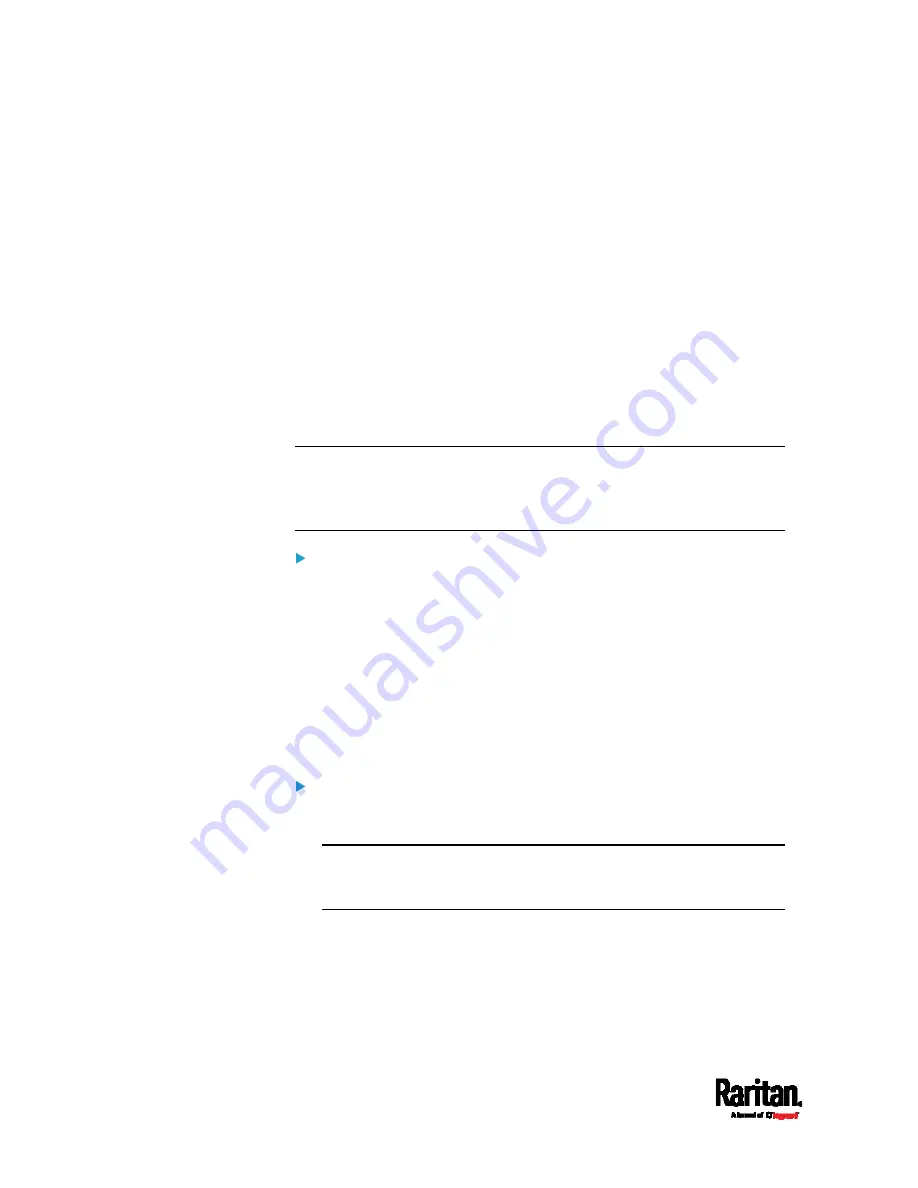
Chapter 6: Using the Web Interface
312
Examples:
To access Slave 2 via HTTPS, the IP address is:
https://192.168.84.77:50002/
To access Slave 2 via HTTP, the IP address is:
http://192.168.84.77:50102/
To access Slave 2 via SSH, the command is:
ssh -p 50202 192.168.84.77
Adding, Removing or Swapping Cascaded Devices
Change a device's cascading mode first before adding that device to a
cascading chain, or before disconnecting that device from the chain.
If you only want to change the cascading mode of an existing chain, or
swap the master and slave device, always start from the slave device.
Note: If the following procedures are not followed, a networking issue
occurs. When a networking issue occurs, check the cascading
connection and/or software settings of all devices in the chain. See
Cascading Troubleshooting
(on page 907).
To add a device to an existing chain:
1.
Connect the device you will cascade to the LAN and find its IP
address, or connect it to a computer.
2.
Log in to this device and set its cascading mode to be the same as
the existing chain's cascading mode. See
Setting the Cascading
Mode
(on page 304).
3.
(Optional) If this device will function as a slave device, disconnect it
from the LAN after configuring the cascading mode.
4.
Connect this device to the chain, using either a USB or Ethernet
cable.
To remove a device from the chain:
1.
Log in to the desired cascaded device, and change its cascading
mode to None.
Exception: If you are going to connect the removed device to another
cascading chain, set its cascading mode to be the same as the mode
of another chain.
2.
Now disconnect it from the cascading chain.
Содержание Raritan PX3-3000 Series
Страница 5: ......
Страница 62: ...Chapter 3 Initial Installation and Configuration 41 Number Device role Master device Slave 1 Slave 2 Slave 3 ...
Страница 90: ...Chapter 4 Connecting External Equipment Optional 69 ...
Страница 423: ...Chapter 6 Using the Web Interface 402 If wanted you can customize the subject and content of this email in this action ...
Страница 424: ...Chapter 6 Using the Web Interface 403 ...
Страница 447: ...Chapter 6 Using the Web Interface 426 ...
Страница 448: ...Chapter 6 Using the Web Interface 427 Continued ...
Страница 885: ...Appendix K RADIUS Configuration Illustration 864 Note If your PX3 uses PAP then select PAP ...
Страница 886: ...Appendix K RADIUS Configuration Illustration 865 10 Select Standard to the left of the dialog and then click Add ...
Страница 887: ...Appendix K RADIUS Configuration Illustration 866 11 Select Filter Id from the list of attributes and click Add ...
Страница 890: ...Appendix K RADIUS Configuration Illustration 869 14 The new attribute is added Click OK ...
Страница 891: ...Appendix K RADIUS Configuration Illustration 870 15 Click Next to continue ...
Страница 921: ...Appendix L Additional PX3 Information 900 ...
Страница 954: ...Appendix M Integration 933 3 Click OK ...






































