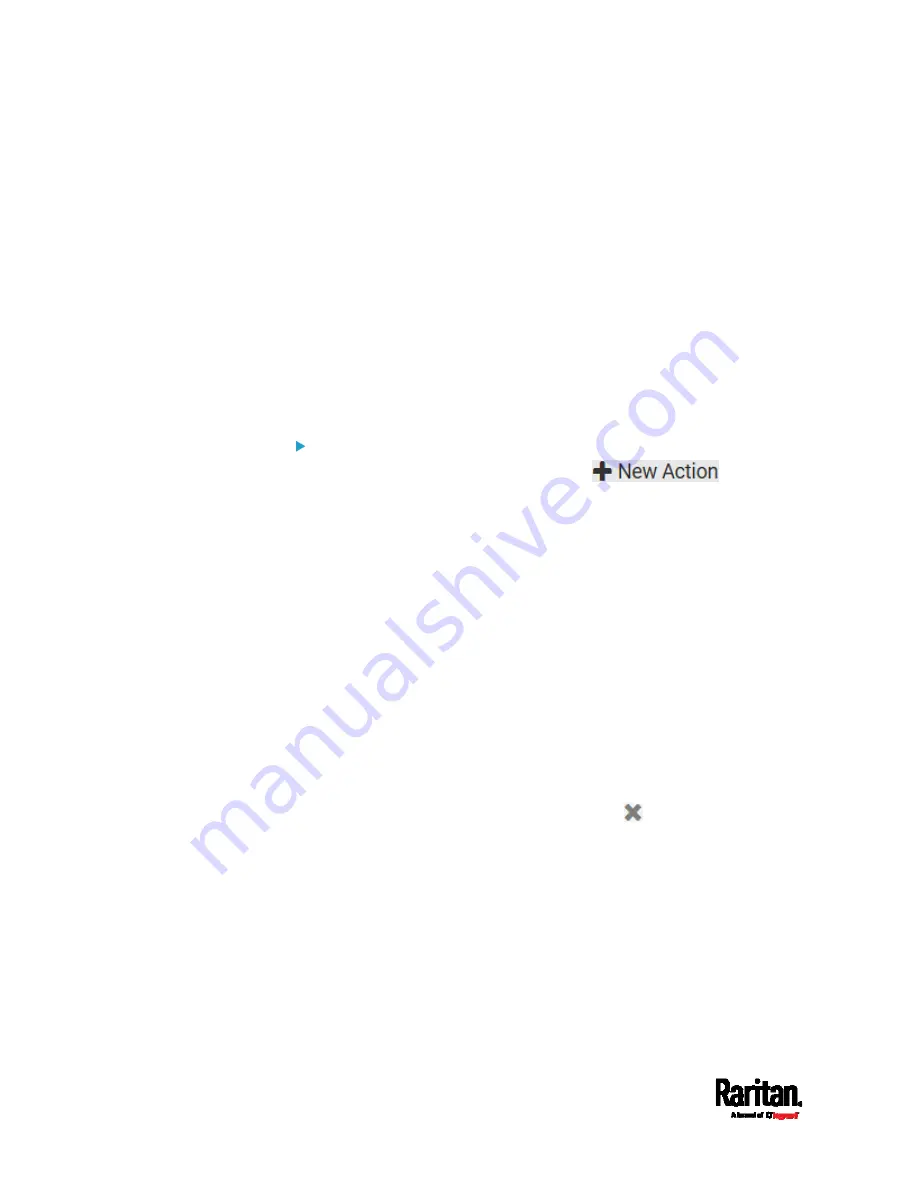
Chapter 6: Using the Web Interface
378
5.
Then you can assign the newly-created action to an event rule or
schedule it. See
Event Rules and Actions
(on page 353).
Alarm
The Alarm is an action that requires users to acknowledge an alert. This
helps ensure that the user is aware of the alert.
If the Alarm action has been included in a specific event rule and no one
acknowledges that alert after it occurs, the PX3 resends or regenerates
an alert notification regularly until the alert is acknowledged or the
maximum number of alert notifications is sent.
For information on acknowledging an alert, see
Dashboard
(on page
Operation:
1.
Choose Device Settings > Event Rules >
.
2.
Select Alarm from the Action list.
3.
In the Alarm Notifications list box, specify one or multiple ways to
issue the alert notifications. Available methods vary, depending on
how many notification-based actions have been created.
Notification-based action types include:
External beeper
Syslog message
Send email
Send SMS message
Internal beeper
If no appropriate actions are available, create them first.
a.
To select any methods, select them one by one in the Available
field.
To add all available methods, simply click Select All.
b.
To delete any methods, click a method's
in the Selected
field.
To remove all methods, simply click Deselect All.
4.
To enable the notification-resending feature, select the 'Enable
re-scheduling of alarm notifications' checkbox.
5.
In the 'Re-scheduling period' field, specify the time interval (in
minutes) at which the alert notification is resent or regenerated
regularly.
6.
In the 'Re-scheduling limit' field, specify the maximum number of
times the alert notification is resent. Values range from 1 to infinite.
Содержание Raritan PX3-3000 Series
Страница 5: ......
Страница 62: ...Chapter 3 Initial Installation and Configuration 41 Number Device role Master device Slave 1 Slave 2 Slave 3 ...
Страница 90: ...Chapter 4 Connecting External Equipment Optional 69 ...
Страница 423: ...Chapter 6 Using the Web Interface 402 If wanted you can customize the subject and content of this email in this action ...
Страница 424: ...Chapter 6 Using the Web Interface 403 ...
Страница 447: ...Chapter 6 Using the Web Interface 426 ...
Страница 448: ...Chapter 6 Using the Web Interface 427 Continued ...
Страница 885: ...Appendix K RADIUS Configuration Illustration 864 Note If your PX3 uses PAP then select PAP ...
Страница 886: ...Appendix K RADIUS Configuration Illustration 865 10 Select Standard to the left of the dialog and then click Add ...
Страница 887: ...Appendix K RADIUS Configuration Illustration 866 11 Select Filter Id from the list of attributes and click Add ...
Страница 890: ...Appendix K RADIUS Configuration Illustration 869 14 The new attribute is added Click OK ...
Страница 891: ...Appendix K RADIUS Configuration Illustration 870 15 Click Next to continue ...
Страница 921: ...Appendix L Additional PX3 Information 900 ...
Страница 954: ...Appendix M Integration 933 3 Click OK ...






























