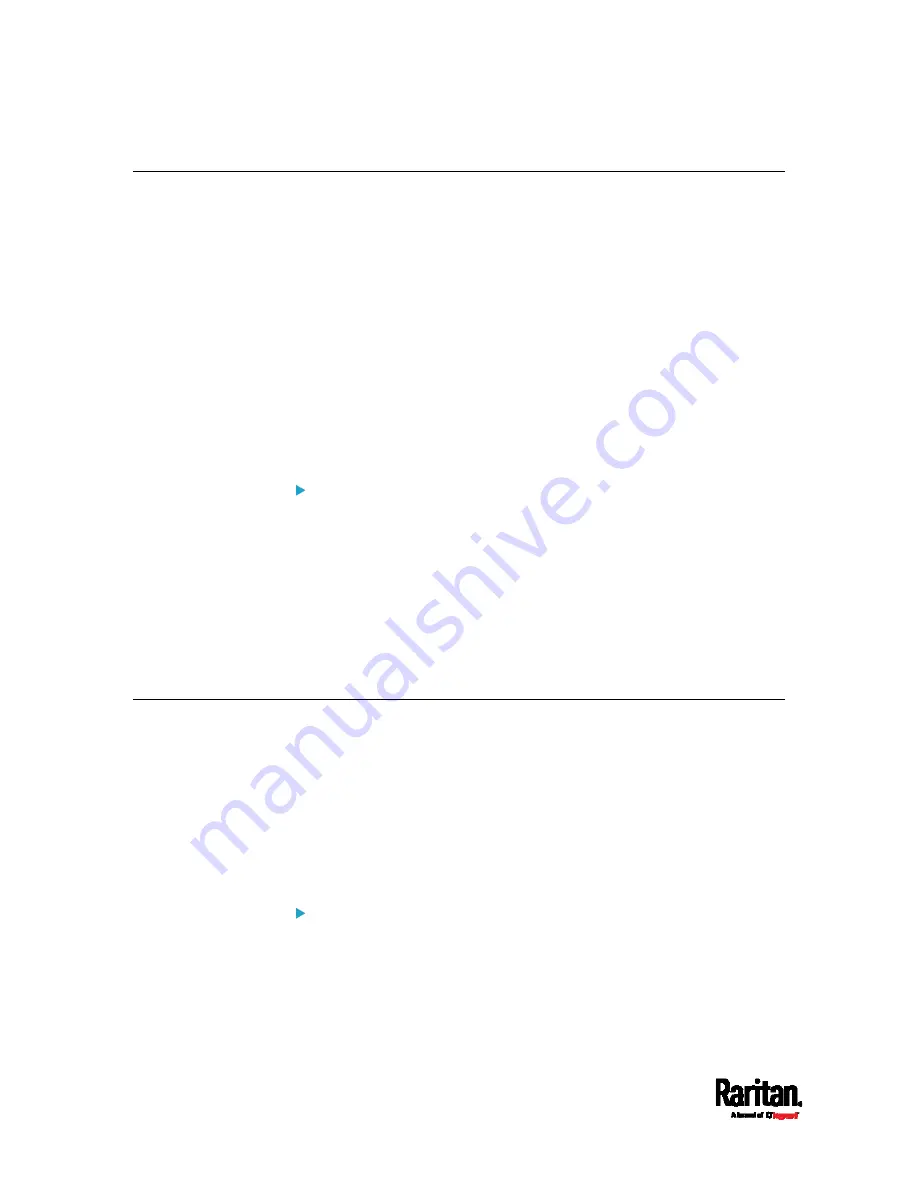
Chapter 4: Connecting External Equipment (Optional)
84
Connecting an Analog Modem
The PX3 supports remote dial-in communications to access the CLI
through an analog modem. This dial-in feature provides an additional
alternative to access the PX3 when the LAN access is not available. To
dial in to the PX3, the remote computer must have a modem connected
and dial the correct phone number.
Below are the analog modems that the PX3 supports for sure:
NETCOMM IG6000 Industrial Grade SmartModem
US Robotics 56K modem
The PX3 may also support other analog modems which Raritan did not
test.
Note that the PX3 does NOT support dial-out or dial-back operations via
the modem.
To connect an analog modem:
1.
Plug a telephone cord into the phone jack of the supported modem.
2.
Plug the modem's RS-232 cable into the serial port labeled
CONSOLE / MODEM on the PX3.
A third party RJ-45 to "DB9 male" adapter/cable is required for
this connection. See
RJ45-to-DB9 Cable Requirements for
Modem Connections
(on page 888).
You need to enable the modem dial-in support to take advantage of this
feature, see
Configuring the Serial Port
(on page 439).
Connecting an External Beeper
The PX3 supports the use of an external beeper for audio alarms.
External beepers that are supported include but may not be limited to
the following:
Mallory Sonalert MODEL SNP2R
After having an external beeper connected, you can create event rules
for the PX3 to switch on or off the external beeper when specific events
occur. See
Event Rules and Actions
(on page 353).
To connect an external beeper:
1.
Connect a standard network patch cable to the FEATURE port of the
PX3.
2.
Plug the other end of the cable into the external beeper's RJ-45
socket.
Содержание Raritan PX3-3000 Series
Страница 5: ......
Страница 62: ...Chapter 3 Initial Installation and Configuration 41 Number Device role Master device Slave 1 Slave 2 Slave 3 ...
Страница 90: ...Chapter 4 Connecting External Equipment Optional 69 ...
Страница 423: ...Chapter 6 Using the Web Interface 402 If wanted you can customize the subject and content of this email in this action ...
Страница 424: ...Chapter 6 Using the Web Interface 403 ...
Страница 447: ...Chapter 6 Using the Web Interface 426 ...
Страница 448: ...Chapter 6 Using the Web Interface 427 Continued ...
Страница 885: ...Appendix K RADIUS Configuration Illustration 864 Note If your PX3 uses PAP then select PAP ...
Страница 886: ...Appendix K RADIUS Configuration Illustration 865 10 Select Standard to the left of the dialog and then click Add ...
Страница 887: ...Appendix K RADIUS Configuration Illustration 866 11 Select Filter Id from the list of attributes and click Add ...
Страница 890: ...Appendix K RADIUS Configuration Illustration 869 14 The new attribute is added Click OK ...
Страница 891: ...Appendix K RADIUS Configuration Illustration 870 15 Click Next to continue ...
Страница 921: ...Appendix L Additional PX3 Information 900 ...
Страница 954: ...Appendix M Integration 933 3 Click OK ...






























