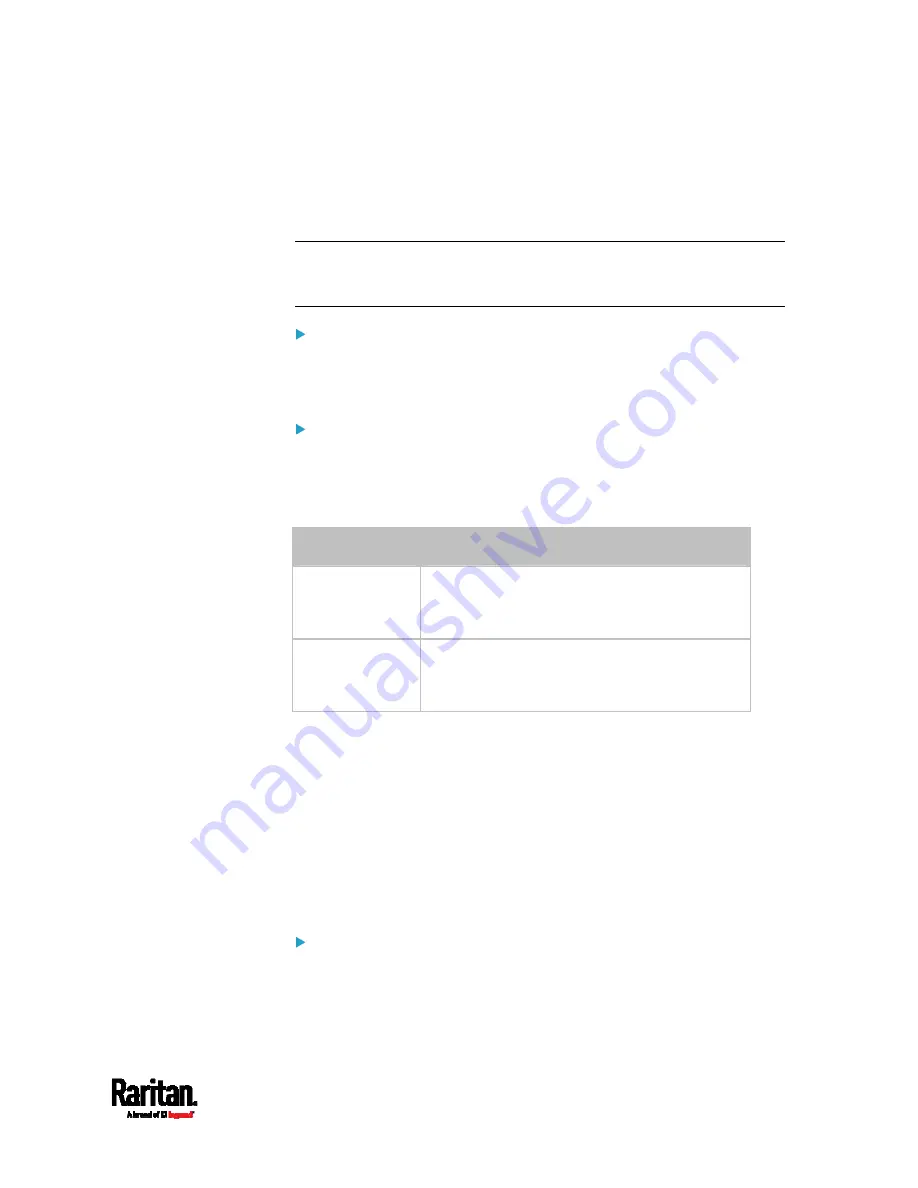
Chapter 8: Using the Command Line Interface
599
Customizing the Date and Time
To manually configure the date and time, use the following CLI
commands to specify them.
Note: You shall set the time configuration method to "manual" prior to
customizing the date and time. See
Determining the Time Setup
Method
(on page 596).
Assign the date:
config:#
time set date <yyyy-mm-dd>
Assign the time:
config:#
time set time <hh:mm:ss>
Variables:
Variable
Description
<yyyy-mm-dd>
Type the date in the format of yyyy-mm-dd.
For example, type
2015-11-30 for November 30,
2015.
<hh:mm:ss>
Type the time in the format of hh:mm:ss in the
24-hour format.
For example, type
13:50:20 for 1:50:20 pm.
Setting the Time Zone
The CLI has a list of time zones to configure the date and time for PX3.
config:#
time zone
After a list of time zones is displayed, type the index number of the time
zone or press Enter to cancel.
Example
To set the time zone:
1.
Type the time zone command as shown below and press Enter.
config:#
time zone
Содержание Raritan PX3-3000 Series
Страница 5: ......
Страница 62: ...Chapter 3 Initial Installation and Configuration 41 Number Device role Master device Slave 1 Slave 2 Slave 3 ...
Страница 90: ...Chapter 4 Connecting External Equipment Optional 69 ...
Страница 423: ...Chapter 6 Using the Web Interface 402 If wanted you can customize the subject and content of this email in this action ...
Страница 424: ...Chapter 6 Using the Web Interface 403 ...
Страница 447: ...Chapter 6 Using the Web Interface 426 ...
Страница 448: ...Chapter 6 Using the Web Interface 427 Continued ...
Страница 885: ...Appendix K RADIUS Configuration Illustration 864 Note If your PX3 uses PAP then select PAP ...
Страница 886: ...Appendix K RADIUS Configuration Illustration 865 10 Select Standard to the left of the dialog and then click Add ...
Страница 887: ...Appendix K RADIUS Configuration Illustration 866 11 Select Filter Id from the list of attributes and click Add ...
Страница 890: ...Appendix K RADIUS Configuration Illustration 869 14 The new attribute is added Click OK ...
Страница 891: ...Appendix K RADIUS Configuration Illustration 870 15 Click Next to continue ...
Страница 921: ...Appendix L Additional PX3 Information 900 ...
Страница 954: ...Appendix M Integration 933 3 Click OK ...






























