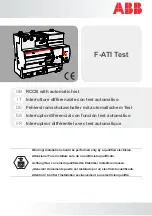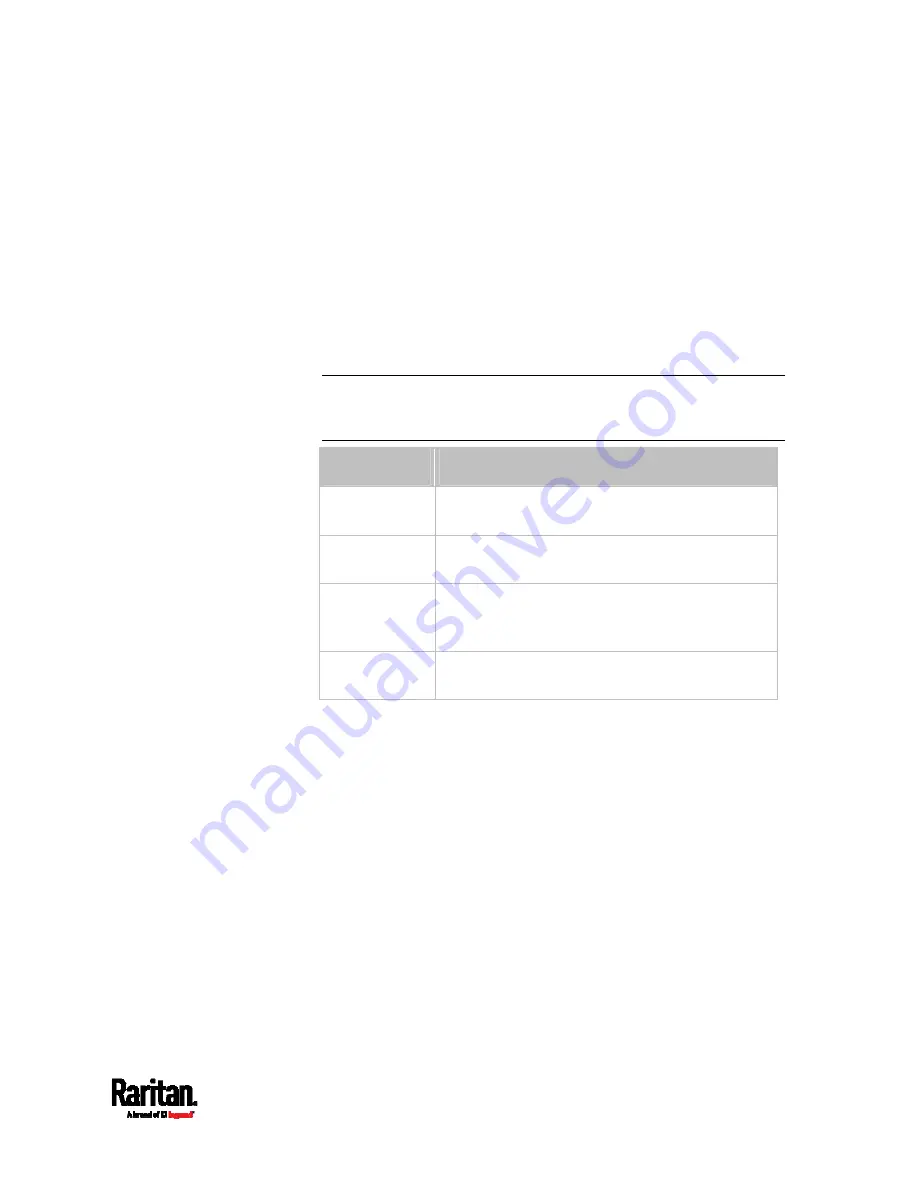
Chapter 8: Using the Command Line Interface
565
Setting the IPv4 Preferred Host Name
After selecting DHCP as the IPv4 configuration mode, you can specify the
preferred host name, which is optional. The following is the command:
config:#
network ipv4 interface <ETH> preferredHostName <name>
Variables:
<ETH> is one of the network interfaces:
ETH1/ETH2, WIRELESS, or
BRIDGE. Note that you must choose/configure the bridge interface if
your PX3 is set to the bridging mode.
Note: In the bridging mode, only the IP parameters of the BRIDGE
interface function. The IP parameters of ETH1/ETH2 and WIRELESS
interfaces do NOT function.
Interface
Description
eth1
Determine the IPv4 preferred host name of the
ETH1 interface (that is, wired networking).
eth2
Determine the IPv4 preferred host name of the
ETH2 interface (that is, wired networking).
wireless
Determine the IPv4 preferred host name of the
WIRELESS interface (that is, wireless
networking).
bridge
Determine the IPv4 preferred host name of the
BRIDGE interface (that is, bridging mode).
<name> is a host name which:
Consists of alphanumeric characters and/or hyphens
Cannot begin or end with a hyphen
Cannot contain more than 63 characters
Cannot contain punctuation marks, spaces, and other symbols
Содержание Raritan PX3-3000 Series
Страница 5: ......
Страница 62: ...Chapter 3 Initial Installation and Configuration 41 Number Device role Master device Slave 1 Slave 2 Slave 3 ...
Страница 90: ...Chapter 4 Connecting External Equipment Optional 69 ...
Страница 423: ...Chapter 6 Using the Web Interface 402 If wanted you can customize the subject and content of this email in this action ...
Страница 424: ...Chapter 6 Using the Web Interface 403 ...
Страница 447: ...Chapter 6 Using the Web Interface 426 ...
Страница 448: ...Chapter 6 Using the Web Interface 427 Continued ...
Страница 885: ...Appendix K RADIUS Configuration Illustration 864 Note If your PX3 uses PAP then select PAP ...
Страница 886: ...Appendix K RADIUS Configuration Illustration 865 10 Select Standard to the left of the dialog and then click Add ...
Страница 887: ...Appendix K RADIUS Configuration Illustration 866 11 Select Filter Id from the list of attributes and click Add ...
Страница 890: ...Appendix K RADIUS Configuration Illustration 869 14 The new attribute is added Click OK ...
Страница 891: ...Appendix K RADIUS Configuration Illustration 870 15 Click Next to continue ...
Страница 921: ...Appendix L Additional PX3 Information 900 ...
Страница 954: ...Appendix M Integration 933 3 Click OK ...