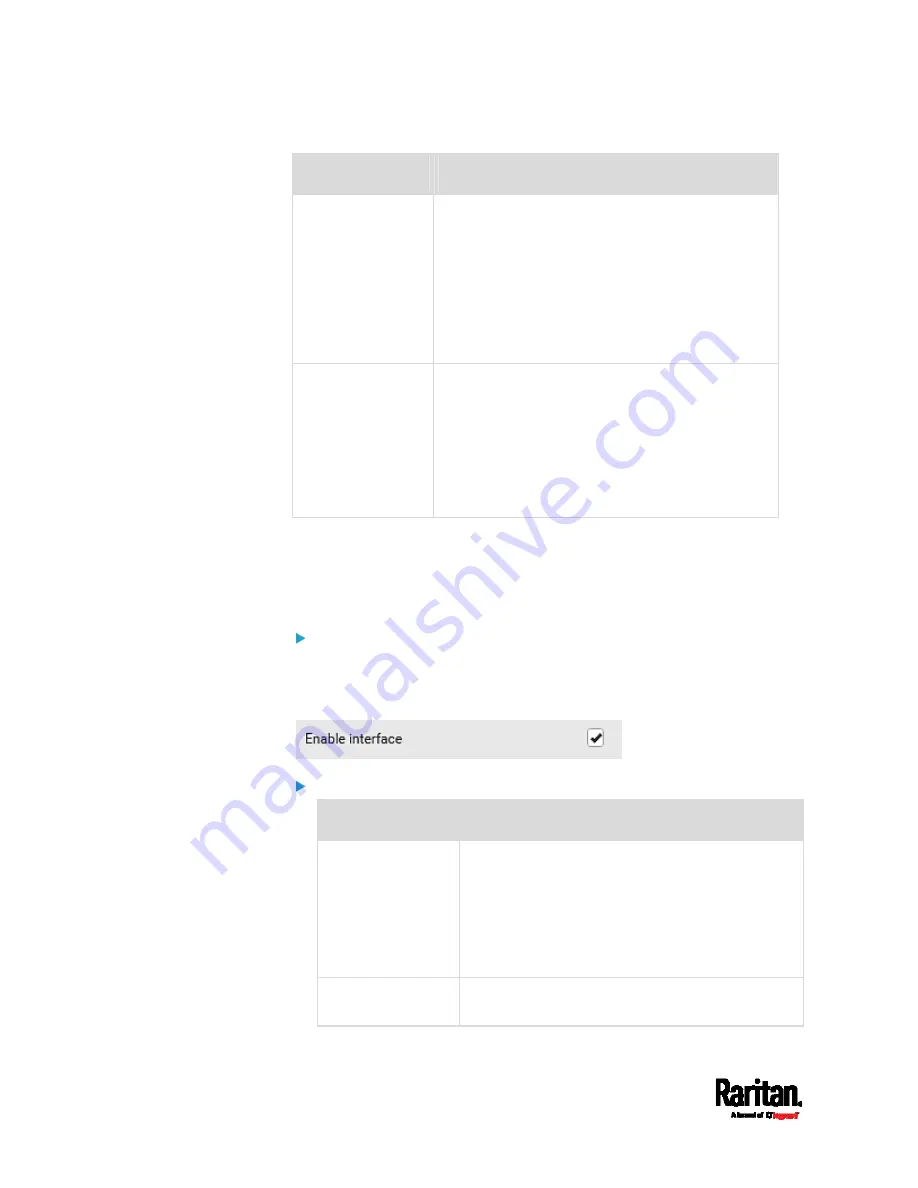
Chapter 6: Using the Web Interface
290
Field
Description
First/Second/Third
DNS server
Manually specify static DNS server(s).
If any static DNS server is specified in these
fields, it will override the DHCP-assigned DNS
server.
If DHCP (or Automatic) is selected for
IPv4/IPv6 settings, and there are NO static
DNS servers specified, the PX3 will use
DHCP-assigned DNS servers.
IPv4/IPv6 routes
You need to configure these settings only when
your local network contains two subnets, and you
want PX3 to communicate with the other subnet.
If so, make sure IP forwarding has been enabled
in your network, and then you can click 'Add
Route' to add static routes.
See
Static Route Examples
(on page 300).
Ethernet Interface Settings
By default both ETH1 and ETH2 interfaces on PX3 are enabled.
Enable Interface:
Make sure the Ethernet interface is enabled, or all networking through
this interface fails. This setting is available in the ETH1/ETH2 section, but
not available in the BRIDGE section.
Other Ethernet settings:
Field
Description
Speed
Select a LAN speed.
Auto: System determines the optimum LAN
speed through auto-negotiation.
10 MBit/s: Speed is always 10 Mbps.
100 MBit/s: Speed is always 100 Mbps.
1 GBit/s: Speed is always 1 Gbps (1000 Mbps).
Duplex
Select a duplex mode.
Auto: The PX3 selects the optimum
Содержание Raritan PX3-3000 Series
Страница 5: ......
Страница 62: ...Chapter 3 Initial Installation and Configuration 41 Number Device role Master device Slave 1 Slave 2 Slave 3 ...
Страница 90: ...Chapter 4 Connecting External Equipment Optional 69 ...
Страница 423: ...Chapter 6 Using the Web Interface 402 If wanted you can customize the subject and content of this email in this action ...
Страница 424: ...Chapter 6 Using the Web Interface 403 ...
Страница 447: ...Chapter 6 Using the Web Interface 426 ...
Страница 448: ...Chapter 6 Using the Web Interface 427 Continued ...
Страница 885: ...Appendix K RADIUS Configuration Illustration 864 Note If your PX3 uses PAP then select PAP ...
Страница 886: ...Appendix K RADIUS Configuration Illustration 865 10 Select Standard to the left of the dialog and then click Add ...
Страница 887: ...Appendix K RADIUS Configuration Illustration 866 11 Select Filter Id from the list of attributes and click Add ...
Страница 890: ...Appendix K RADIUS Configuration Illustration 869 14 The new attribute is added Click OK ...
Страница 891: ...Appendix K RADIUS Configuration Illustration 870 15 Click Next to continue ...
Страница 921: ...Appendix L Additional PX3 Information 900 ...
Страница 954: ...Appendix M Integration 933 3 Click OK ...










































