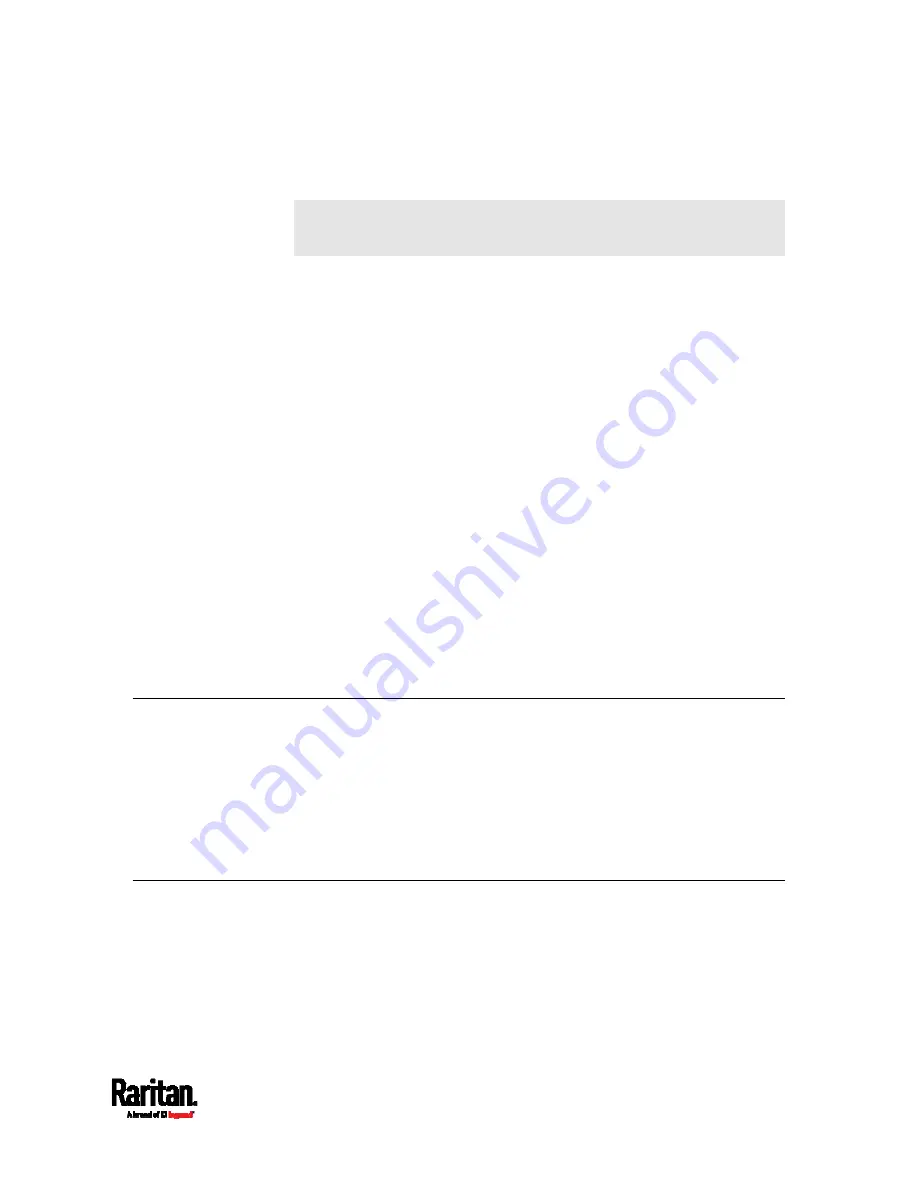
1
In this User Guide, PX3 refers to PX3 with "iX7
™
" controller (that is,
PX3-iX7) unless otherwise specified.
Raritan's PX3 is an intelligent power distribution unit (PDU) that allows
you to reboot remote servers and other network devices and/or to
monitor power in the data center.
The intended use of PX3 is distribution of power to information
technology equipment such as computers and communication
equipment where such equipment is typically mounted in an equipment
rack located in an information technology equipment room.
Raritan offers different types of PX3 models -- some are outlet-switching
capable, and some are not. With the outlet-switching function, you can
recover systems remotely in the event of system failure and/or system
lockup, eliminate the need to perform manual intervention or dispatch
field personnel, reduce downtime and mean time to repair, and increase
productivity.
In This Chapter
Product Models ........................................................................................... 1
Package Contents........................................................................................1
APIPA and Link-Local Addressing .............................................................. 2
Before You Begin.........................................................................................3
Product Models
PX3 comes in several models that are built to stock and can be obtained
almost immediately. Raritan also offers custom models that are built to
order and can only be obtained on request.
Download the PX3 Data Sheet from Raritan's website, visit the
Product
Selector page
(
contact your local reseller for a list of available models.
Package Contents
The following sub-topics describe the equipment and other material
included in the product package.
Chapter 1
Introduction
Содержание Raritan PX3-3000 Series
Страница 5: ......
Страница 62: ...Chapter 3 Initial Installation and Configuration 41 Number Device role Master device Slave 1 Slave 2 Slave 3 ...
Страница 90: ...Chapter 4 Connecting External Equipment Optional 69 ...
Страница 423: ...Chapter 6 Using the Web Interface 402 If wanted you can customize the subject and content of this email in this action ...
Страница 424: ...Chapter 6 Using the Web Interface 403 ...
Страница 447: ...Chapter 6 Using the Web Interface 426 ...
Страница 448: ...Chapter 6 Using the Web Interface 427 Continued ...
Страница 885: ...Appendix K RADIUS Configuration Illustration 864 Note If your PX3 uses PAP then select PAP ...
Страница 886: ...Appendix K RADIUS Configuration Illustration 865 10 Select Standard to the left of the dialog and then click Add ...
Страница 887: ...Appendix K RADIUS Configuration Illustration 866 11 Select Filter Id from the list of attributes and click Add ...
Страница 890: ...Appendix K RADIUS Configuration Illustration 869 14 The new attribute is added Click OK ...
Страница 891: ...Appendix K RADIUS Configuration Illustration 870 15 Click Next to continue ...
Страница 921: ...Appendix L Additional PX3 Information 900 ...
Страница 954: ...Appendix M Integration 933 3 Click OK ...
















































