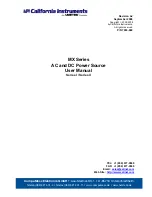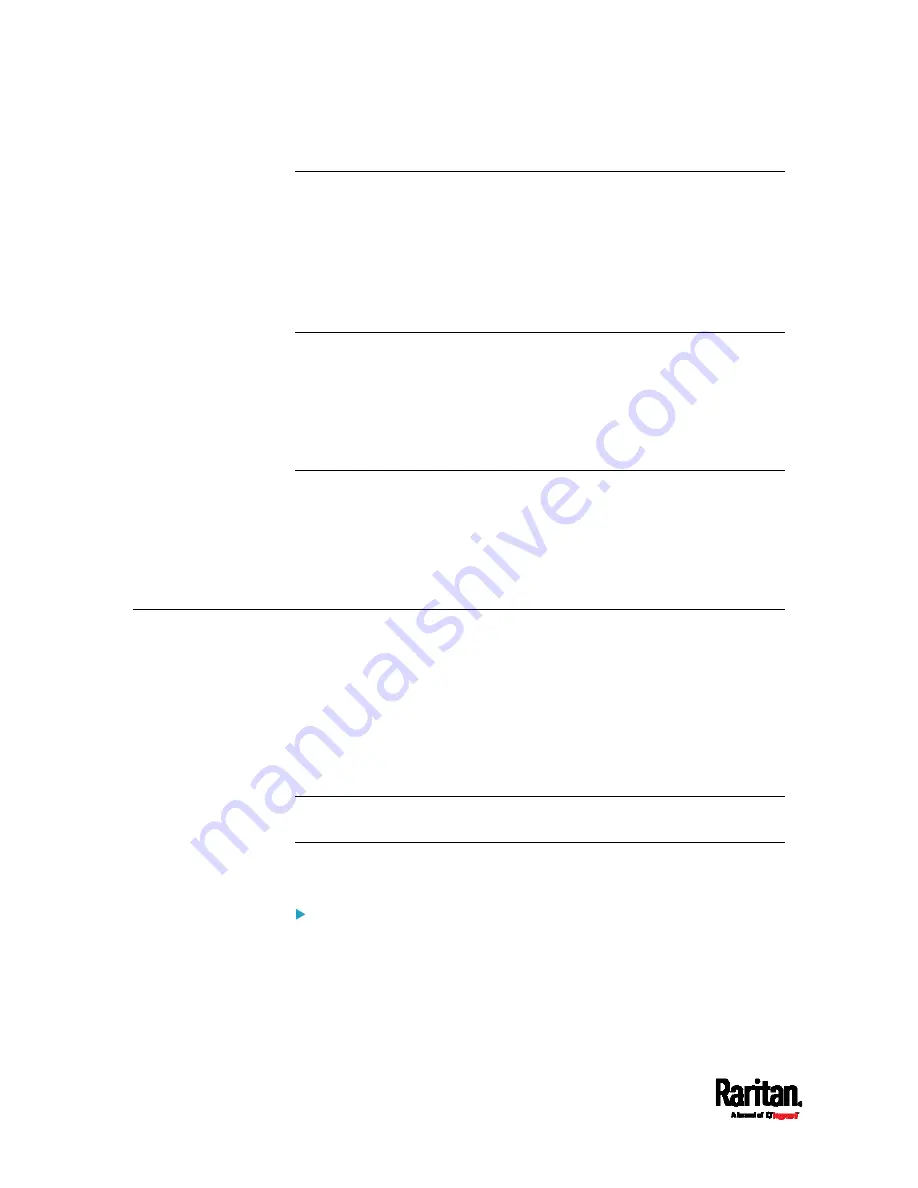
Chapter 1: Introduction
2
Zero U Products
One PX3
Screws, brackets and/or buttons for Zero U
Cable retention clips for the inlet (for some models only)
Cable retention clips for outlets (for some models only)
1U Products
One PX3
1U bracket pack and screws
Cable retention clips for the inlet (for some models only)
2U Products
One PX3
2U bracket pack and screws
Cable retention clips for the inlet (for some models only)
APIPA and Link-Local Addressing
PX3 supports Automatic Private Internet Protocol Addressing (APIPA).
With APIPA, your PX3 automatically configures a link-local IP address
and a link-local host name when it cannot obtain a valid IP address from
any DHCP server in the TCP/IP network.
Only IT devices connected to
the same subnet can access the PX3 using
the link-local address/host name. Those in a different subnet cannot
access it.
Exception: PX3 in the Port Forwarding mode does not support APIPA.
See
Setting the Cascading Mode
(on page 304).
Once the PX3 can get a DHCP-assigned IP address, it stops using APIPA
and the link-local address is replaced by the DHCP-assigned address.
Scenarios where APIPA applies:
DHCP is enabled on the PX3, but no IP address is assigned to the
PX3.
This may be caused by the absence or malfunction of DHCP servers
in the network.
Содержание Raritan PX3-3000 Series
Страница 5: ......
Страница 62: ...Chapter 3 Initial Installation and Configuration 41 Number Device role Master device Slave 1 Slave 2 Slave 3 ...
Страница 90: ...Chapter 4 Connecting External Equipment Optional 69 ...
Страница 423: ...Chapter 6 Using the Web Interface 402 If wanted you can customize the subject and content of this email in this action ...
Страница 424: ...Chapter 6 Using the Web Interface 403 ...
Страница 447: ...Chapter 6 Using the Web Interface 426 ...
Страница 448: ...Chapter 6 Using the Web Interface 427 Continued ...
Страница 885: ...Appendix K RADIUS Configuration Illustration 864 Note If your PX3 uses PAP then select PAP ...
Страница 886: ...Appendix K RADIUS Configuration Illustration 865 10 Select Standard to the left of the dialog and then click Add ...
Страница 887: ...Appendix K RADIUS Configuration Illustration 866 11 Select Filter Id from the list of attributes and click Add ...
Страница 890: ...Appendix K RADIUS Configuration Illustration 869 14 The new attribute is added Click OK ...
Страница 891: ...Appendix K RADIUS Configuration Illustration 870 15 Click Next to continue ...
Страница 921: ...Appendix L Additional PX3 Information 900 ...
Страница 954: ...Appendix M Integration 933 3 Click OK ...