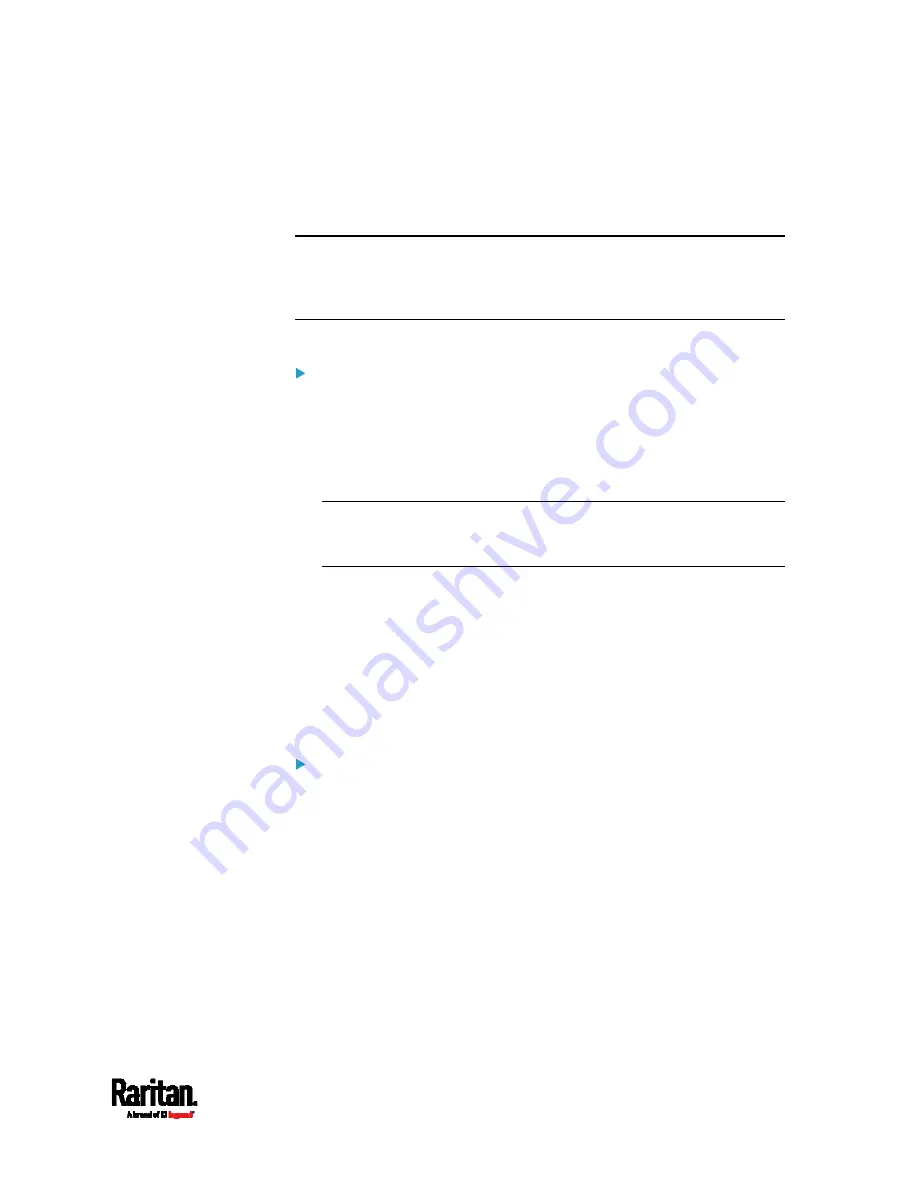
Chapter 6: Using the Web Interface
501
When a user scans his/her smart card with the card reader, PX3 will
retrieve the card's type and ID and show them in the corresponding Card
Type and Card ID column. If no data is shown in the two columns, it
means the scanned card may not be supported by the card reader.
Tip: You can use a third-party application, such as Power IQ, to retrieve
the card's data from PX3 to perform security features like cabinet access
control. Refer to that application's user documentation for more
information.
Listed card readers can be one or both of the following types.
Door handle-integrated card readers:
This type of card reader is integrated in the door handle, which is any
series below:
Emka Agent E
SouthCo H3-EM
Dirak eLine MLR 2x00
Note: Not every SouthCo H3-EM door handle has a card reader
integrated. For example, H3-EM-60-100 requires an external card
reader.
It is connected to PX3 via the DX2-DH2C2 module.
The Channel column indicates which door handle port (channel) it is
connected to.
Note that the serial number displayed for this card reader is the
same as DX2-DH2C2's serial number.
Each DX2-PD2C2 module can show two card readers because they
have two ports for connecting two door handles with card readers
integrated.
Standalone USB card readers:
It is directly connected to the USB-A port of PX3.
The Channel column does not show any data.
Содержание Raritan PX3-3000 Series
Страница 5: ......
Страница 62: ...Chapter 3 Initial Installation and Configuration 41 Number Device role Master device Slave 1 Slave 2 Slave 3 ...
Страница 90: ...Chapter 4 Connecting External Equipment Optional 69 ...
Страница 423: ...Chapter 6 Using the Web Interface 402 If wanted you can customize the subject and content of this email in this action ...
Страница 424: ...Chapter 6 Using the Web Interface 403 ...
Страница 447: ...Chapter 6 Using the Web Interface 426 ...
Страница 448: ...Chapter 6 Using the Web Interface 427 Continued ...
Страница 885: ...Appendix K RADIUS Configuration Illustration 864 Note If your PX3 uses PAP then select PAP ...
Страница 886: ...Appendix K RADIUS Configuration Illustration 865 10 Select Standard to the left of the dialog and then click Add ...
Страница 887: ...Appendix K RADIUS Configuration Illustration 866 11 Select Filter Id from the list of attributes and click Add ...
Страница 890: ...Appendix K RADIUS Configuration Illustration 869 14 The new attribute is added Click OK ...
Страница 891: ...Appendix K RADIUS Configuration Illustration 870 15 Click Next to continue ...
Страница 921: ...Appendix L Additional PX3 Information 900 ...
Страница 954: ...Appendix M Integration 933 3 Click OK ...
















































