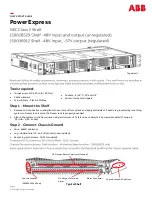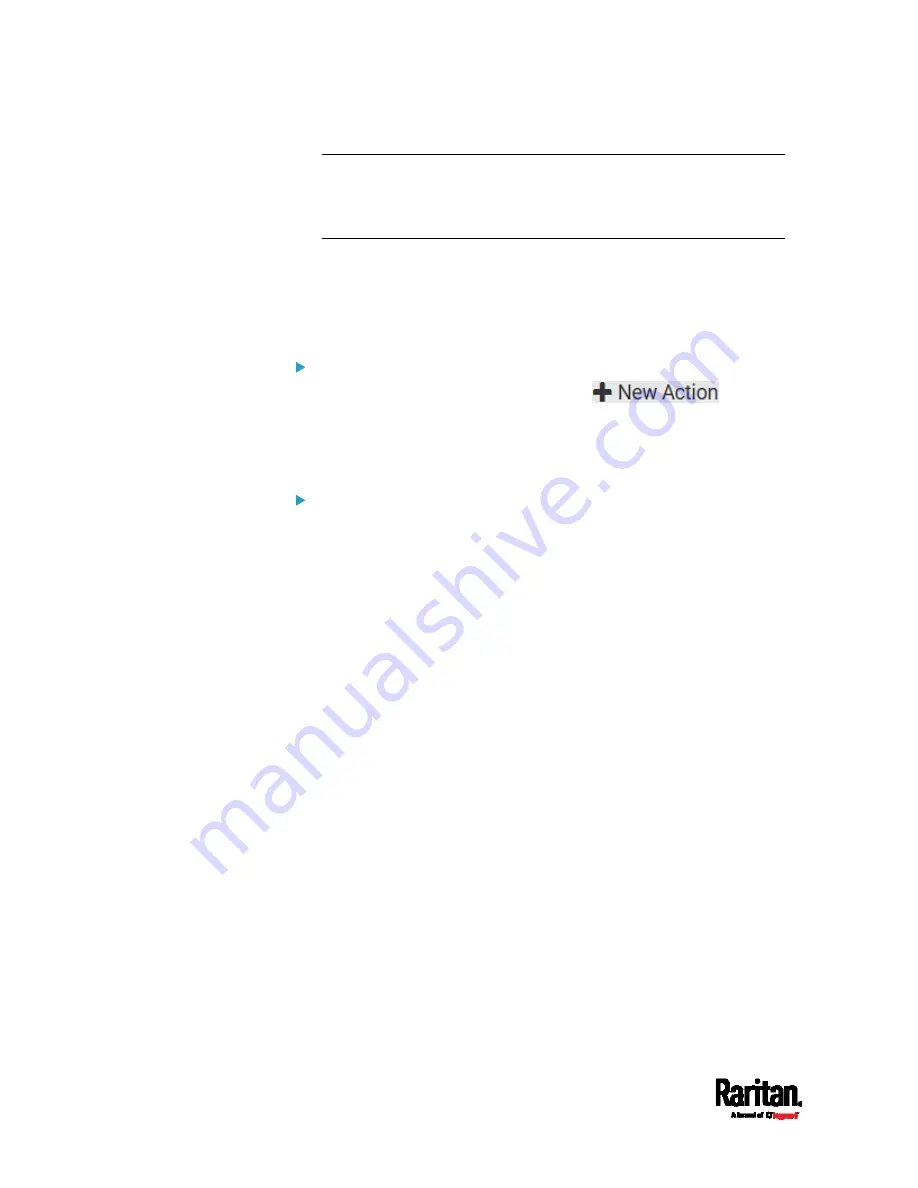
Chapter 6: Using the Web Interface
392
Note: In case you need to type any square brackets "[" and "]" in the
custom message for non-placeholder words, always add a backslash
in front of the square bracket. That is, \[ or \]. Otherwise, the
message sent will not display the square brackets.
Send an SNMP Notification
This option sends an SNMP notification to one or multiple SNMP
destinations.
Operation:
1.
Choose Device Settings > Event Rules >
.
2.
Select 'Send SNMP notification' from the Action list.
3.
Select the type of SNMP notification. See either procedure below
according to your selection.
To send SNMP v2c notifications:
1.
In the 'Notification type' field, select 'SNMPv2c trap' or 'SNMPv2c
inform.'
2.
For SNMP INFORM communications, leave the resend settings at
their default or do the following:
a.
In the Timeout field, specify the interval of time, in seconds, after
which a new inform communication is resent if the first is not
received. For example, resend a new inform communication
once every 3 seconds.
b.
In the 'Number of retries' field, specify the number of times you
want to re-send the inform communication if it fails. For
example, inform communications are re-sent up to 5 times when
the initial communication fails.
3.
In the Host fields, enter the IP address of the device(s) you want to
access. This is the address to which notifications are sent by the
SNMP system agent.
4.
In the Port fields, enter the port number used to access the
device(s).
5.
In the Community fields, enter the SNMP community string to access
the device(s). The community is the group representing the PX3 and
all SNMP management stations.
Содержание Raritan PX3-3000 Series
Страница 5: ......
Страница 62: ...Chapter 3 Initial Installation and Configuration 41 Number Device role Master device Slave 1 Slave 2 Slave 3 ...
Страница 90: ...Chapter 4 Connecting External Equipment Optional 69 ...
Страница 423: ...Chapter 6 Using the Web Interface 402 If wanted you can customize the subject and content of this email in this action ...
Страница 424: ...Chapter 6 Using the Web Interface 403 ...
Страница 447: ...Chapter 6 Using the Web Interface 426 ...
Страница 448: ...Chapter 6 Using the Web Interface 427 Continued ...
Страница 885: ...Appendix K RADIUS Configuration Illustration 864 Note If your PX3 uses PAP then select PAP ...
Страница 886: ...Appendix K RADIUS Configuration Illustration 865 10 Select Standard to the left of the dialog and then click Add ...
Страница 887: ...Appendix K RADIUS Configuration Illustration 866 11 Select Filter Id from the list of attributes and click Add ...
Страница 890: ...Appendix K RADIUS Configuration Illustration 869 14 The new attribute is added Click OK ...
Страница 891: ...Appendix K RADIUS Configuration Illustration 870 15 Click Next to continue ...
Страница 921: ...Appendix L Additional PX3 Information 900 ...
Страница 954: ...Appendix M Integration 933 3 Click OK ...