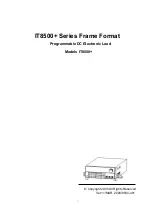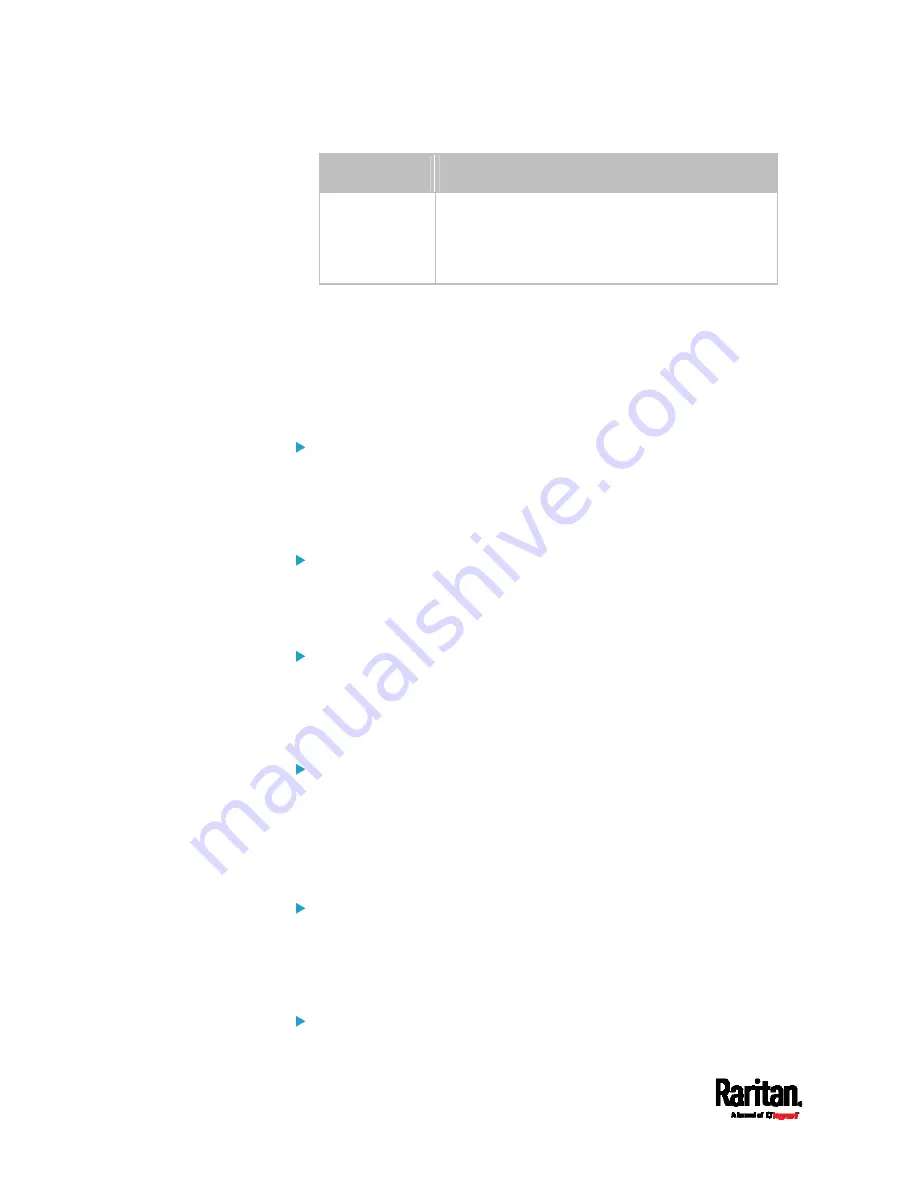
Chapter 8: Using the Command Line Interface
618
Option
Description
insertBelow
Inserts the new rule below the specified rule
number. Then:
new rule's number = the specified rule
1
<rule_number> is the number of the existing rule which you want to
insert the new rule above or below.
Modifying a Role-Based Access Control Rule
Depending on what to modify in an existing rule, the command syntax
varies.
IPv4 commands
Modify a rule's IPv4 address range:
config:#
security roleBasedAccessControl ipv4 rule modify <rule_number>
startIpAddress <start_ip> endIpAddress <end_ip>
Modify an IPv4 rule's role:
config:#
security roleBasedAccessControl ipv4 rule modify <rule_number> role <role>
Modify an IPv4 rule's policy:
config:#
security roleBasedAccessControl ipv4 rule modify <rule_number> policy
<policy>
Modify all contents of an existing IPv4 rule:
config:#
security roleBasedAccessControl ipv4 rule modify <rule_number>
startIpAddress
<start_ip>
endIpAddress
<end_ip>
role
<role>
policy
<policy>
IPv6 commands
Modify a rule's IPv6 address range:
config:#
security roleBasedAccessControl ipv6 rule modify <rule_number>
startIpAddress <start_ip> endIpAddress <end_ip>
Modify an IPv6 rule's role:
Содержание Raritan PX3-3000 Series
Страница 5: ......
Страница 62: ...Chapter 3 Initial Installation and Configuration 41 Number Device role Master device Slave 1 Slave 2 Slave 3 ...
Страница 90: ...Chapter 4 Connecting External Equipment Optional 69 ...
Страница 423: ...Chapter 6 Using the Web Interface 402 If wanted you can customize the subject and content of this email in this action ...
Страница 424: ...Chapter 6 Using the Web Interface 403 ...
Страница 447: ...Chapter 6 Using the Web Interface 426 ...
Страница 448: ...Chapter 6 Using the Web Interface 427 Continued ...
Страница 885: ...Appendix K RADIUS Configuration Illustration 864 Note If your PX3 uses PAP then select PAP ...
Страница 886: ...Appendix K RADIUS Configuration Illustration 865 10 Select Standard to the left of the dialog and then click Add ...
Страница 887: ...Appendix K RADIUS Configuration Illustration 866 11 Select Filter Id from the list of attributes and click Add ...
Страница 890: ...Appendix K RADIUS Configuration Illustration 869 14 The new attribute is added Click OK ...
Страница 891: ...Appendix K RADIUS Configuration Illustration 870 15 Click Next to continue ...
Страница 921: ...Appendix L Additional PX3 Information 900 ...
Страница 954: ...Appendix M Integration 933 3 Click OK ...