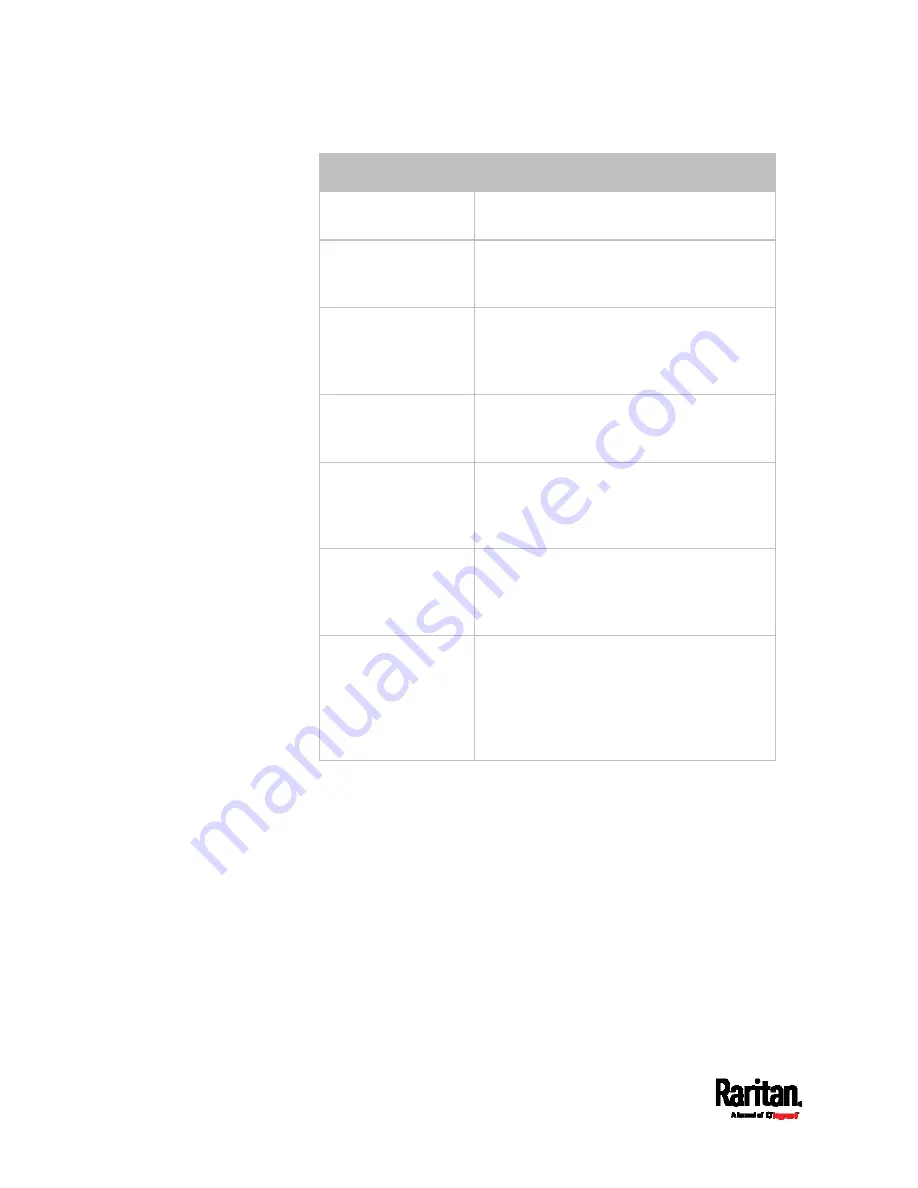
Chapter 6: Using the Web Interface
430
Field
Description
IP address/hostname IP address or host name of the IT
equipment which you want to monitor.
Number of
successful pings to
enable feature
The number of successful pings required to
declare that the monitored equipment is
"Reachable." Valid range is 0 to 200.
Wait time after
successful ping
The wait time before sending the next ping
if the previous ping was successfully
responded. Valid range is 5 to 600
(seconds).
Wait time after
unsuccessful ping
The wait time before sending the next ping
if the previous ping was not responded.
Valid range is 3 to 600 (seconds).
Number of
consecutive
unsuccessful pings
for failure
The number of consecutive pings without
any response before the monitored
equipment is declared "Unreachable." Valid
range is 1 to 100.
Wait time before
resuming pinging
after failure
The wait time before the PX3 resumes
pinging after the monitored equipment is
declared "Unreachable." Valid range is 1 to
1200 (seconds).
Number of
consecutive failures
before disabling
feature (0 =
unlimited)
The number of times the monitored
equipment is declared "Unreachable"
consecutively before the PX3 disables the
ping monitoring feature for it and shows
"Waiting for reliable connection." Valid
range is 0 to 100.
5.
On a PDU with outlet switching capability, there is one more
checkbox available --
Power control enabled.
To be able to shut down and power control the monitored IT device
via the Server Reachability page, enable this checkbox and configure
related settings, which are explained in the following table.
6.
Click Create.
7.
To add more IT devices, repeat the same steps.
Содержание Raritan PX3-3000 Series
Страница 5: ......
Страница 62: ...Chapter 3 Initial Installation and Configuration 41 Number Device role Master device Slave 1 Slave 2 Slave 3 ...
Страница 90: ...Chapter 4 Connecting External Equipment Optional 69 ...
Страница 423: ...Chapter 6 Using the Web Interface 402 If wanted you can customize the subject and content of this email in this action ...
Страница 424: ...Chapter 6 Using the Web Interface 403 ...
Страница 447: ...Chapter 6 Using the Web Interface 426 ...
Страница 448: ...Chapter 6 Using the Web Interface 427 Continued ...
Страница 885: ...Appendix K RADIUS Configuration Illustration 864 Note If your PX3 uses PAP then select PAP ...
Страница 886: ...Appendix K RADIUS Configuration Illustration 865 10 Select Standard to the left of the dialog and then click Add ...
Страница 887: ...Appendix K RADIUS Configuration Illustration 866 11 Select Filter Id from the list of attributes and click Add ...
Страница 890: ...Appendix K RADIUS Configuration Illustration 869 14 The new attribute is added Click OK ...
Страница 891: ...Appendix K RADIUS Configuration Illustration 870 15 Click Next to continue ...
Страница 921: ...Appendix L Additional PX3 Information 900 ...
Страница 954: ...Appendix M Integration 933 3 Click OK ...






























