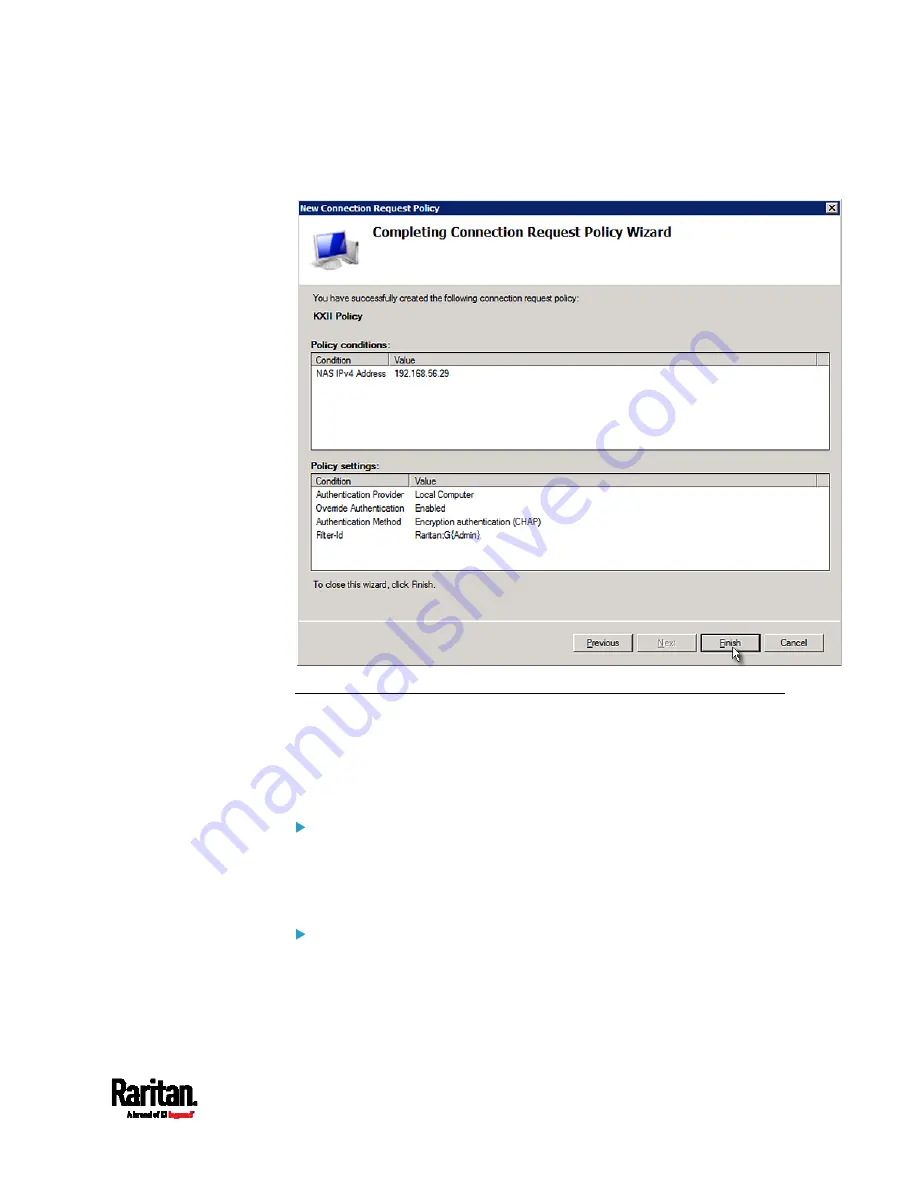
Appendix K: RADIUS Configuration Illustration
871
16.
A summary showing connection request policy settings is displayed.
Click Finish to close the dialog.
FreeRADIUS Standard Attribute Illustration
With standard attributes, NO dictionary files are required. You simply add
all user data, including user names, passwords, and roles, in the
following FreeRADIUS path.
/etc/raddb/users
Presumptions in the illustration:
User name =
steve
Steve's password =
test123
Steve's roles =
Admin
and
SystemTester
To create a user profile for "steve" in FreeRADIUS:
1.
Go to this location:
/etc/raddb/users
.
2.
Add the data of the user "steve" by typing the following. Note that the
values after the equal sign (=) must be enclosed in double quotes (").
Содержание Raritan PX3-3000 Series
Страница 5: ......
Страница 62: ...Chapter 3 Initial Installation and Configuration 41 Number Device role Master device Slave 1 Slave 2 Slave 3 ...
Страница 90: ...Chapter 4 Connecting External Equipment Optional 69 ...
Страница 423: ...Chapter 6 Using the Web Interface 402 If wanted you can customize the subject and content of this email in this action ...
Страница 424: ...Chapter 6 Using the Web Interface 403 ...
Страница 447: ...Chapter 6 Using the Web Interface 426 ...
Страница 448: ...Chapter 6 Using the Web Interface 427 Continued ...
Страница 885: ...Appendix K RADIUS Configuration Illustration 864 Note If your PX3 uses PAP then select PAP ...
Страница 886: ...Appendix K RADIUS Configuration Illustration 865 10 Select Standard to the left of the dialog and then click Add ...
Страница 887: ...Appendix K RADIUS Configuration Illustration 866 11 Select Filter Id from the list of attributes and click Add ...
Страница 890: ...Appendix K RADIUS Configuration Illustration 869 14 The new attribute is added Click OK ...
Страница 891: ...Appendix K RADIUS Configuration Illustration 870 15 Click Next to continue ...
Страница 921: ...Appendix L Additional PX3 Information 900 ...
Страница 954: ...Appendix M Integration 933 3 Click OK ...









































