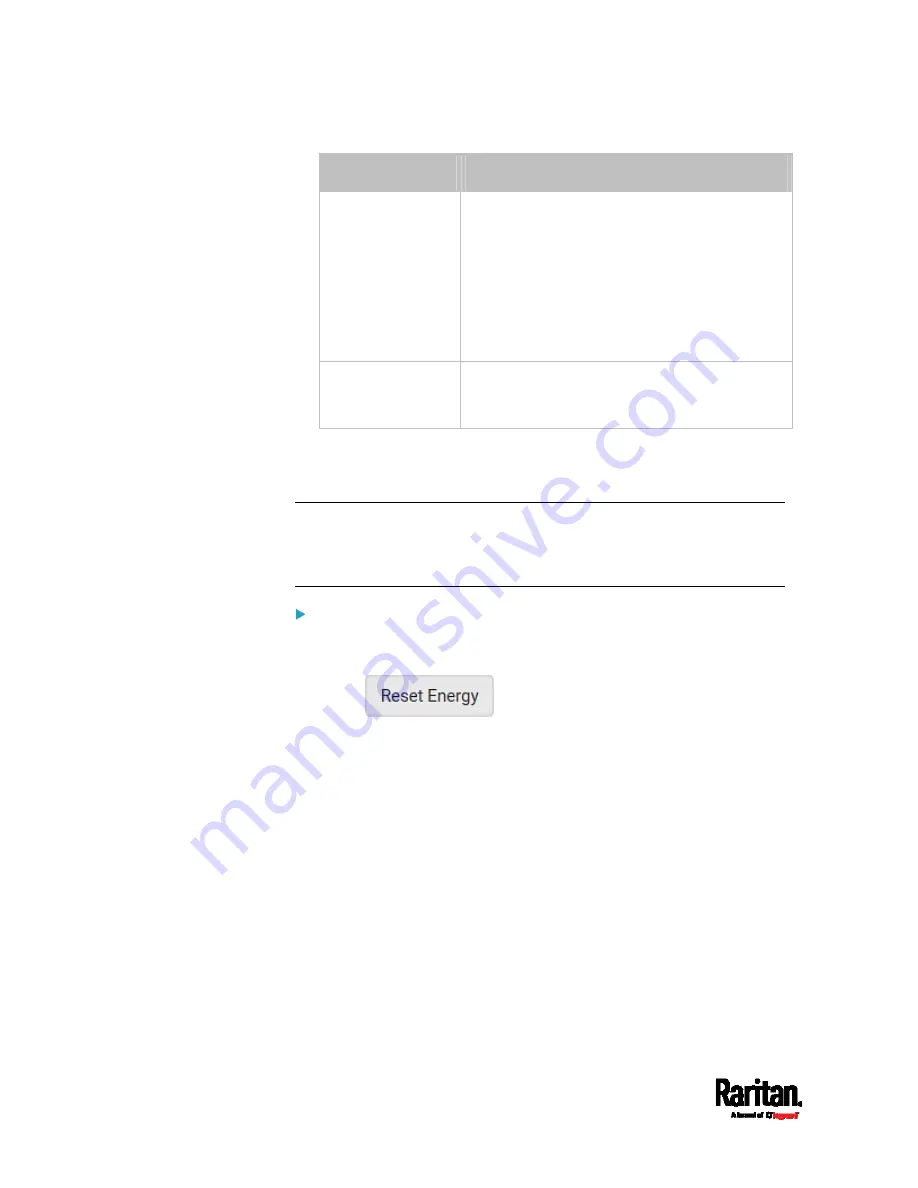
Chapter 6: Using the Web Interface
202
Field
Description
*Power off period
during power cycle
Select an option to determine how long this
outlet is turned off before turning back on.
Options:
PDU defined or customized time.
See
Power-Off Period Options for
Individual Outlets
(on page 207).
Note that any time setting other than "PDU
defined" will override the global power-off
period setting on this particular outlet.
*Non-critical
Select this checkbox only when you want this
outlet to turn off in the load shedding mode. See
Load Shedding Mode
(on page 197).
3.
Click Save.
4.
The outlet's custom name, if available, is displayed in the outlets list,
following by its label in parentheses.
Note for 'State on device startup': This setting works only when 'Relay
behavior on power loss' is set to Non-latching. This is because all relays
keep their states unchanged in the latching mode regardless of the
power supply status. See
PDU
(on page 173).
To reset this outlet's active energy reading:
Only users with the "Admin" role assigned can reset active energy
readings.
1.
Click
.
2.
Click Reset on the confirmation message.
Содержание Raritan PX3-3000 Series
Страница 5: ......
Страница 62: ...Chapter 3 Initial Installation and Configuration 41 Number Device role Master device Slave 1 Slave 2 Slave 3 ...
Страница 90: ...Chapter 4 Connecting External Equipment Optional 69 ...
Страница 423: ...Chapter 6 Using the Web Interface 402 If wanted you can customize the subject and content of this email in this action ...
Страница 424: ...Chapter 6 Using the Web Interface 403 ...
Страница 447: ...Chapter 6 Using the Web Interface 426 ...
Страница 448: ...Chapter 6 Using the Web Interface 427 Continued ...
Страница 885: ...Appendix K RADIUS Configuration Illustration 864 Note If your PX3 uses PAP then select PAP ...
Страница 886: ...Appendix K RADIUS Configuration Illustration 865 10 Select Standard to the left of the dialog and then click Add ...
Страница 887: ...Appendix K RADIUS Configuration Illustration 866 11 Select Filter Id from the list of attributes and click Add ...
Страница 890: ...Appendix K RADIUS Configuration Illustration 869 14 The new attribute is added Click OK ...
Страница 891: ...Appendix K RADIUS Configuration Illustration 870 15 Click Next to continue ...
Страница 921: ...Appendix L Additional PX3 Information 900 ...
Страница 954: ...Appendix M Integration 933 3 Click OK ...













































