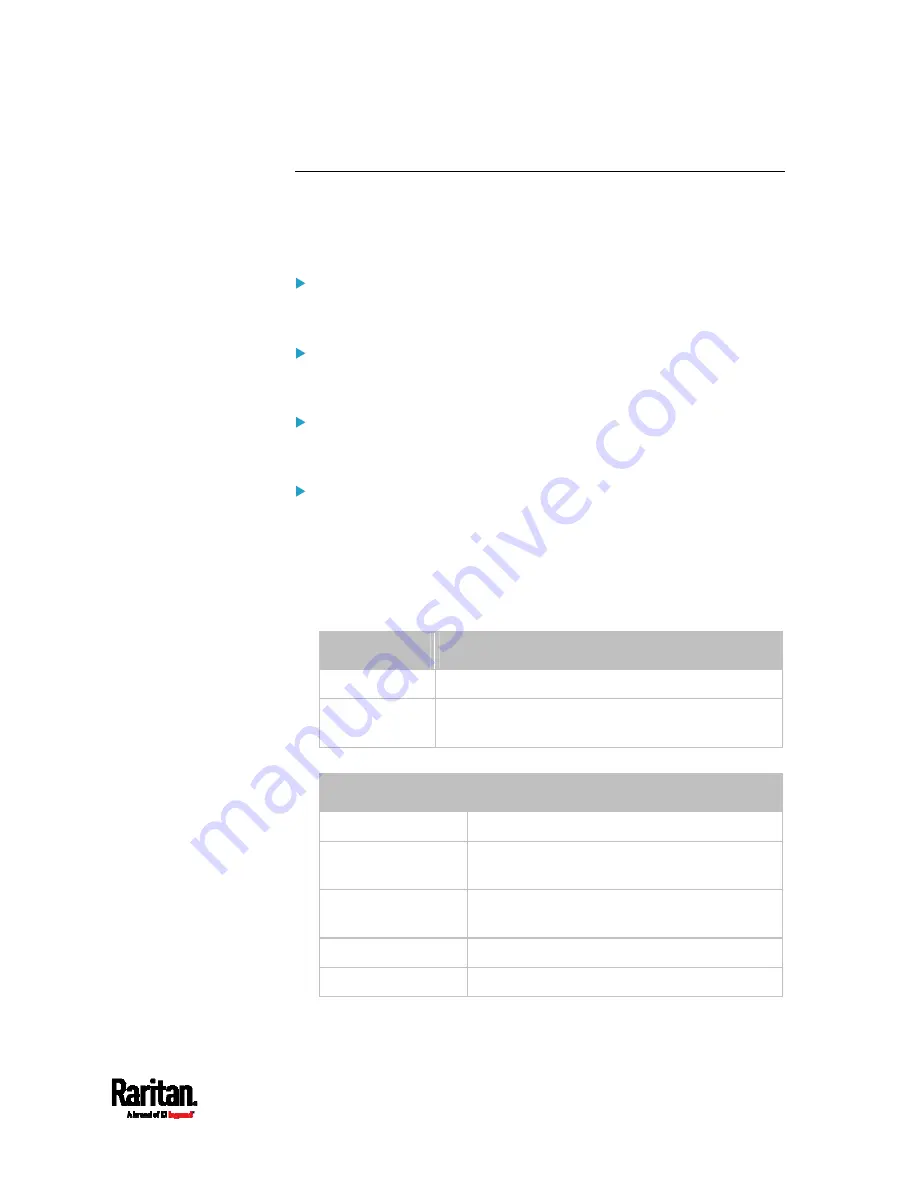
Chapter 8: Using the Command Line Interface
547
Event Log
The command used to show the event log begins with
show eventlog
.
You can add either the
limit or class parameters or both to show specific
events.
Show the last 30 entries:
#
show eventlog
Show a specific number of last entries in the event log:
#
show eventlog limit <n>
Show a specific type of events only:
#
show eventlog class <event_type>
Show a specific number of last entries associated with a specific
type of events only:
#
show eventlog limit <n> class <event_type>
Variables:
<n> is one of the options:
all or a number.
Option
Description
all
Displays all entries in the event log.
An integer
number
Displays the specified number of last entries in the
event log. The number ranges between 1 to 10,000.
<event_type> is one of the following event types.
Event type
Description
all All
events.
device
Device-related events, such as system
starting or firmware upgrade event.
userAdministration User
management events, such as a new
user profile or a new role.
userActivity
User activities, such as login or logout.
pdu Displays
PDU-related
events.
Содержание Raritan PX3-3000 Series
Страница 5: ......
Страница 62: ...Chapter 3 Initial Installation and Configuration 41 Number Device role Master device Slave 1 Slave 2 Slave 3 ...
Страница 90: ...Chapter 4 Connecting External Equipment Optional 69 ...
Страница 423: ...Chapter 6 Using the Web Interface 402 If wanted you can customize the subject and content of this email in this action ...
Страница 424: ...Chapter 6 Using the Web Interface 403 ...
Страница 447: ...Chapter 6 Using the Web Interface 426 ...
Страница 448: ...Chapter 6 Using the Web Interface 427 Continued ...
Страница 885: ...Appendix K RADIUS Configuration Illustration 864 Note If your PX3 uses PAP then select PAP ...
Страница 886: ...Appendix K RADIUS Configuration Illustration 865 10 Select Standard to the left of the dialog and then click Add ...
Страница 887: ...Appendix K RADIUS Configuration Illustration 866 11 Select Filter Id from the list of attributes and click Add ...
Страница 890: ...Appendix K RADIUS Configuration Illustration 869 14 The new attribute is added Click OK ...
Страница 891: ...Appendix K RADIUS Configuration Illustration 870 15 Click Next to continue ...
Страница 921: ...Appendix L Additional PX3 Information 900 ...
Страница 954: ...Appendix M Integration 933 3 Click OK ...






































