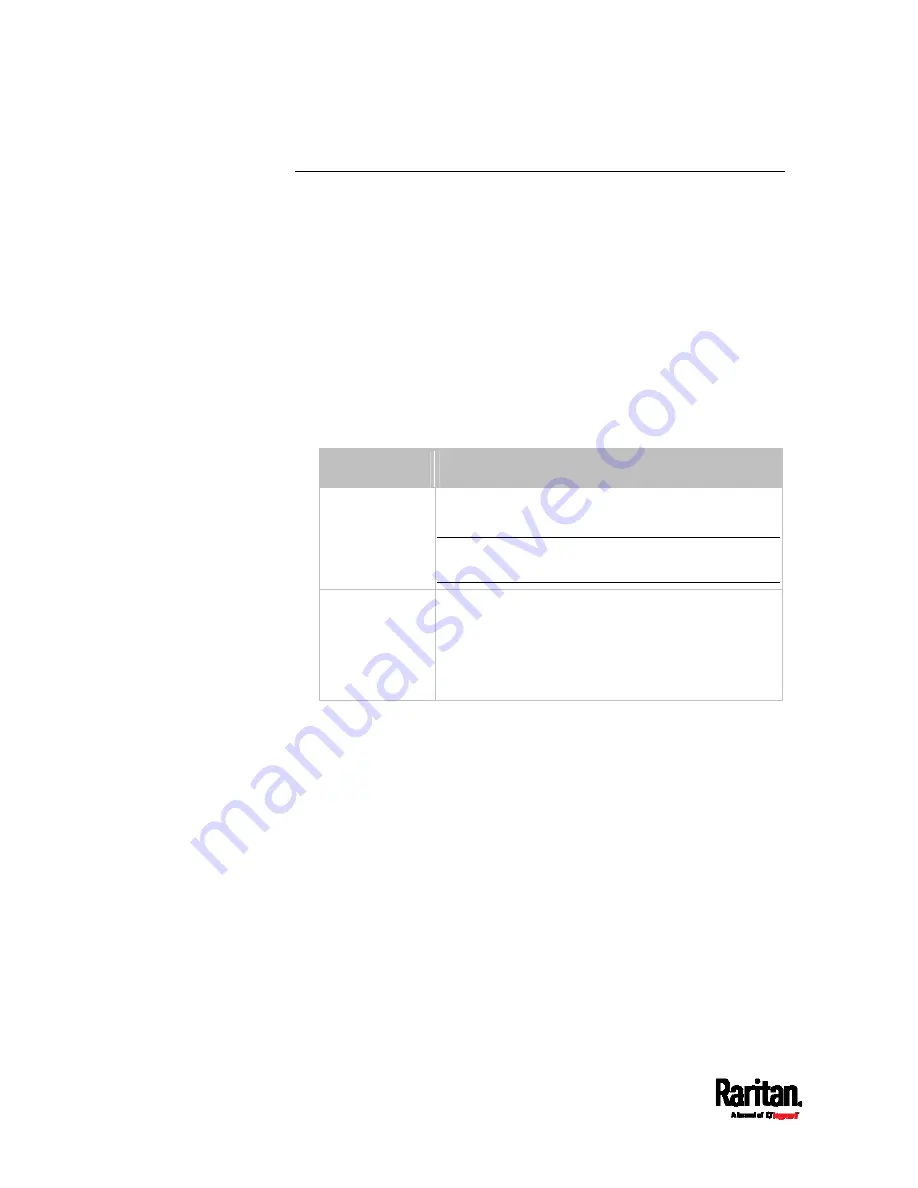
Chapter 8: Using the Command Line Interface
546
Rack Unit Settings of an Asset Strip
A rack unit refers to a tag port on the asset strips. This command shows
the settings of a specific rack unit or all rack units on an asset strip, such
as a rack unit's LED color and LED mode.
#
show rackUnit <n> <rack_unit>
Variables:
<n> is the number of the FEATURE port where the selected asset
strip is physically connected. For the PX3 device with only one
FEATURE port, the number is always 1.
<rack_unit> is one of the options:
all or a specific rack unit's index
number.
Option
Description
all
Displays the settings of all rack units on the
specified asset strip.
Tip: You can also type the command without
adding this option "all" to get the same data.
A specific
number
Displays the settings of the specified rack unit on
the specified asset strip.
Use the index number to specify the rack unit. The
index number is available on the asset strip or the
Asset Strip page of the web interface.
Содержание Raritan PX3-3000 Series
Страница 5: ......
Страница 62: ...Chapter 3 Initial Installation and Configuration 41 Number Device role Master device Slave 1 Slave 2 Slave 3 ...
Страница 90: ...Chapter 4 Connecting External Equipment Optional 69 ...
Страница 423: ...Chapter 6 Using the Web Interface 402 If wanted you can customize the subject and content of this email in this action ...
Страница 424: ...Chapter 6 Using the Web Interface 403 ...
Страница 447: ...Chapter 6 Using the Web Interface 426 ...
Страница 448: ...Chapter 6 Using the Web Interface 427 Continued ...
Страница 885: ...Appendix K RADIUS Configuration Illustration 864 Note If your PX3 uses PAP then select PAP ...
Страница 886: ...Appendix K RADIUS Configuration Illustration 865 10 Select Standard to the left of the dialog and then click Add ...
Страница 887: ...Appendix K RADIUS Configuration Illustration 866 11 Select Filter Id from the list of attributes and click Add ...
Страница 890: ...Appendix K RADIUS Configuration Illustration 869 14 The new attribute is added Click OK ...
Страница 891: ...Appendix K RADIUS Configuration Illustration 870 15 Click Next to continue ...
Страница 921: ...Appendix L Additional PX3 Information 900 ...
Страница 954: ...Appendix M Integration 933 3 Click OK ...










































