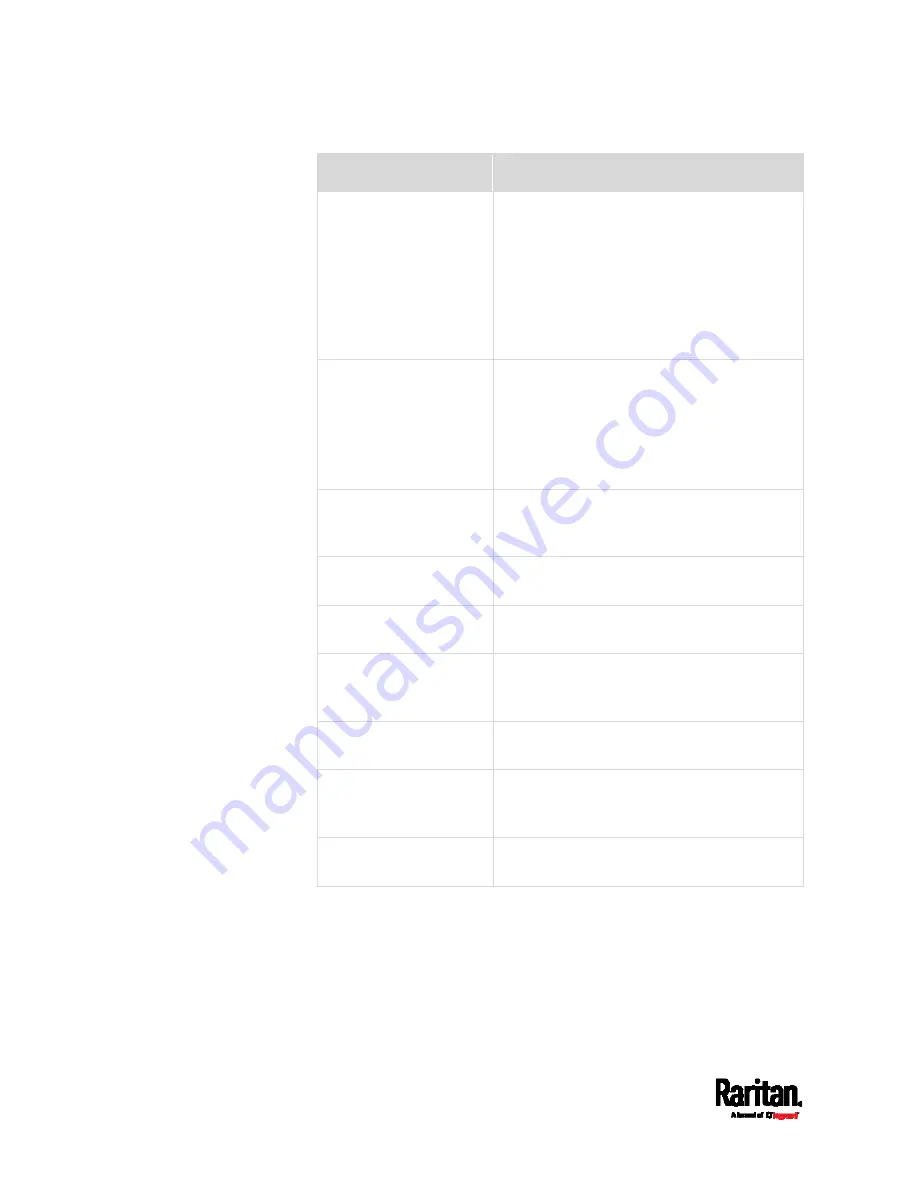
Chapter 6: Using the Web Interface
452
Section title
Information shown
Information
General device information, such as model
name, serial number, firmware version,
hardware revision, MIB download link(s) and
so on.
Note that the download link of LHX-MIB is
available only after enabling the Schroff
LHX/SHX support. See
Miscellaneous
(on
page 447).
Network
The network information, such as the current
networking mode, IPv4 and/or IPv6
addresses and so on.
This tab also indicates whether the PX3 is
part of a cascading configuration. See
Identifying Cascaded Devices
(on page 453).
Port Forwarding
If the port forwarding mode is activated, this
section will show a list of port numbers for
all cascaded devices.
Outlets
Each outlet's receptacle type, operating
voltage and rated current.
Overcurrent Protectors
Each overcurrent protector's type, rated
current and the outlets that it protects.
Controllers
Each inlet or outlet controller's serial
number, board ID, firmware version and
hardware version.
Inlets
Each inlet's plug type, rated voltage and
current.
Peripheral Devices
Serial numbers, model names, position and
firmware-related information of connected
Raritan's environmental sensor packages.
Asset Management
Each asset strip's ID, boot version,
application version and protocol version.
Содержание Raritan PX3-3000 Series
Страница 5: ......
Страница 62: ...Chapter 3 Initial Installation and Configuration 41 Number Device role Master device Slave 1 Slave 2 Slave 3 ...
Страница 90: ...Chapter 4 Connecting External Equipment Optional 69 ...
Страница 423: ...Chapter 6 Using the Web Interface 402 If wanted you can customize the subject and content of this email in this action ...
Страница 424: ...Chapter 6 Using the Web Interface 403 ...
Страница 447: ...Chapter 6 Using the Web Interface 426 ...
Страница 448: ...Chapter 6 Using the Web Interface 427 Continued ...
Страница 885: ...Appendix K RADIUS Configuration Illustration 864 Note If your PX3 uses PAP then select PAP ...
Страница 886: ...Appendix K RADIUS Configuration Illustration 865 10 Select Standard to the left of the dialog and then click Add ...
Страница 887: ...Appendix K RADIUS Configuration Illustration 866 11 Select Filter Id from the list of attributes and click Add ...
Страница 890: ...Appendix K RADIUS Configuration Illustration 869 14 The new attribute is added Click OK ...
Страница 891: ...Appendix K RADIUS Configuration Illustration 870 15 Click Next to continue ...
Страница 921: ...Appendix L Additional PX3 Information 900 ...
Страница 954: ...Appendix M Integration 933 3 Click OK ...










































