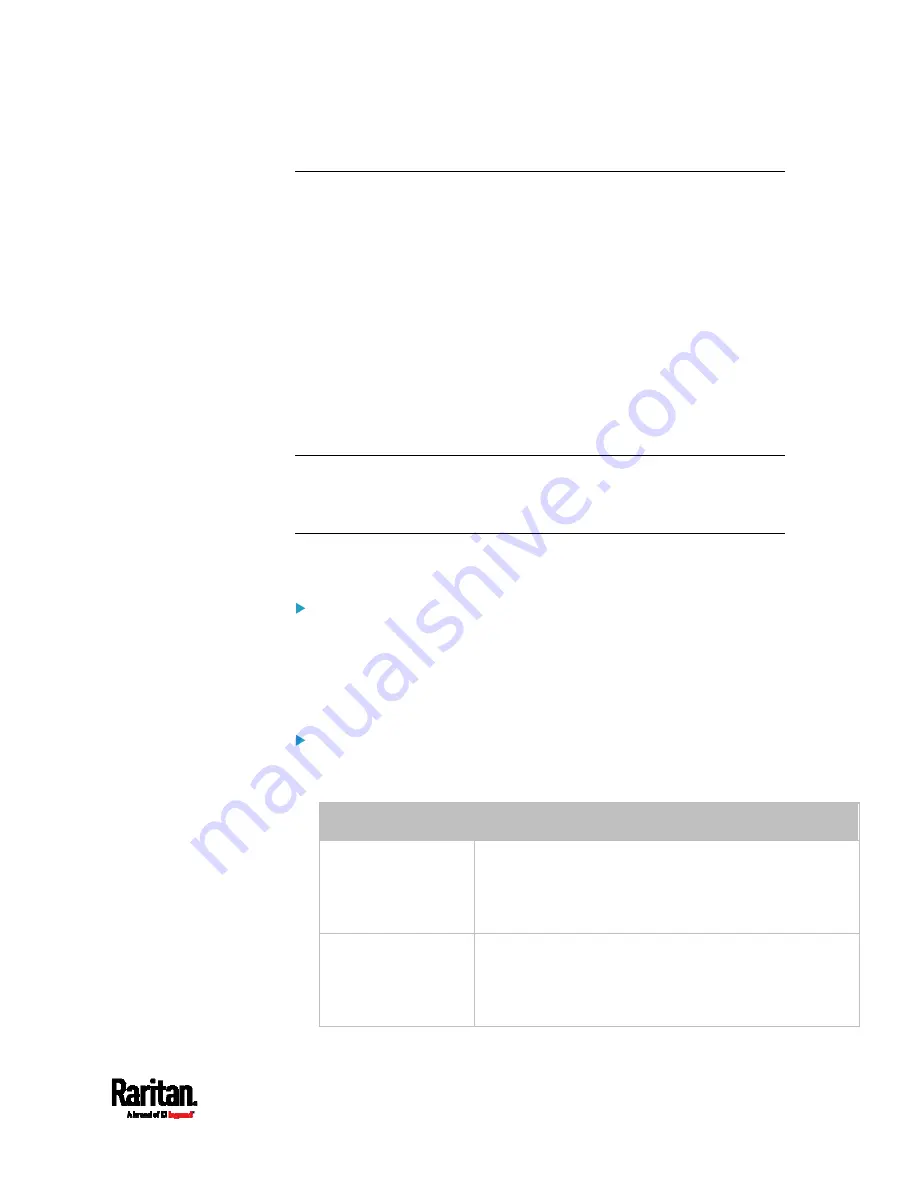
Chapter 6: Using the Web Interface
447
Miscellaneous
By default, the Schroff LHX/SHX heat exchanger support and Cisco
EnergyWise feature implemented on the PX3 are disabled.
Support needs to be enabled for the LHX/SHX information to appear in
the PX3 web interface. Besides, Schroff LHX/SHX support must be
enabled in order for the LHX-MIB to be accessible through SNMP.
If a Cisco
®
EnergyWise energy management architecture is implemented
in your place, you can enable the Cisco EnergyWise endpoint
implemented on the PX3 so that this PX3 becomes part of the Cisco
EnergyWise domain.
In addition, if you have to prevent others from accessing your PX3 via
USB-A for security reasons, you can disable all of USB-A ports on the
PX3. By default, USB-A ports are enabled.
Important: Disabling USB-A ports will disable all of 'USB-A' based
features, such as wireless networking, USB cascading or pdView
access using iOS mobile devices. Therefore, re-think about it before
disabling USB-A.
To configure any of the above features, choose Device Settings >
Miscellaneous.
To enable the support for Schroff LHX/SHX:
1.
Select the LHX/SHX checkbox.
2.
Click Save in the
Features section.
3.
Click Apply on the confirmation message.
4.
PX3 reboots.
To set the Cisco EnergyWise configuration:
1.
Select the Enable EnergyWise checkbox.
2.
Configure the following:
Field
Description
Domain name
Type the name of a Cisco EnergyWise domain where the
PX3 belongs
Up to 127 printable ASCII characters are permitted.
Spaces and asterisks are NOT acceptable.
Domain password
Type the authentication password (secret) for entering
the Cisco EnergyWise domain
Up to 127 printable ASCII characters are permitted.
Spaces and asterisks are NOT acceptable.
Содержание Raritan PX3-3000 Series
Страница 5: ......
Страница 62: ...Chapter 3 Initial Installation and Configuration 41 Number Device role Master device Slave 1 Slave 2 Slave 3 ...
Страница 90: ...Chapter 4 Connecting External Equipment Optional 69 ...
Страница 423: ...Chapter 6 Using the Web Interface 402 If wanted you can customize the subject and content of this email in this action ...
Страница 424: ...Chapter 6 Using the Web Interface 403 ...
Страница 447: ...Chapter 6 Using the Web Interface 426 ...
Страница 448: ...Chapter 6 Using the Web Interface 427 Continued ...
Страница 885: ...Appendix K RADIUS Configuration Illustration 864 Note If your PX3 uses PAP then select PAP ...
Страница 886: ...Appendix K RADIUS Configuration Illustration 865 10 Select Standard to the left of the dialog and then click Add ...
Страница 887: ...Appendix K RADIUS Configuration Illustration 866 11 Select Filter Id from the list of attributes and click Add ...
Страница 890: ...Appendix K RADIUS Configuration Illustration 869 14 The new attribute is added Click OK ...
Страница 891: ...Appendix K RADIUS Configuration Illustration 870 15 Click Next to continue ...
Страница 921: ...Appendix L Additional PX3 Information 900 ...
Страница 954: ...Appendix M Integration 933 3 Click OK ...






























