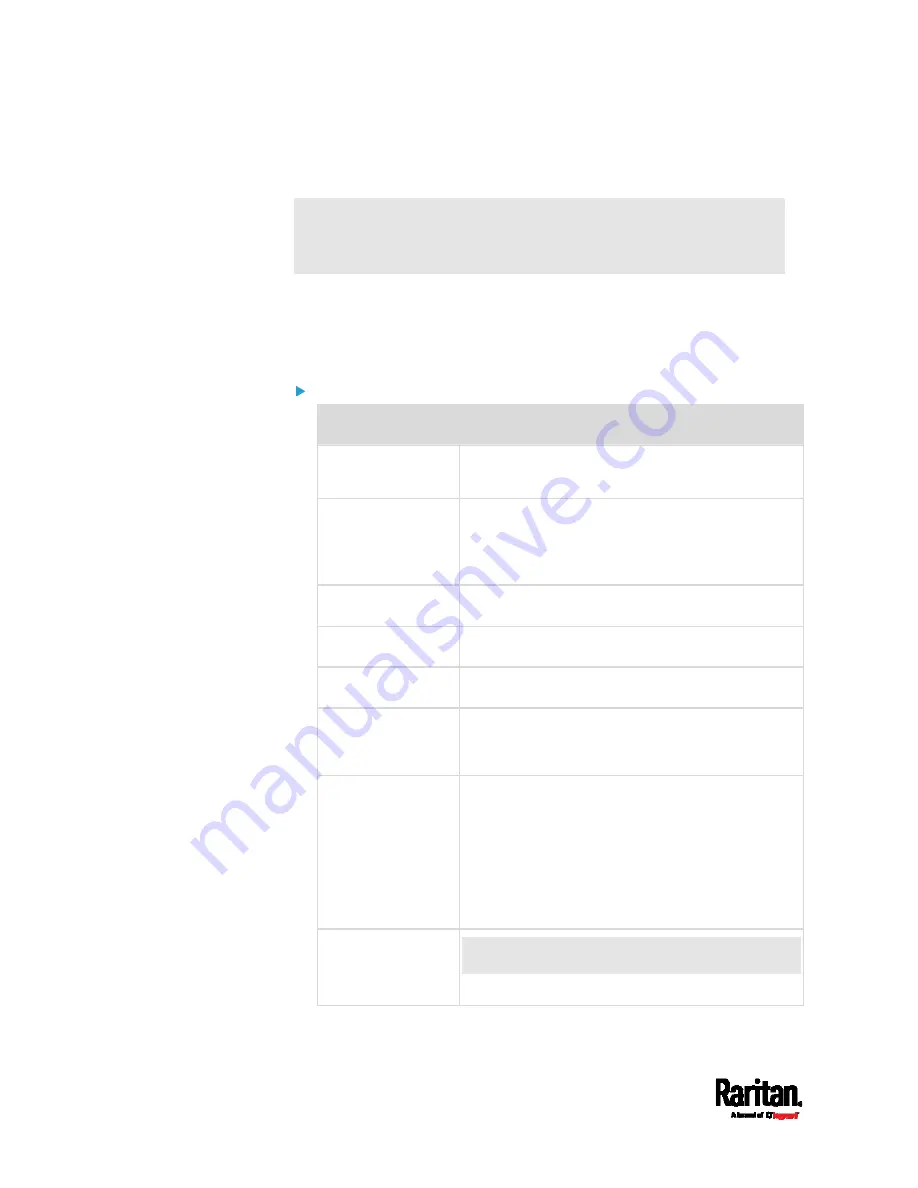
Chapter 6: Using the Web Interface
294
Wireless Network Settings
If the device's cascading mode is set to 'Bridging' or its role is set to
'Slave' in the port forwarding mode, the wireless settings will be
disabled. See
Setting the Cascading Mode
(on page 304).
By default the wireless interface is disabled. You should enable it if
wireless networking is wanted.
On the Network page, click the WIRELESS section to configure wireless
and IPv4/IPv6 settings.
Interface Settings:
Field/setting
Description
Enable interface
Enable or disable the wireless interface.
When disabled, the wireless networking fails.
Hardware state
Check this field to ensure that the PX3 has
detected a wireless USB LAN adapter. If not,
verify whether the USB LAN adapter is firmly
connected or whether it is supported.
SSID
Type the name of the wireless access point (AP).
Force AP BSSID
If the BSSID is available, select this checkbox.
BSSID
Type the MAC address of an access point.
Enable High
Throughput
(802.11n)
Enable or disable 802.11n protocol.
Authentication Select
an authentication method.
No Authentication: No authentication data is
required.
PSK: A Pre-Shared Key is required.
EAP: Use Protected Extensible Authentication
Protocol. Enter required authentication data in
the fields that appear.
Pre-Shared Key
This field appears only when PSK is selected.
Type the PSK string.
Содержание Raritan PX3-3000 Series
Страница 5: ......
Страница 62: ...Chapter 3 Initial Installation and Configuration 41 Number Device role Master device Slave 1 Slave 2 Slave 3 ...
Страница 90: ...Chapter 4 Connecting External Equipment Optional 69 ...
Страница 423: ...Chapter 6 Using the Web Interface 402 If wanted you can customize the subject and content of this email in this action ...
Страница 424: ...Chapter 6 Using the Web Interface 403 ...
Страница 447: ...Chapter 6 Using the Web Interface 426 ...
Страница 448: ...Chapter 6 Using the Web Interface 427 Continued ...
Страница 885: ...Appendix K RADIUS Configuration Illustration 864 Note If your PX3 uses PAP then select PAP ...
Страница 886: ...Appendix K RADIUS Configuration Illustration 865 10 Select Standard to the left of the dialog and then click Add ...
Страница 887: ...Appendix K RADIUS Configuration Illustration 866 11 Select Filter Id from the list of attributes and click Add ...
Страница 890: ...Appendix K RADIUS Configuration Illustration 869 14 The new attribute is added Click OK ...
Страница 891: ...Appendix K RADIUS Configuration Illustration 870 15 Click Next to continue ...
Страница 921: ...Appendix L Additional PX3 Information 900 ...
Страница 954: ...Appendix M Integration 933 3 Click OK ...















































