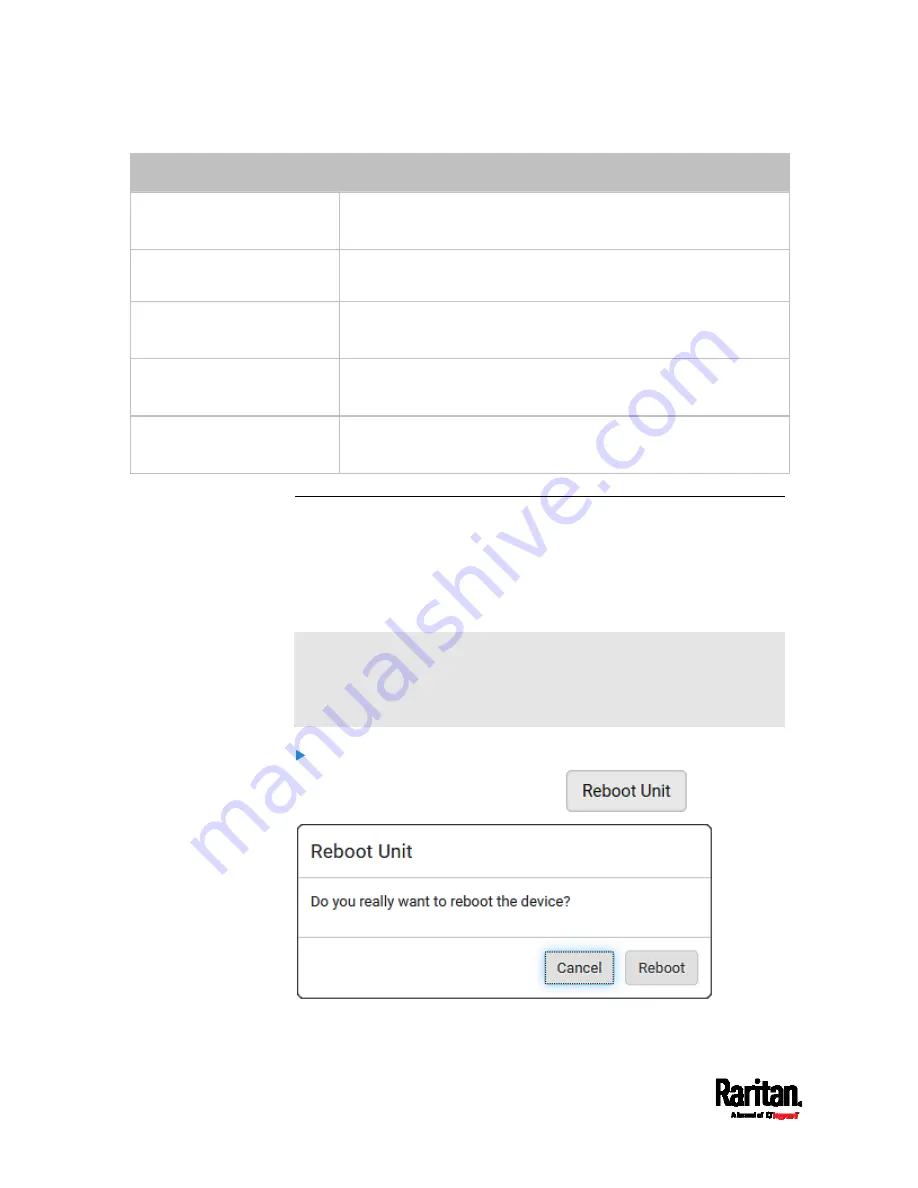
Chapter 6: Using the Web Interface
476
Hardware issues
Description
Network device not
detected
A specific networking interface of PX3 is NOT detected.
I2C Bus stuck
A specific I2C bus is stuck, which affects the communication with
sensors.
Slave controller not
reachable
Communication with a specific slave controller fails.
Slave controller
malfunction
A specific slave controller does not work properly.
Outlet power state
inconsistent
The physical power state of a specific outlet is different from the
chosen power state set by the software.
Rebooting the PX3
You can remotely reboot the PX3 via the web interface.
Resetting the PX3 does not interrupt the operation of connected servers
because there is no loss of power to outlets. During and after the reboot,
outlets that have been powered on prior to the reboot remain powered
on, and outlets that have been powered off remain powered off.
Warning: Rebooting the PX3 deletes all webcam snapshots that are
saved onto the PX3 locally. If needed, download important snapshots
before rebooting the device. See
Viewing and Managing
Locally-Saved Snapshots
(on page 485).
To reboot the device:
1.
Choose Maintenance > Unit Reset >
.
2.
Click Reboot to restart the PX3.
Содержание Raritan PX3-3000 Series
Страница 5: ......
Страница 62: ...Chapter 3 Initial Installation and Configuration 41 Number Device role Master device Slave 1 Slave 2 Slave 3 ...
Страница 90: ...Chapter 4 Connecting External Equipment Optional 69 ...
Страница 423: ...Chapter 6 Using the Web Interface 402 If wanted you can customize the subject and content of this email in this action ...
Страница 424: ...Chapter 6 Using the Web Interface 403 ...
Страница 447: ...Chapter 6 Using the Web Interface 426 ...
Страница 448: ...Chapter 6 Using the Web Interface 427 Continued ...
Страница 885: ...Appendix K RADIUS Configuration Illustration 864 Note If your PX3 uses PAP then select PAP ...
Страница 886: ...Appendix K RADIUS Configuration Illustration 865 10 Select Standard to the left of the dialog and then click Add ...
Страница 887: ...Appendix K RADIUS Configuration Illustration 866 11 Select Filter Id from the list of attributes and click Add ...
Страница 890: ...Appendix K RADIUS Configuration Illustration 869 14 The new attribute is added Click OK ...
Страница 891: ...Appendix K RADIUS Configuration Illustration 870 15 Click Next to continue ...
Страница 921: ...Appendix L Additional PX3 Information 900 ...
Страница 954: ...Appendix M Integration 933 3 Click OK ...






























