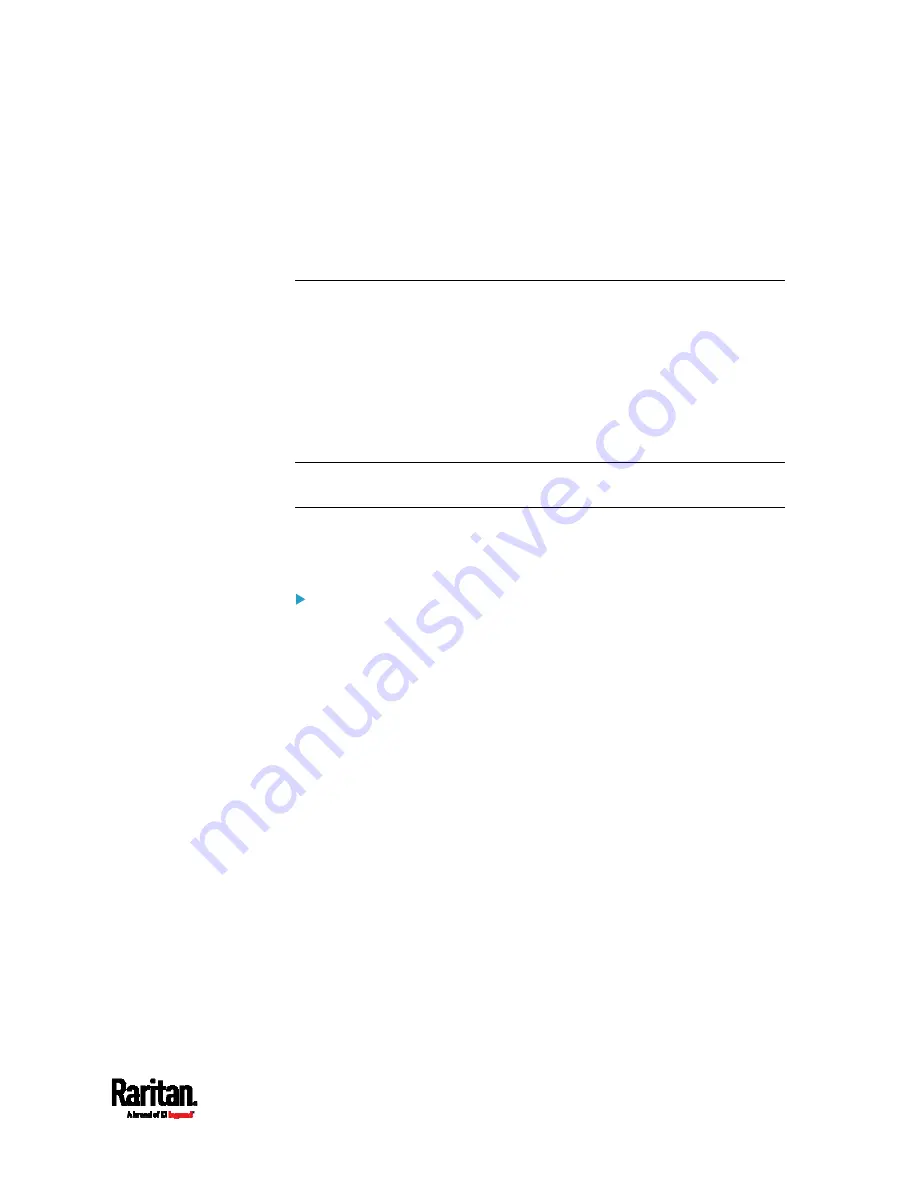
Appendix M: Integration
937
Power Control
The KSX II operation to turn on/off or power cycle a PX is the same as the
KX III operation. See
Turning Outlets On/Off and Cycling Power
(on
page 933).
Dominion SX and SX II
By connecting to a Dominion SX or SX II device, you can associate one or
more outlets on a PX3 device to specific SX or SX II ports.
Dominion SX II
The way to use Dominion SX II to configure and control a Raritan PDU is
similar to using Dominion KX III, but the connection method is different
from KX III.
Note: If using a CSCSPCS-1 cable for the connection, it must be "Rev.0C".
If using a CSCSPCS-10 cable, it must be "Rev.0D".
Note that the appliances used in the diagram may not match your
specific models. However, the connections and ports used are the same
across models.
To connect the SX II to the Feature port on the PX:
1.
Connect the gray end of the CSCSPCS crossover Cat5 cable into the
Feature port on the PX.
2.
Connect the yellow end of the CSCSPCS crossover Cat5 cable into a
port on the SX II.
3.
Power on the PX (if it is not already).
Содержание Raritan PX3-3000 Series
Страница 5: ......
Страница 62: ...Chapter 3 Initial Installation and Configuration 41 Number Device role Master device Slave 1 Slave 2 Slave 3 ...
Страница 90: ...Chapter 4 Connecting External Equipment Optional 69 ...
Страница 423: ...Chapter 6 Using the Web Interface 402 If wanted you can customize the subject and content of this email in this action ...
Страница 424: ...Chapter 6 Using the Web Interface 403 ...
Страница 447: ...Chapter 6 Using the Web Interface 426 ...
Страница 448: ...Chapter 6 Using the Web Interface 427 Continued ...
Страница 885: ...Appendix K RADIUS Configuration Illustration 864 Note If your PX3 uses PAP then select PAP ...
Страница 886: ...Appendix K RADIUS Configuration Illustration 865 10 Select Standard to the left of the dialog and then click Add ...
Страница 887: ...Appendix K RADIUS Configuration Illustration 866 11 Select Filter Id from the list of attributes and click Add ...
Страница 890: ...Appendix K RADIUS Configuration Illustration 869 14 The new attribute is added Click OK ...
Страница 891: ...Appendix K RADIUS Configuration Illustration 870 15 Click Next to continue ...
Страница 921: ...Appendix L Additional PX3 Information 900 ...
Страница 954: ...Appendix M Integration 933 3 Click OK ...









































