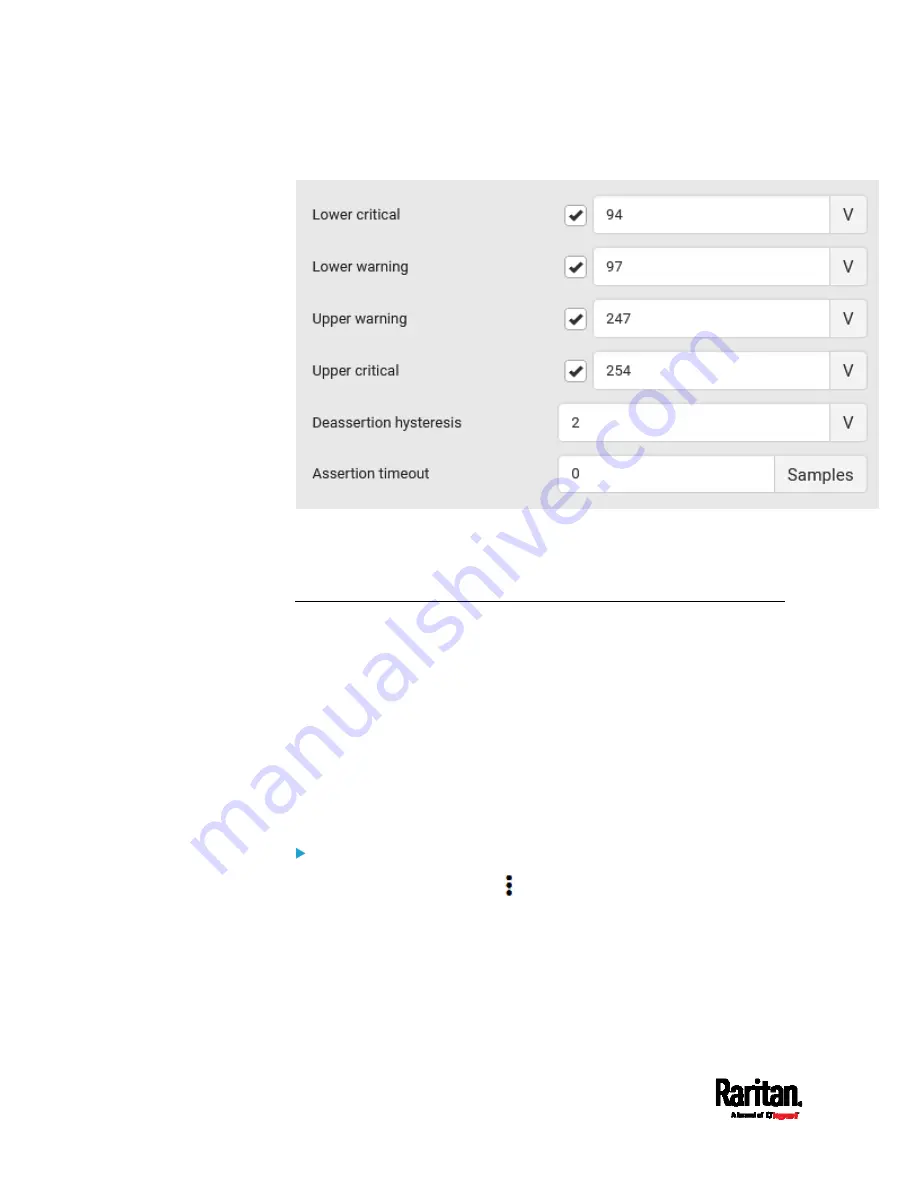
Chapter 6: Using the Web Interface
194
Type a new value in the accompanying text box.
For concepts of thresholds, deassertion hysteresis and assertion
timeout, see
Sensor Threshold Settings
(on page 893).
6.
Click Save.
Setting Outlet Power-On Sequence and Delay
By default, outlets are sequentially powered on in the ascending order
from outlet 1 to the final when turning ON or power cycling all outlets on
the PX3. You can change the order in which the outlets power ON. This is
useful when there is a specific order in which some IT equipment should
be powered up first.
In addition, you can make a delay occur between two outlets that are
turned on consecutively. For example, if the power-on sequence is Outlet
1 through Outlet 8, and you want the PX3 to wait for 5 seconds before
turning on Outlet 4, after Outlet 3 is turned on, assign a delay of 5
seconds to Outlet 3.
To set the outlet power-on sequence:
1.
On the Outlets page, click
> Sequence Setup.
2.
Select one or multiple outlets by clicking them one by one in the
'Outlet' column.
3.
Click the arrow buttons to change the outlet positions.
Содержание Raritan PX3-3000 Series
Страница 5: ......
Страница 62: ...Chapter 3 Initial Installation and Configuration 41 Number Device role Master device Slave 1 Slave 2 Slave 3 ...
Страница 90: ...Chapter 4 Connecting External Equipment Optional 69 ...
Страница 423: ...Chapter 6 Using the Web Interface 402 If wanted you can customize the subject and content of this email in this action ...
Страница 424: ...Chapter 6 Using the Web Interface 403 ...
Страница 447: ...Chapter 6 Using the Web Interface 426 ...
Страница 448: ...Chapter 6 Using the Web Interface 427 Continued ...
Страница 885: ...Appendix K RADIUS Configuration Illustration 864 Note If your PX3 uses PAP then select PAP ...
Страница 886: ...Appendix K RADIUS Configuration Illustration 865 10 Select Standard to the left of the dialog and then click Add ...
Страница 887: ...Appendix K RADIUS Configuration Illustration 866 11 Select Filter Id from the list of attributes and click Add ...
Страница 890: ...Appendix K RADIUS Configuration Illustration 869 14 The new attribute is added Click OK ...
Страница 891: ...Appendix K RADIUS Configuration Illustration 870 15 Click Next to continue ...
Страница 921: ...Appendix L Additional PX3 Information 900 ...
Страница 954: ...Appendix M Integration 933 3 Click OK ...






























