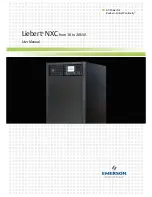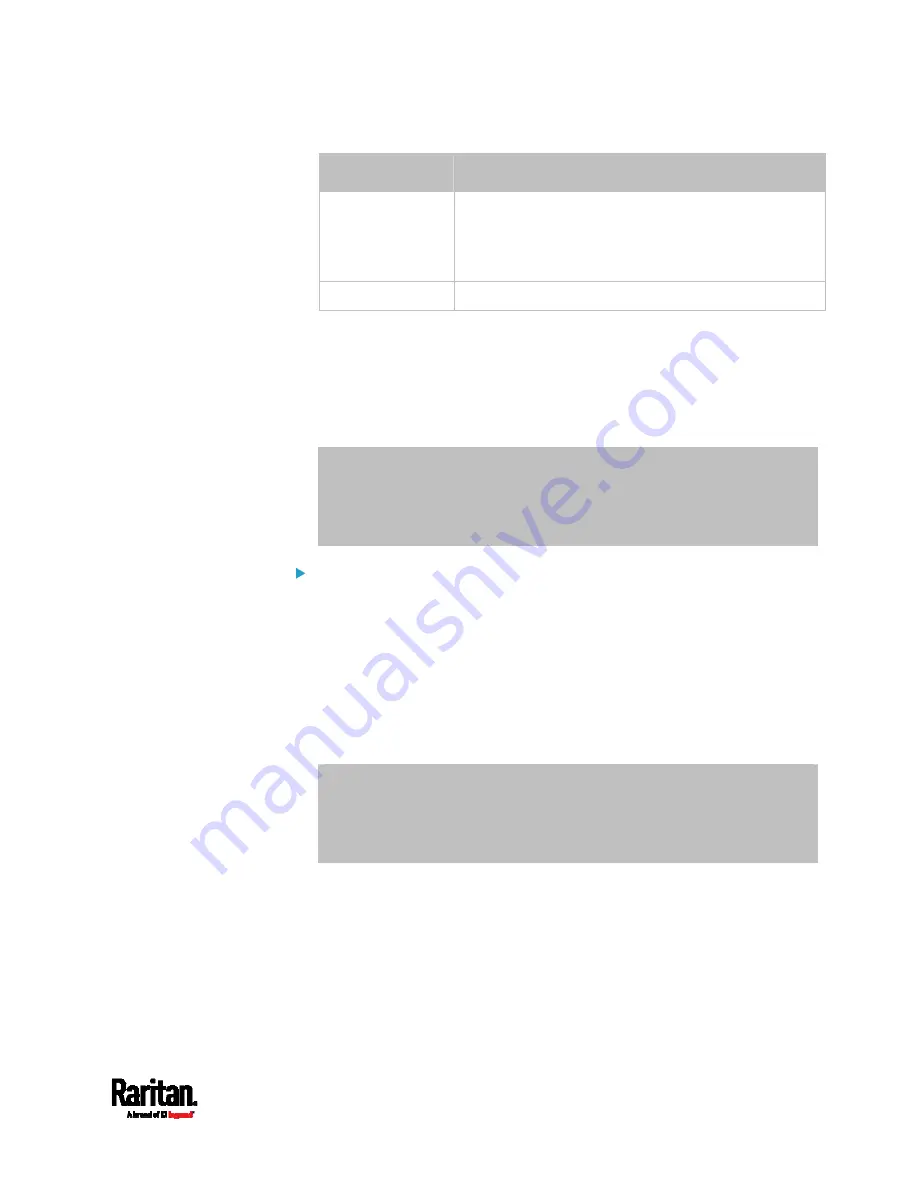
Appendix L: Additional PX3 Information
893
Interface
Client identifier conversion
WIRELESS PEG1A00003-WIRELESS = 50 45 47 31 41 30 30 30 30
33 2D 57 49 52 45 4C 45 53 53
The suffix comprising the dash symbol and the
word "WIRELESS" is also converted.
BRIDGE
PEG1A00003 = 50 45 47 31 41 30 30 30 30 33
2.
Separate the converted ASCII codes with a colon, and a prefix "00:"
must be added to the beginning of the converted codes.
For example, the
converted client identifier of the ETH1 interface
looks like the following:
00:50:45:47:31:41:30:30:30:30:33
3.
Now enter the converted client identifier with the following syntax.
host mypx {
option dhcp-client-identifier = 00:50:45:47:31:41:30:30:30:30:33;
fixed-address 192.168.20.1;
}
Illustration without ASCII code conversion:
1.
Use the original client identifier of the desired network interface. DO
NOT convert them into ASCII codes.
2.
A prefix "\000" must be added to the beginning of the client identifier.
For example, the client identifier of the ETH1 interface looks like the
following:
\000
PEG1A00003
3.
Now enter the original client identifier with the following syntax. The
client identifier is enclosed in quotation marks.
host mypx {
option dhcp-client-identifier = "\000PEG1A00003";
fixed-address 192.168.20.1;
}
Содержание Raritan PX3-3000 Series
Страница 5: ......
Страница 62: ...Chapter 3 Initial Installation and Configuration 41 Number Device role Master device Slave 1 Slave 2 Slave 3 ...
Страница 90: ...Chapter 4 Connecting External Equipment Optional 69 ...
Страница 423: ...Chapter 6 Using the Web Interface 402 If wanted you can customize the subject and content of this email in this action ...
Страница 424: ...Chapter 6 Using the Web Interface 403 ...
Страница 447: ...Chapter 6 Using the Web Interface 426 ...
Страница 448: ...Chapter 6 Using the Web Interface 427 Continued ...
Страница 885: ...Appendix K RADIUS Configuration Illustration 864 Note If your PX3 uses PAP then select PAP ...
Страница 886: ...Appendix K RADIUS Configuration Illustration 865 10 Select Standard to the left of the dialog and then click Add ...
Страница 887: ...Appendix K RADIUS Configuration Illustration 866 11 Select Filter Id from the list of attributes and click Add ...
Страница 890: ...Appendix K RADIUS Configuration Illustration 869 14 The new attribute is added Click OK ...
Страница 891: ...Appendix K RADIUS Configuration Illustration 870 15 Click Next to continue ...
Страница 921: ...Appendix L Additional PX3 Information 900 ...
Страница 954: ...Appendix M Integration 933 3 Click OK ...