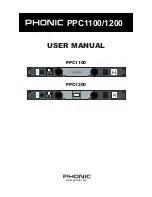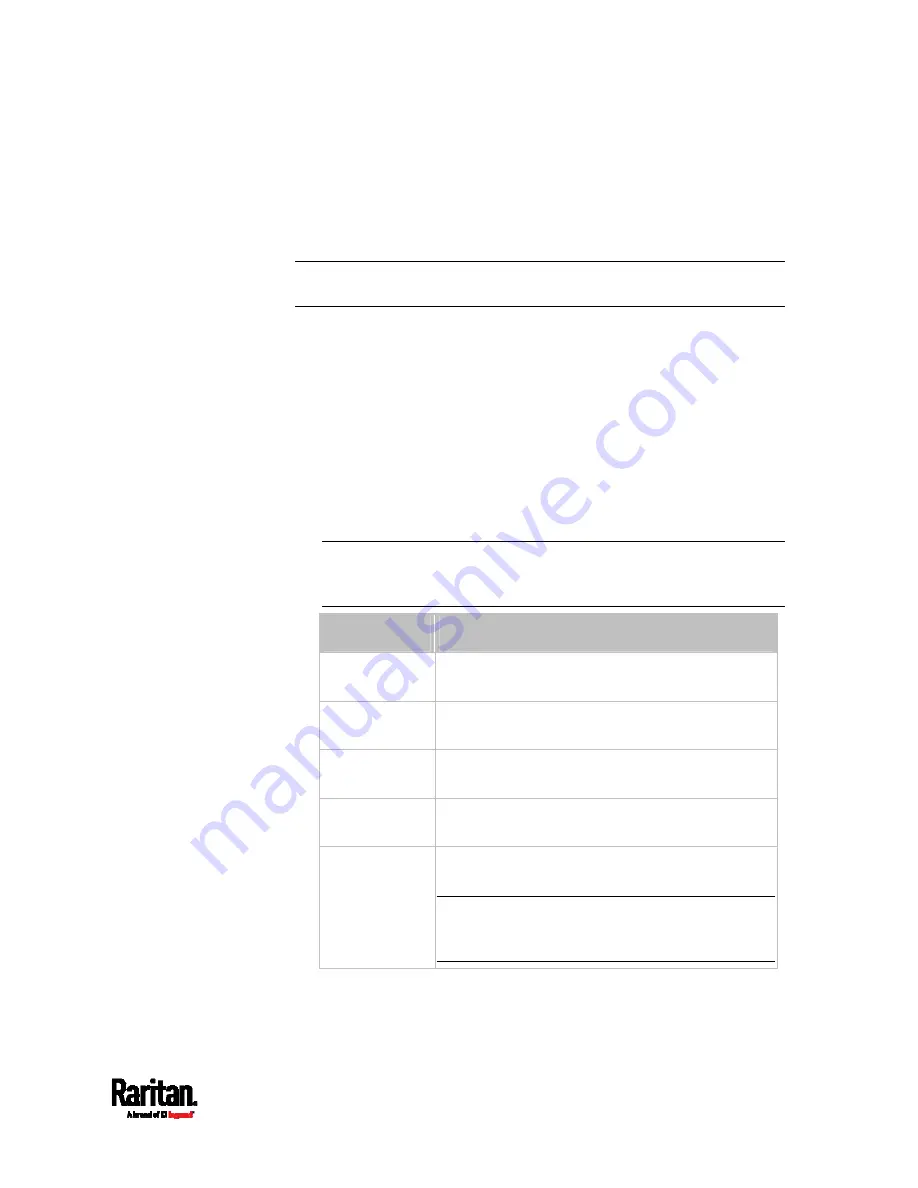
Chapter 8: Using the Command Line Interface
519
IP Configuration
This command shows the IP settings shared by all network interfaces,
such as DNS and routes. Information shown will include both IPv4 and
IPv6 configuration.
Tip: To show IPv4-only and IPv6-only configuration data, see
IPv4-Only
or IPv6-Only Configuration
(on page 519).
#
show network ip common
To show the IP settings of a specific network interface, use the following
command.
#
show network ip interface <ETH>
Variables:
<ETH> is one of the network interfaces:
ETH1/ETH2, WIRELESS, or
BRIDGE. Note that you must choose/configure the bridge interface if
your PX3 is set to the bridging mode.
Note: In the bridging mode, only the IP parameters of the BRIDGE
interface function. The IP parameters of ETH1/ETH2 and WIRELESS
interfaces do NOT function.
Interface
Description
eth1
Show the IP-related configuration of the ETH1
interface.
eth2
Show the IP-related configuration of the ETH2
interface.
wireless
Show the IP-related configuration of the
WIRELESS interface.
bridge
Show the IP-related configuration of the BRIDGE
interface.
all
Show the IP-related configuration of all
interfaces.
Tip: You can also type the command without
adding this option "all" to get the same data. That
is, show network ip interface.
Содержание Raritan PX3-3000 Series
Страница 5: ......
Страница 62: ...Chapter 3 Initial Installation and Configuration 41 Number Device role Master device Slave 1 Slave 2 Slave 3 ...
Страница 90: ...Chapter 4 Connecting External Equipment Optional 69 ...
Страница 423: ...Chapter 6 Using the Web Interface 402 If wanted you can customize the subject and content of this email in this action ...
Страница 424: ...Chapter 6 Using the Web Interface 403 ...
Страница 447: ...Chapter 6 Using the Web Interface 426 ...
Страница 448: ...Chapter 6 Using the Web Interface 427 Continued ...
Страница 885: ...Appendix K RADIUS Configuration Illustration 864 Note If your PX3 uses PAP then select PAP ...
Страница 886: ...Appendix K RADIUS Configuration Illustration 865 10 Select Standard to the left of the dialog and then click Add ...
Страница 887: ...Appendix K RADIUS Configuration Illustration 866 11 Select Filter Id from the list of attributes and click Add ...
Страница 890: ...Appendix K RADIUS Configuration Illustration 869 14 The new attribute is added Click OK ...
Страница 891: ...Appendix K RADIUS Configuration Illustration 870 15 Click Next to continue ...
Страница 921: ...Appendix L Additional PX3 Information 900 ...
Страница 954: ...Appendix M Integration 933 3 Click OK ...