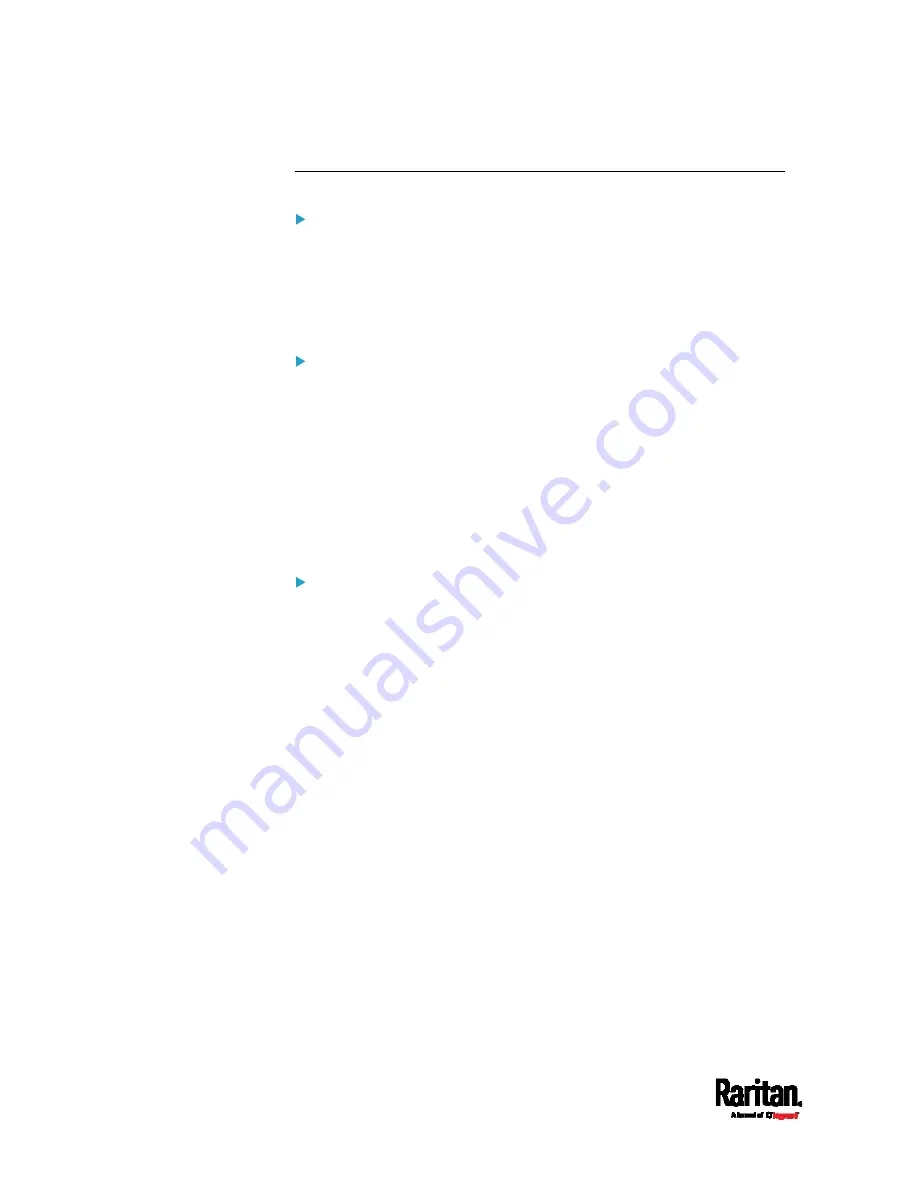
Chapter 8: Using the Command Line Interface
542
Authentication Settings
General authentication settings:
This command displays the authentication settings of the PX3, including
both LDAP and Radius settings.
#
show authentication
One LDAP server's settings:
To show the configuration of a specific LDAP server, assign the desired
LDAP server with its sequential number in the command. To get detailed
information, add "details" to the end of the command.
#
show authentication ldapServer <server_num>
-- OR --
#
show authentication ldapServer <server_num>
One Radius server's settings:
To show the configuration of a specific Radius server, assign the desired
Radius server with its sequential number in the command. To get
detailed information, add "details" to the end of the command.
#
show authentication radiusServer <server_num>
-- OR--
#
show authentication radiusServer <server_num> details
Variables:
<server_num> is the sequential number of the specified
authentication server on the LDAP or Radius server list.
Displayed information:
Without specifying any server, PX3 shows the authentication type and
a list of both LDAP and Radius servers that have been configured.
When specifying a server, only that server's basic configuration is
displayed, such as IP address and port number.
Содержание Raritan PX3-3000 Series
Страница 5: ......
Страница 62: ...Chapter 3 Initial Installation and Configuration 41 Number Device role Master device Slave 1 Slave 2 Slave 3 ...
Страница 90: ...Chapter 4 Connecting External Equipment Optional 69 ...
Страница 423: ...Chapter 6 Using the Web Interface 402 If wanted you can customize the subject and content of this email in this action ...
Страница 424: ...Chapter 6 Using the Web Interface 403 ...
Страница 447: ...Chapter 6 Using the Web Interface 426 ...
Страница 448: ...Chapter 6 Using the Web Interface 427 Continued ...
Страница 885: ...Appendix K RADIUS Configuration Illustration 864 Note If your PX3 uses PAP then select PAP ...
Страница 886: ...Appendix K RADIUS Configuration Illustration 865 10 Select Standard to the left of the dialog and then click Add ...
Страница 887: ...Appendix K RADIUS Configuration Illustration 866 11 Select Filter Id from the list of attributes and click Add ...
Страница 890: ...Appendix K RADIUS Configuration Illustration 869 14 The new attribute is added Click OK ...
Страница 891: ...Appendix K RADIUS Configuration Illustration 870 15 Click Next to continue ...
Страница 921: ...Appendix L Additional PX3 Information 900 ...
Страница 954: ...Appendix M Integration 933 3 Click OK ...






























